Duplicate cleaner is a tool designed to help you organize the content in your application. It performs a thorough scan of all file types, in the data of your choice. If it appears twice in your database, Duplicate Cleaner will detect it. Once these duplicates are identified, you will be given useful tools to choose which ones to remove. This tool allows you to easily scan your selected data with just one or two clicks.
To open, go to Admin Panel – Settings – Update and Service.
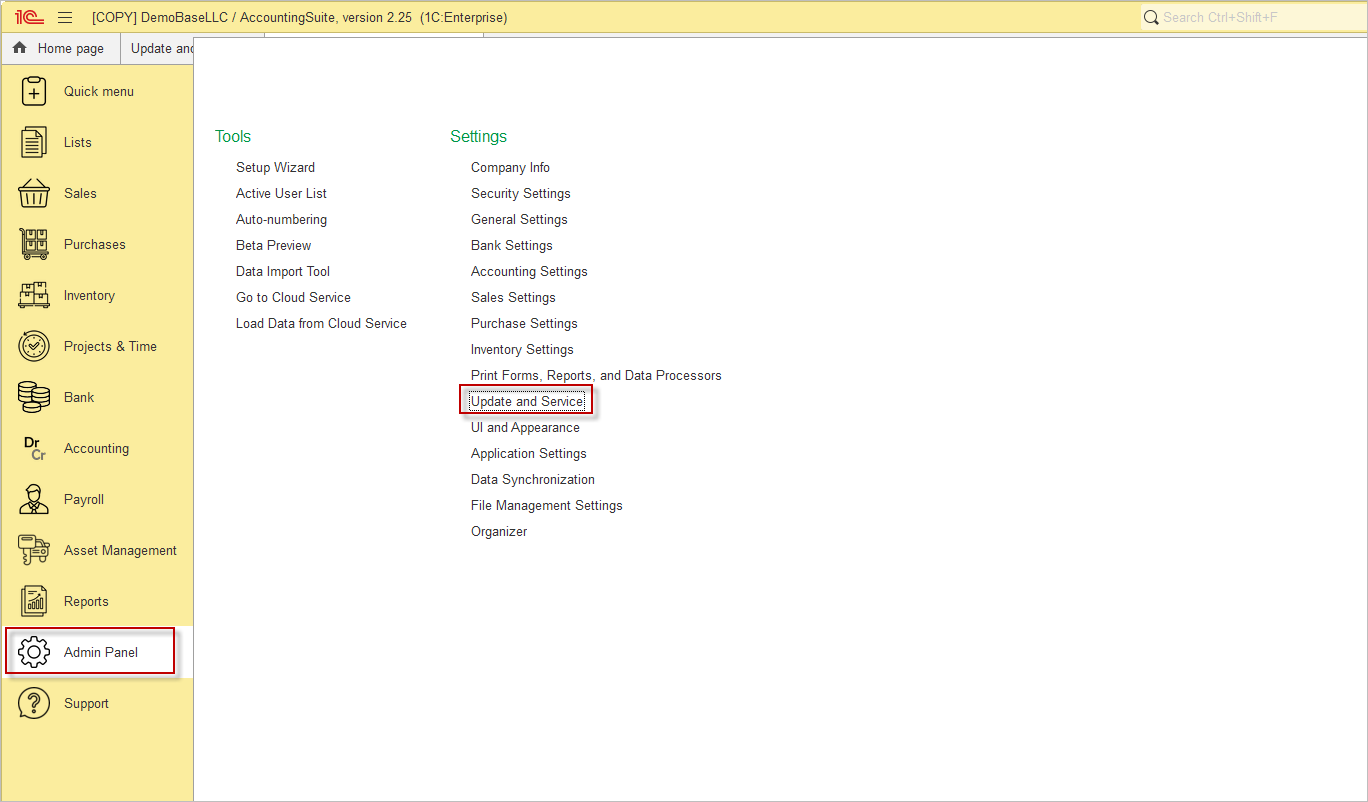
Use Data processing – Duplicate cleaner.
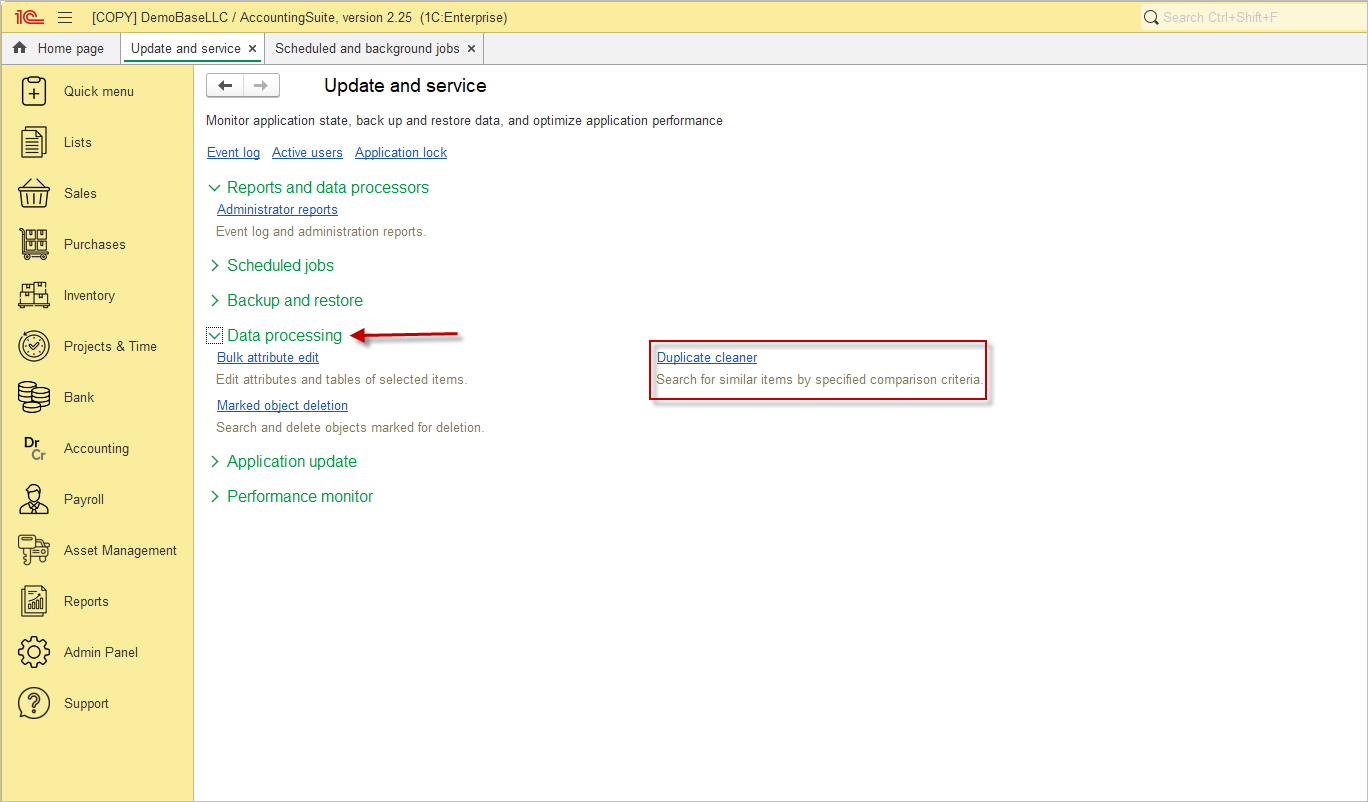
Start by setting up the object to search for: catalog or document or anything else where you want to find duplicate values.

The next step is filtering, which will tell the system on what principle you want to clean your afrom unnecessary duplicates.
- Open the filter list
- Add a new item
- Select which parameter you want to filter by
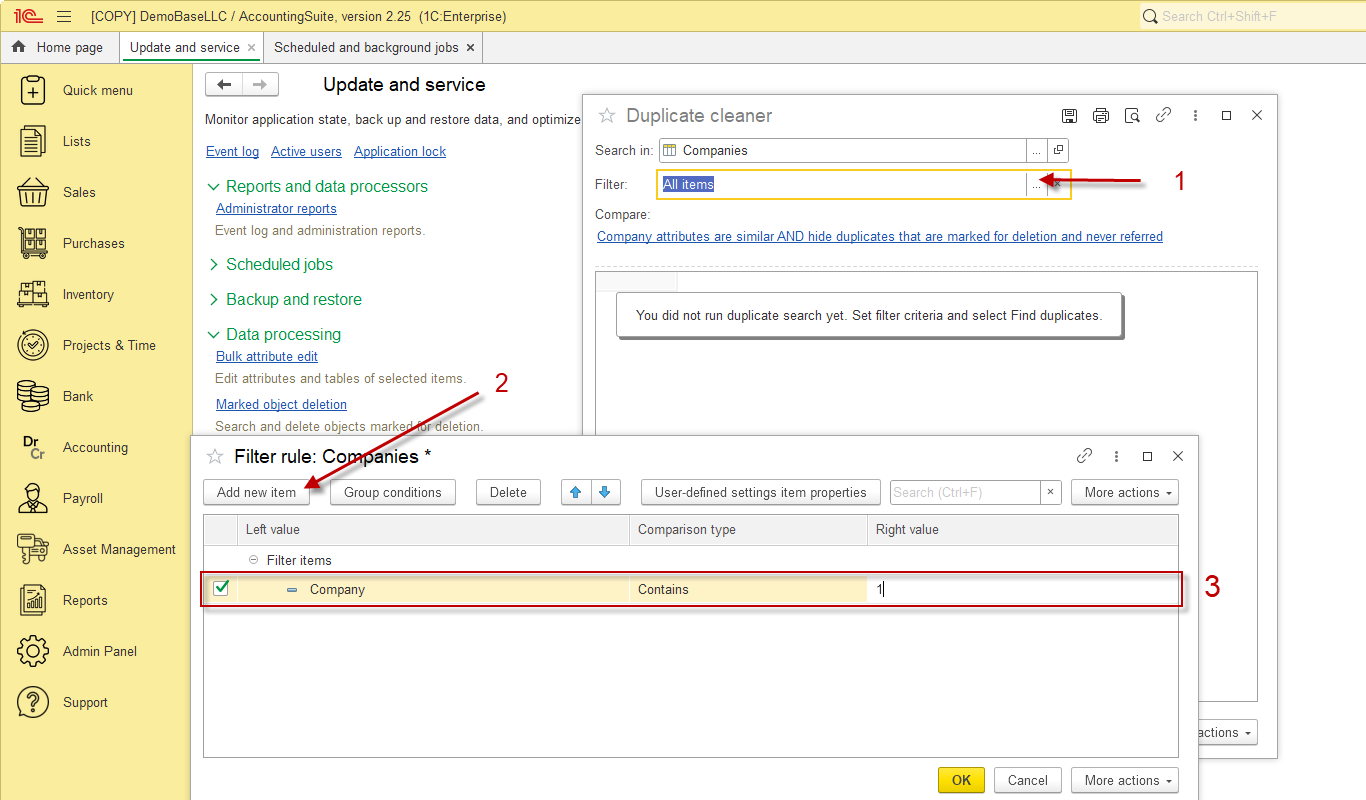
After selecting the desired filters, press OK and click Find duplicates.
You can use Group conditions to apply AND or OR logic. When creating filters, you can group them together for more automation. You can run the entire group of filters you need at once, instead of selecting each filter individually.
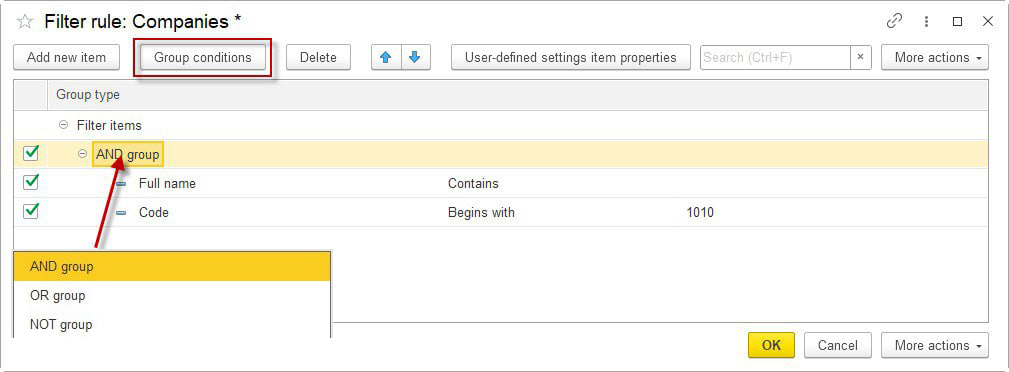
After confirming the selected filters and duplicate searches, a list of duplicates found by your settings appears on your screen.
Check them all. Mark the real duplicates. If the company has documents, then all of them will need to be redone to another customer or supplier before being deleted.

Please note: Be careful about deleting data that is referenced and already in use.
Once the programme has identified the relevant items, you can select all the duplicates you wish to remove and assign the original item.
At the bottom of the window you can select that (the selected items will be marked for deletion or deleted permanently) and replaced with the original items.
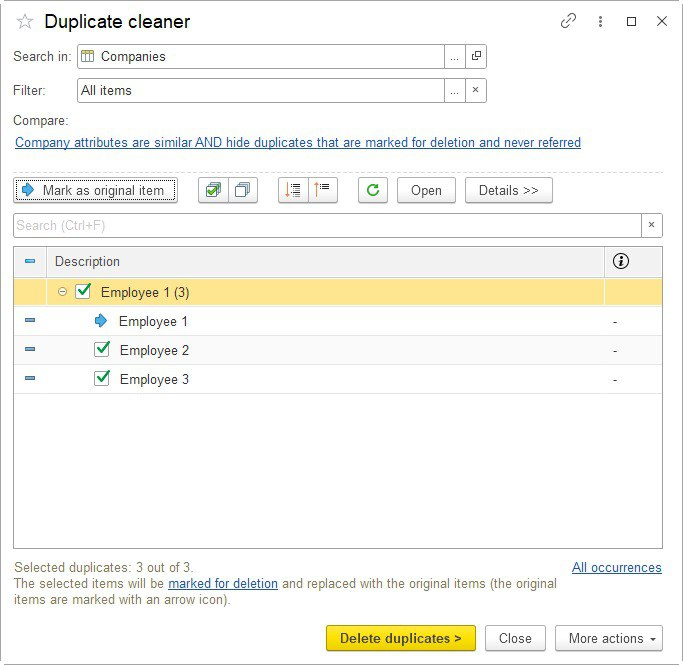
Delete duplicate #
If the Delete Permanently option is selected, the programme will proceed with the deletion of the selected files, leaving only the original item in the directory.
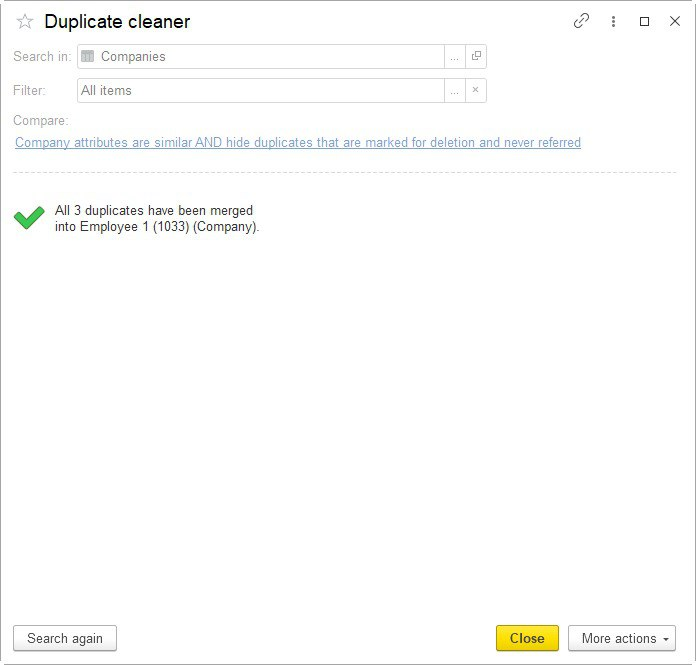
Deleting marked items #
If you select the option that the marked items will be marked for deletion, the program will mark all items for deletion with the exception of the original item. then you can go to the directory and check that the program operation corresponds to your request, and delete the marked items.
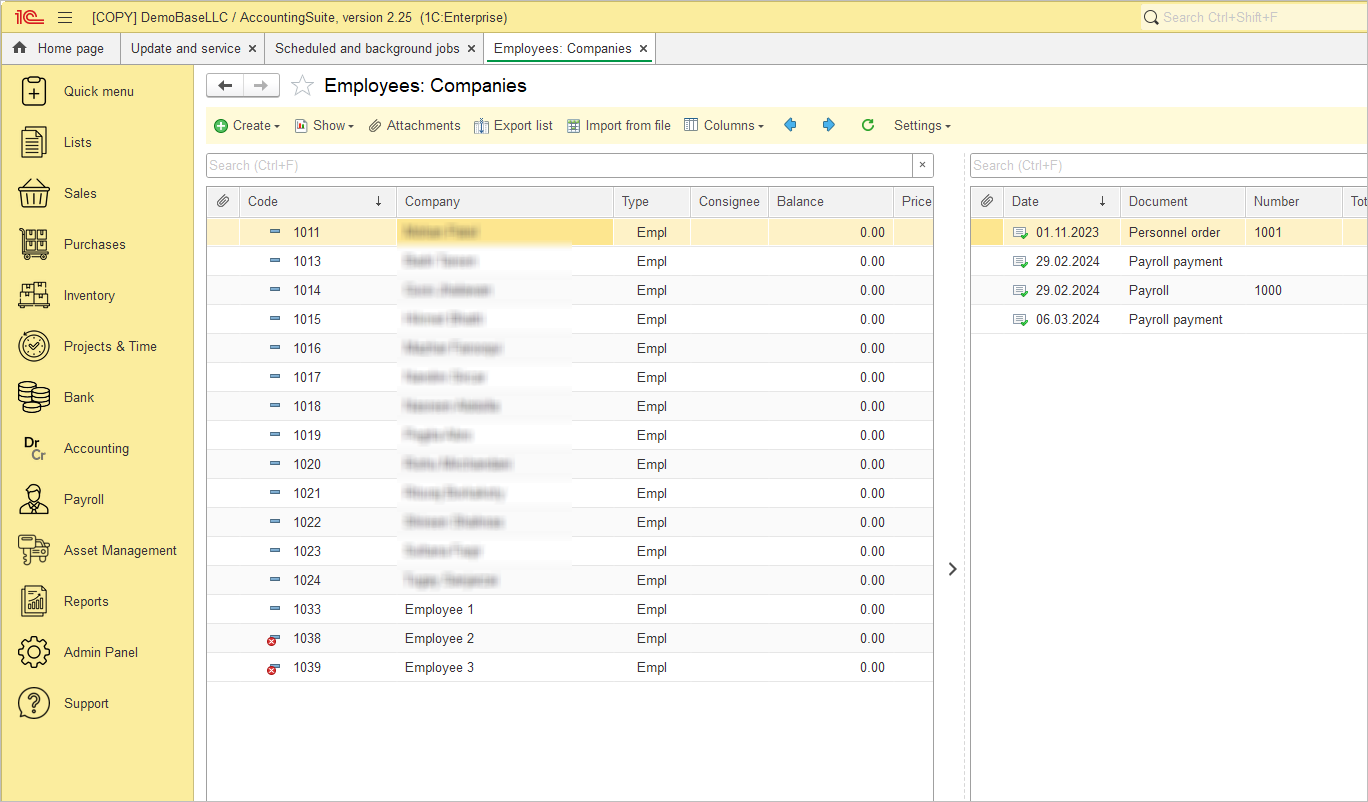
Once marked for deletion, you can either delete manually or go to Admin Panel – Application Settings – Delete Marked Items.
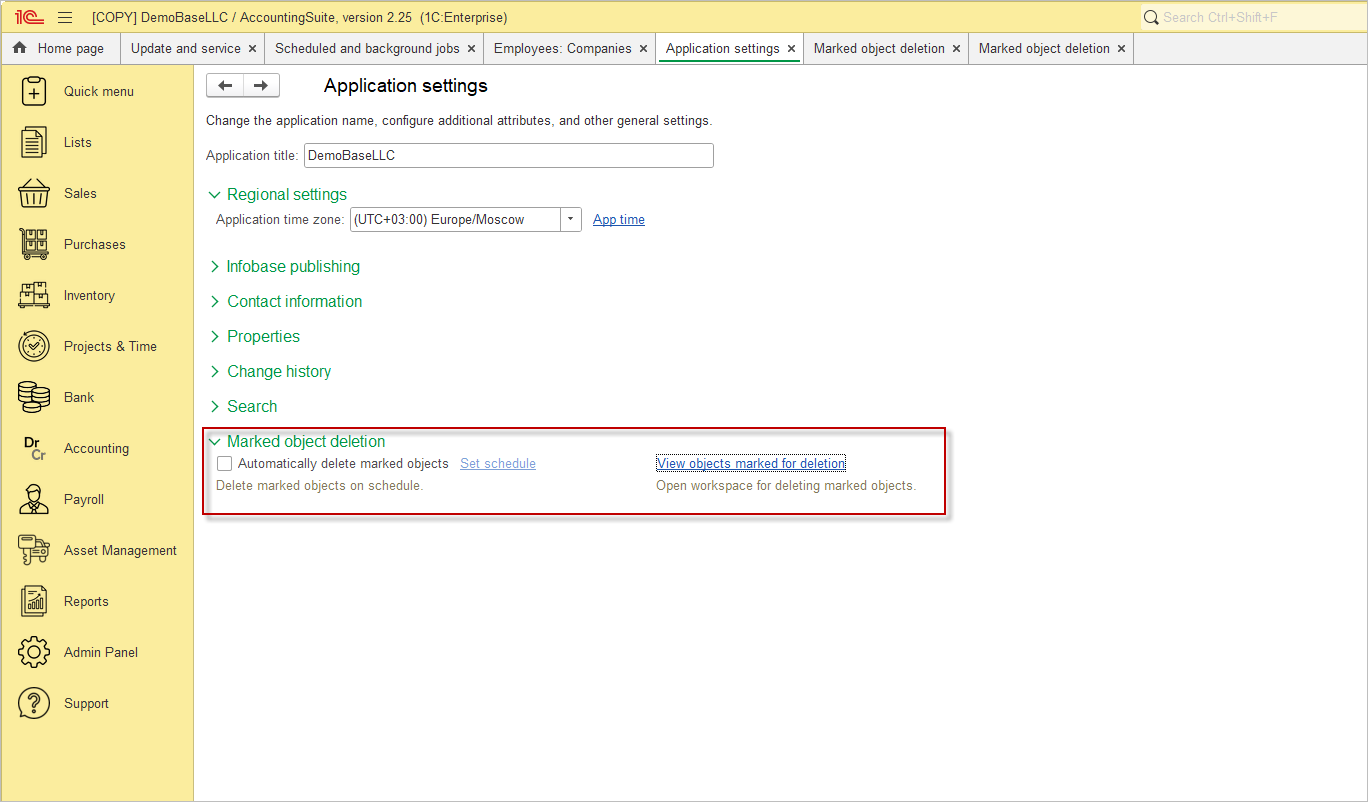
Here you can select the folders and items to be deleted to optimise and speed up the deletion process.
