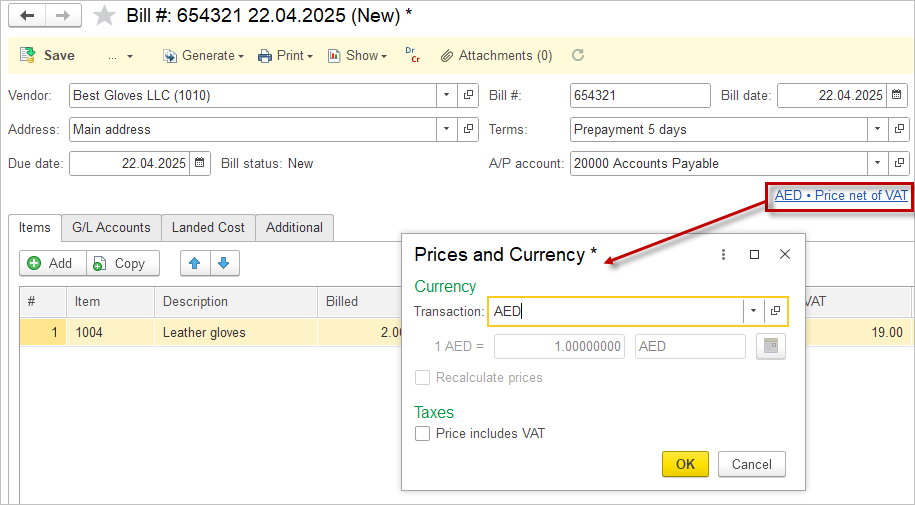Information about the currencies used for transactions and filling out reports is stored in the Currencies catalog.
New currency can be easily added using the worldwide used currency classifier. Any custom currency can be also created for special terms and exchange rate for price list for example.

Add a new Currency #
- Navigate to Lists – Currencies.
- Click Create – Pick from Classifier.
- Select the Currency from the list.
- Specify the default posting accounts.
- In case the Classifier does not offer the desired Currency, click Create – New.
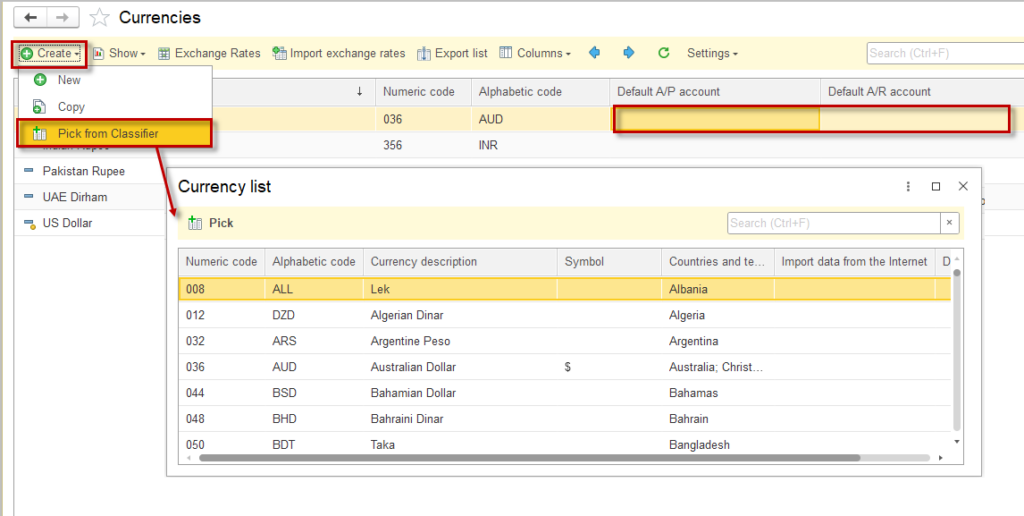
Exchange Rates #
The rates are stored in the Exchange rates catalog. They can be filled in manually or using the Import feature.

Import Exchange Rates from the Clipboard #
- Navigate to Lists – Exchange rates – Import exchange rates
- Choose From clipboard next to Import data.
- Copy the line items from the clipboard in to the table.
- Please make sure that the lines follow one after the other, and no blank line is one table. Otherwise, line item below the blank line item, will not get imported.
- Tick the toggle Create currencies to create new currencies while importing rates
- Tick the toggle Show errors to see errors arised during the import.
- Click Import
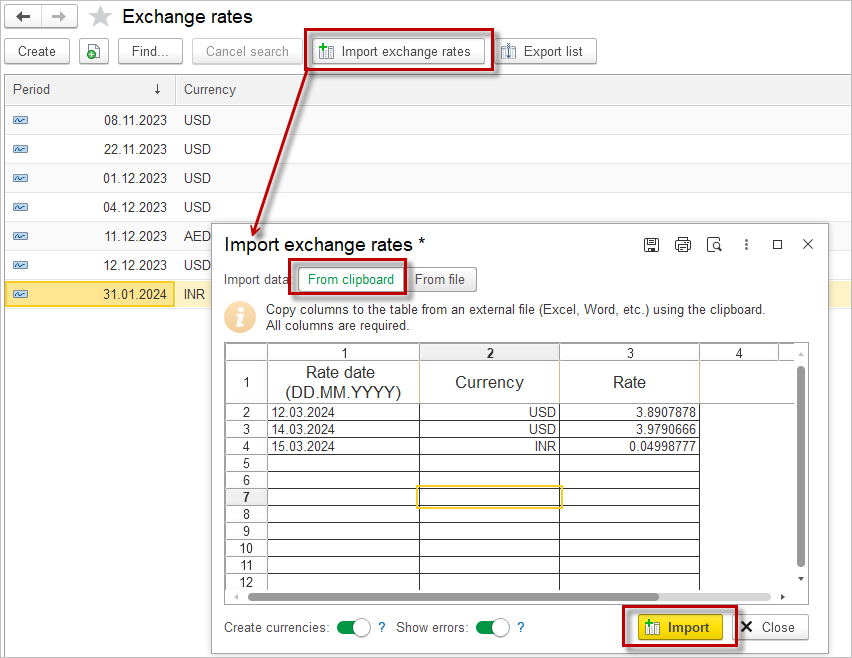

Import Exchange Rates from the File #
- Navigate to Lists – Exchange rates – Import exchange rates.
- Choose From file next to Import data.
- Choose the File containing the Exchange rates. AccountingSuite supports following file formats:
- Microsoft Excel 97 Workbook (.xls) or Microsoft Excel 2007 Workbook (.xlsx);
- LibreOffice Calc Spreadsheet (.ods);
- Comma-separated values file (.csv);
- Spreadsheet document (.mxl).
- For succesfull import, the file should contain any number of header lines and THREE columns: see example.
- Please make sure that the lines in the file follow one after the other, and no blank line is on the table. Otherwise, line item below the blank line item, will not get imported.
- Tick the toggle Create currencies to create new currencies while importing rates.
- Tick the toggle Show errors to see errors arised during the import.
- Click Import.
Example of .xls File #
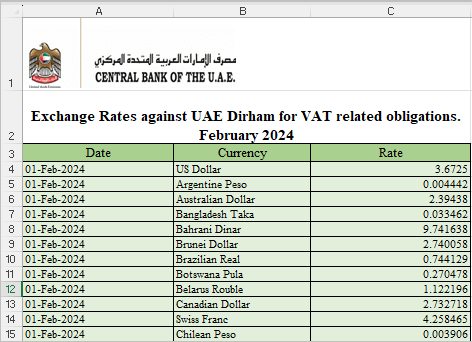
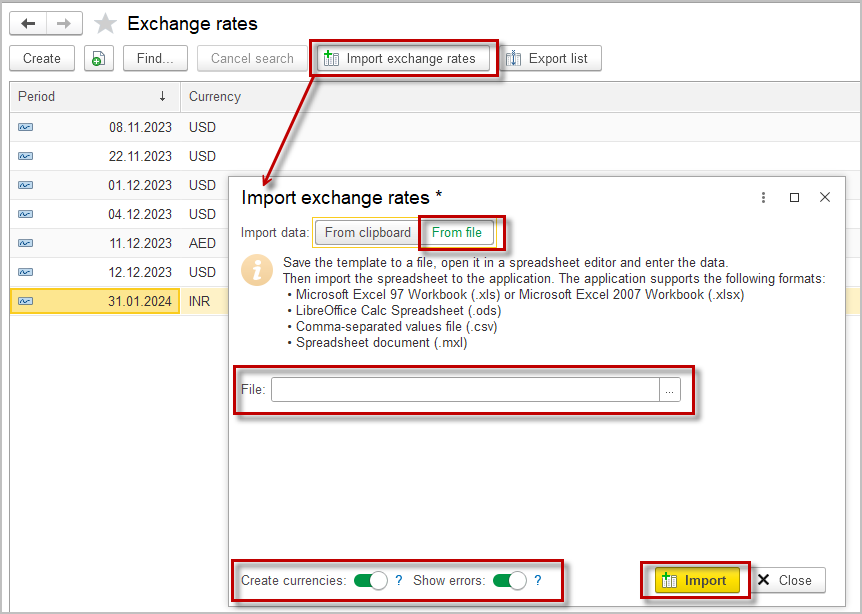

Change Document Currency #
In Sales and Purchase document, the currency is set as per Vendor / Customer setting. To change the document currency, take the following steps:
- Navigate to Admin Panel – General Settings and tick Multi-currency option.
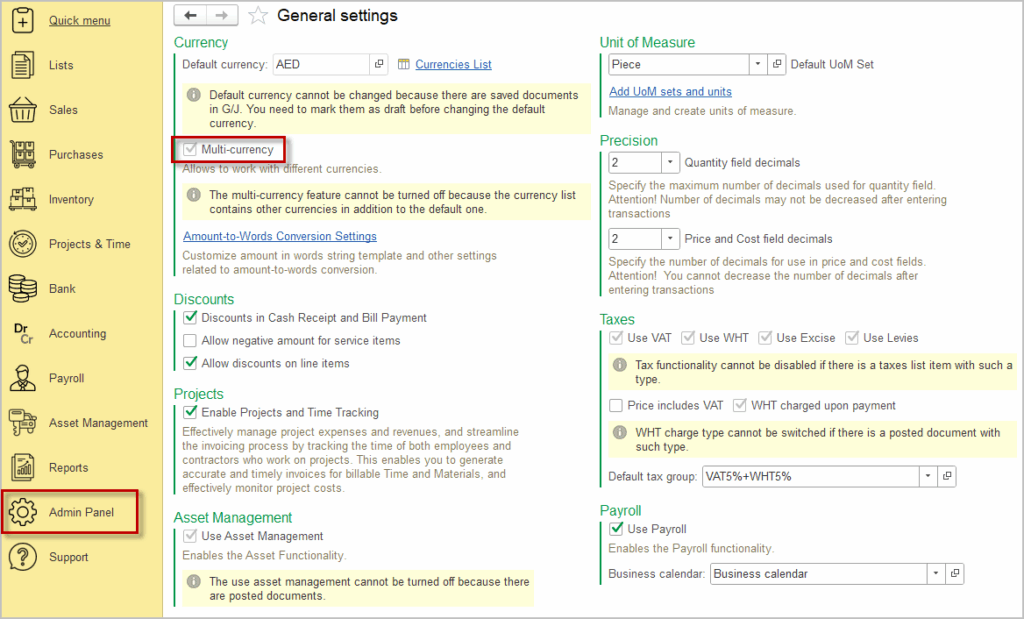
2. Navigate to Lists – Currencies and add new Currency if required.
3. In the Cash Sales, Sales or Purchase document, click the blue hyperlink in the header and specify the Currency.
4. Line items will be automatically recalculated using the appropriate Exchange rate.