These settings are managed by an administrator Admin Panel – Security settings – Personal user settings.
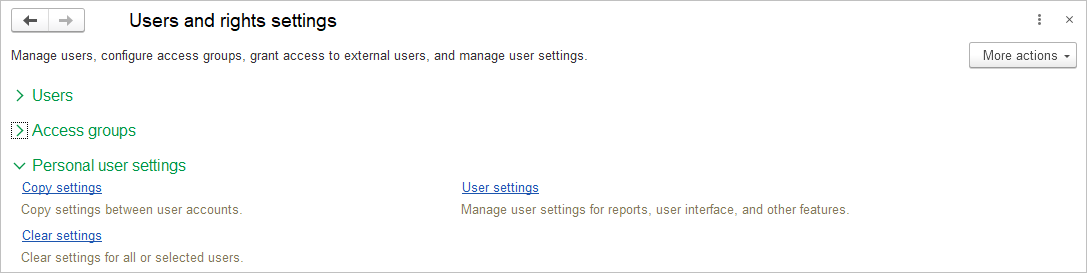
Available links:
- Copy Settings: Use this link to copy user settings.
- Clear Settings: Use this link to delete settings for all or selected users.
- User Settings: Follow this link to access the list where user settings management is performed.
Copy Settings #
Copying settings might be needed when configuring several new users in a group where users already exist.
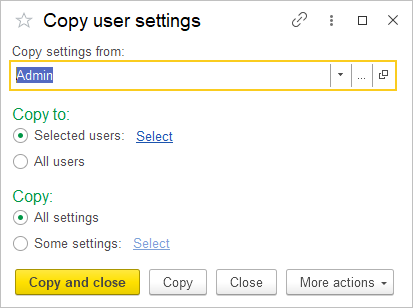
Select the user from whom you want to copy settings, such as an administrator.
Choose the target users:
Choose Selected users — this will make the Select link available. Click Select, then use checkboxes to specify which users should receive the copied settings. The left side of the list automatically counts the number of users selected and the groups they belong to.
- Click Active Users to see the list of users currently active in the application.
- Click Select to proceed to the next step.
The selection is saved, and the link will show the number of selected users. You can then proceed to select and copy settings.
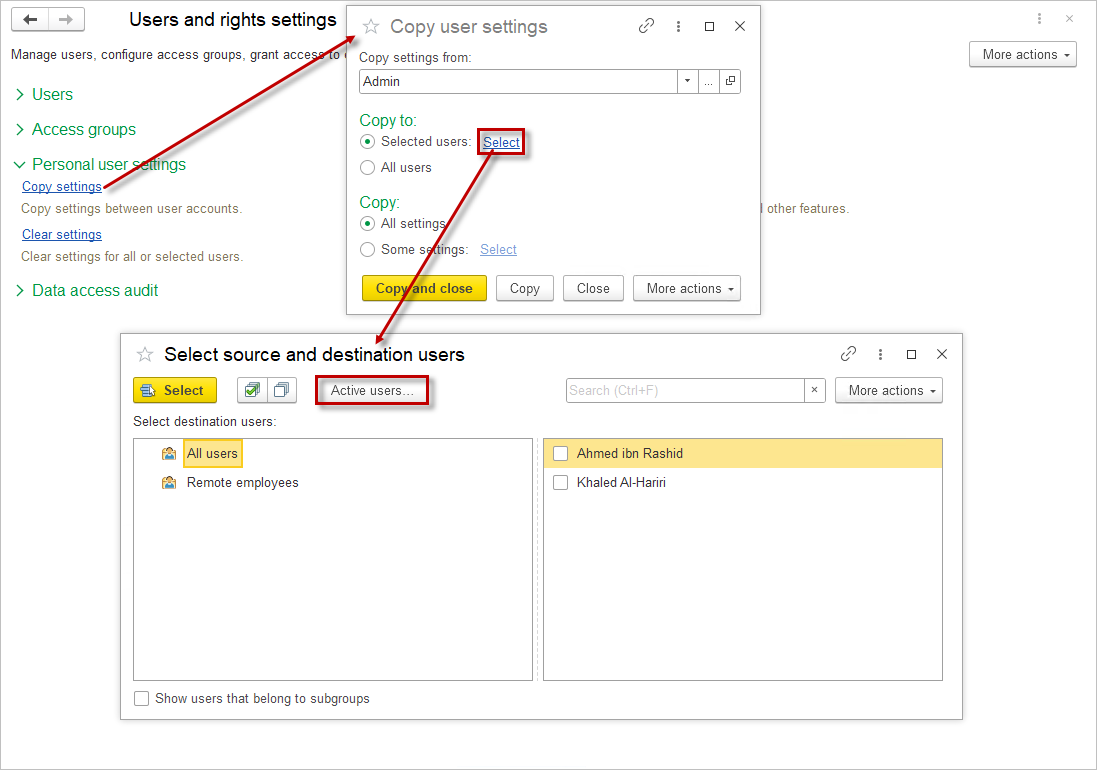
All Users: In this case, proceed to specify which settings will be copied.
Choose what to copy:
- All settings: This option copies all settings. After making your selection, proceed to copy the settings.
- Some settings: This option makes the Select link available. Click the link, choose the necessary settings from the list using checkboxes, and then click Select.
The application counts the number of selected settings. After finishing your selection, you can proceed with copying the settings. The link will display the number of selected settings.
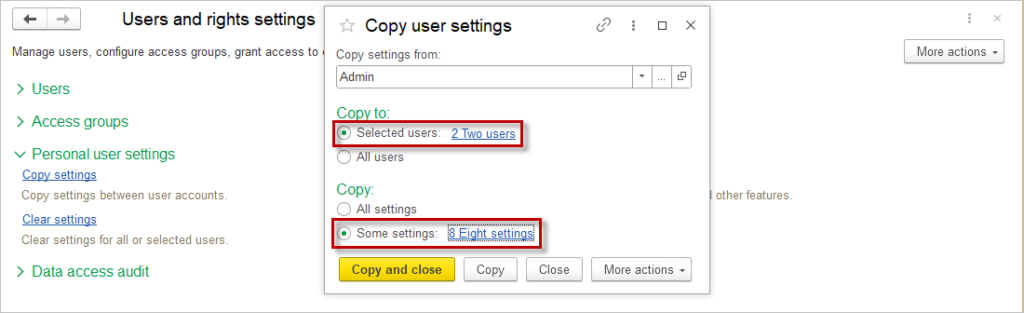
To copy the settings and return to the application, click Copy and close. To continue copying settings without closing the window, click Copy. To return to the application, click Close.
You can also copy settings from the User Settings list.
Note: Not all user settings can be copied, even if you select All Settings. If you attempt to copy report options for users who do not have access rights to those reports, the application will not copy the settings and will display a warning: Not all report options and settings were copied. The user lacks sufficient rights. For more detailed information, click Show Report.
Personal report options cannot be copied. To make a personal report option available to other users, it must be resaved with the Only for Author checkbox unchecked.
Clear Settings #
In some instances, after a software update, users may encounter unexpected errors that lack clear explanations. If you find yourself in this situation, one effective troubleshooting step is to clear the cache. This can often resolve issues related to outdated or conflicting data.
Navigate to Admin Panel – Security settings – Users and select the User who is having the error.
On the Other settings tab, select Personal settings and click Clear.
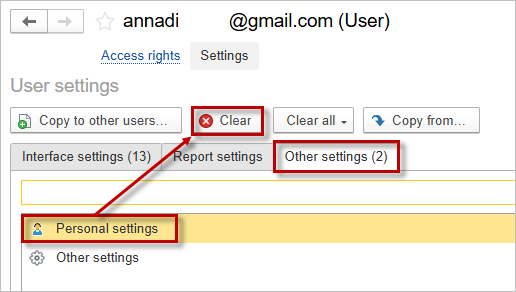
Sometimes it is necessary to delete user settings in batch mode, for example, if incorrect settings make the application unusable. You can clear all settings, including personal report options.
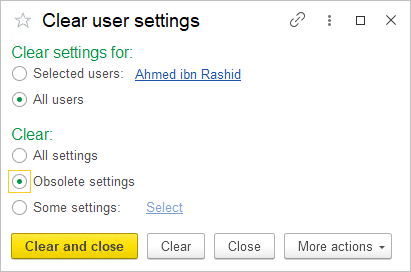
To delete user settings, click the Clear Settings link.
You can clear settings (select using the switch):
All Users.
- If you attempt to select Specific settings for all users, the application will display a message indicating that this is not possible.
Selected Users:
- To clear settings for multiple users, click Select. Choose the user list, then click OK.
- In the Select users to clear settings list, check the boxes for the desired users. Confirm by clicking Select.
The selection is saved. However, when clearing settings for multiple selected users, you can only clear All settings.
To clear several identical settings for all or some users, you can open the User settings list.
To clear specific settings for one user, select them from the list, then use checkboxes to choose which settings to clear. The selection is saved.
After finishing the selection, click Clear and close to clear the settings and return to the application. Click Clear to continue clearing settings for other users. Click Close to return to the application without clearing settings.
User Settings List #
Click the User settings link to open the list intended for managing user settings.
In the User field, select the desired user.
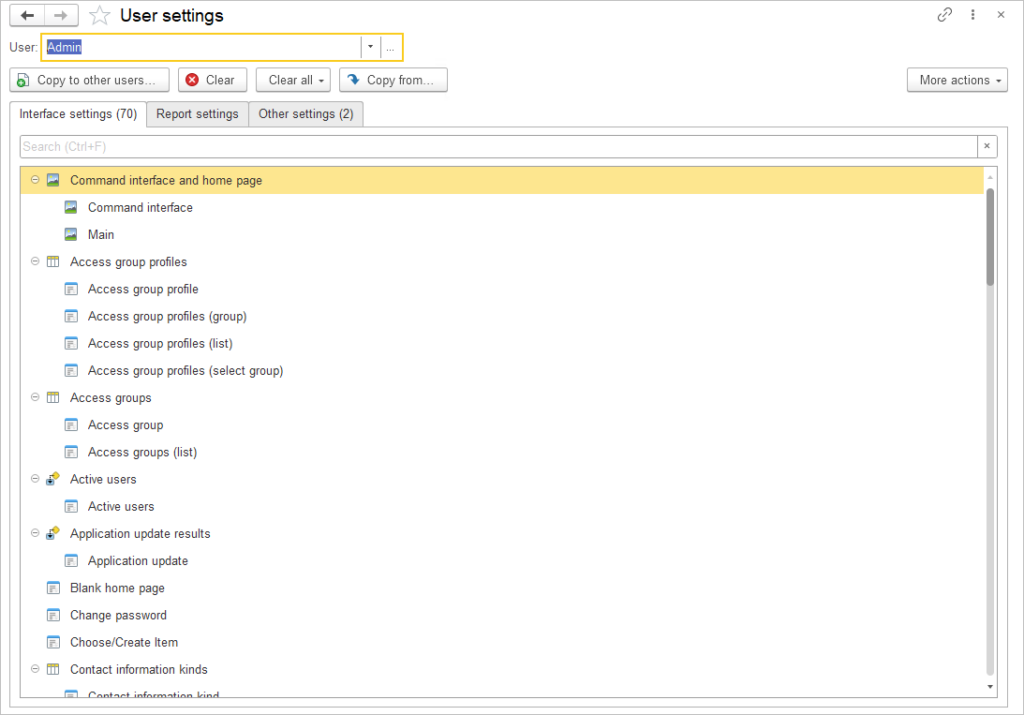
You can filter the user’s settings by name or part of the name using the Search field.
The list of user settings consists of three tabs:
- Interface settings tab includes settings for the desktop appearance and various application lists.
- Report Settings tab allows you to manage report option settings. Personal report options and their settings cannot be copied to other users.
- Other Settings tab reflects personal settings, favorites settings, quick access settings to additional reports and processes, and other settings.
Available options in the list:
- Copy to other users: Use this button to copy the selected user’s settings to one or more application users. Select the desired users from the list using checkboxes. In the selection list, you can use the Active Users button to view the list of users currently active in the application.
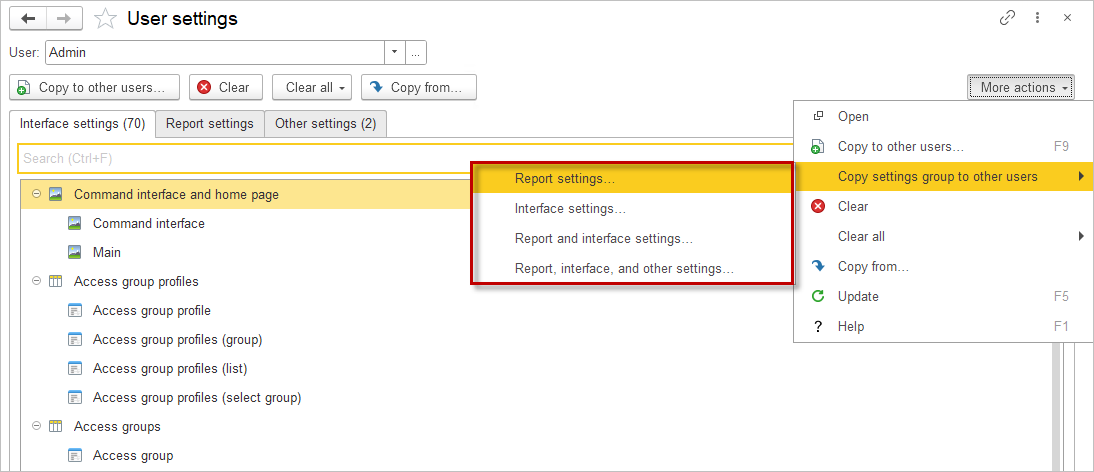
- Clear: Use this button to clear the selected settings. Confirm your choice by clicking Yes.
- Clear all: Click the button, then choose what to clear: All Settings or Report and interface settings of the specified user. Confirm your choice by clicking Clear.
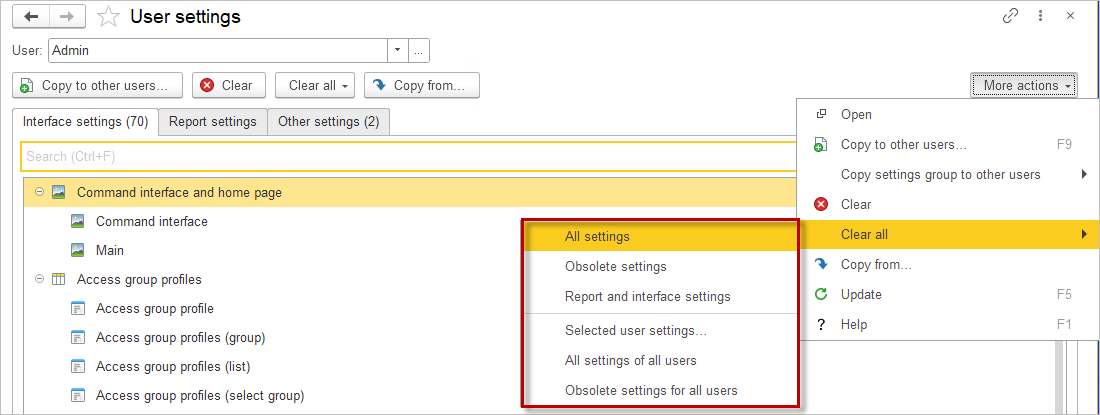
- Copy from: Click this button to copy settings for the specified user from another application user. Select the user from whom to copy the settings. Choose the settings that need to be copied.
