Document Print Statuses Tracking Settings #
Some tax authorities require that issued invoices be protected from changes after printing and re-printing, with the words “COPY” marked.

Please note: Only user with Admin right can change these settings.
To do that open Admin Panel – Settings – Print forms, reports and data processors, use Document Print Statuses Tracking group of settings:
- Protect printed documents
- Add copy watermark on reprinted documents
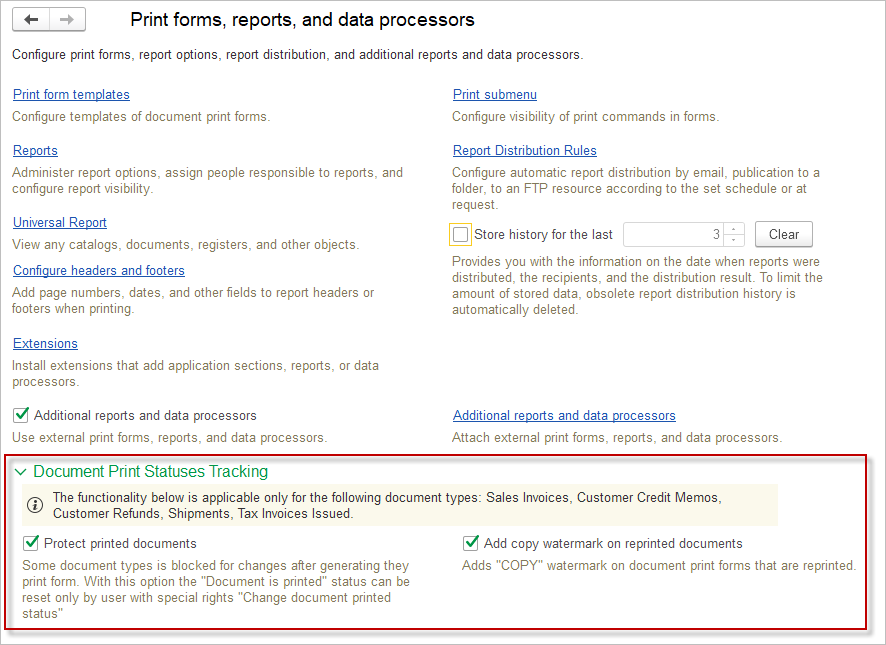
Protect printed documents #
There is a mark Document is printed on the Additional tab for the documents:
- Sales Invoice
- Customer Credit Memo
- Customer Refund
- Shipment
- Tax Invoice Issued
When the mark Document is printed is Off the document’s field can be edited freely (except Company, Invoice # and Date key fields).
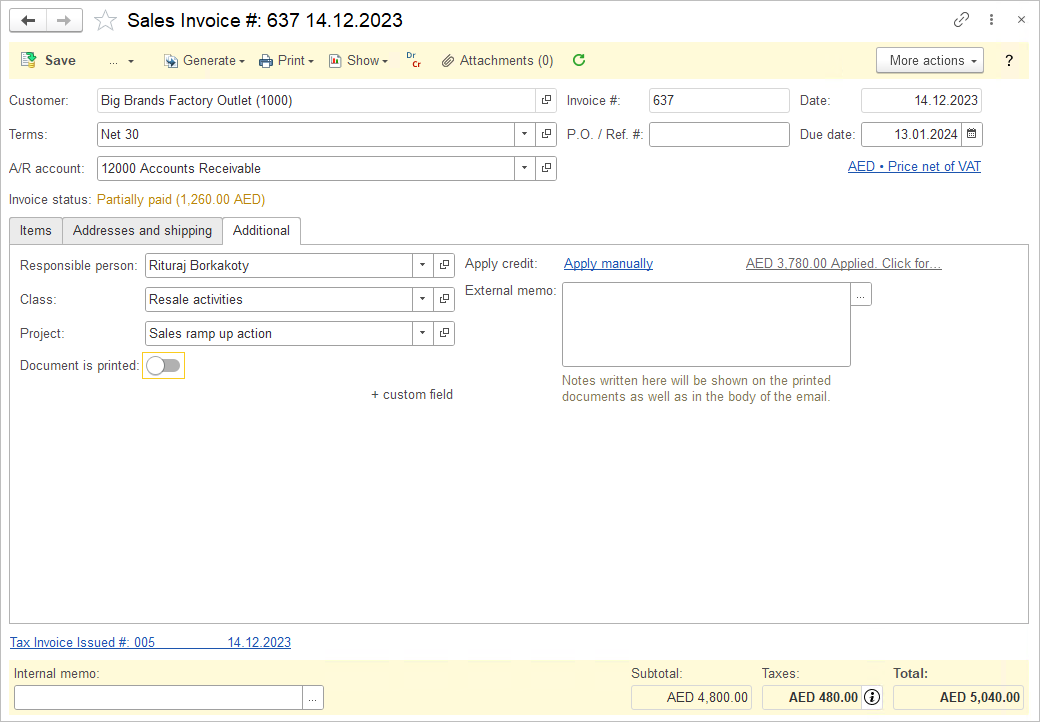
Once any print form of the Print command has been printed, the document mark Document is printed will be automatically set, ensuring that the document is protected from any changes. But without setting Protect printed documents to On the mark Document is printed can be manually switch to Off to unprotect document again.
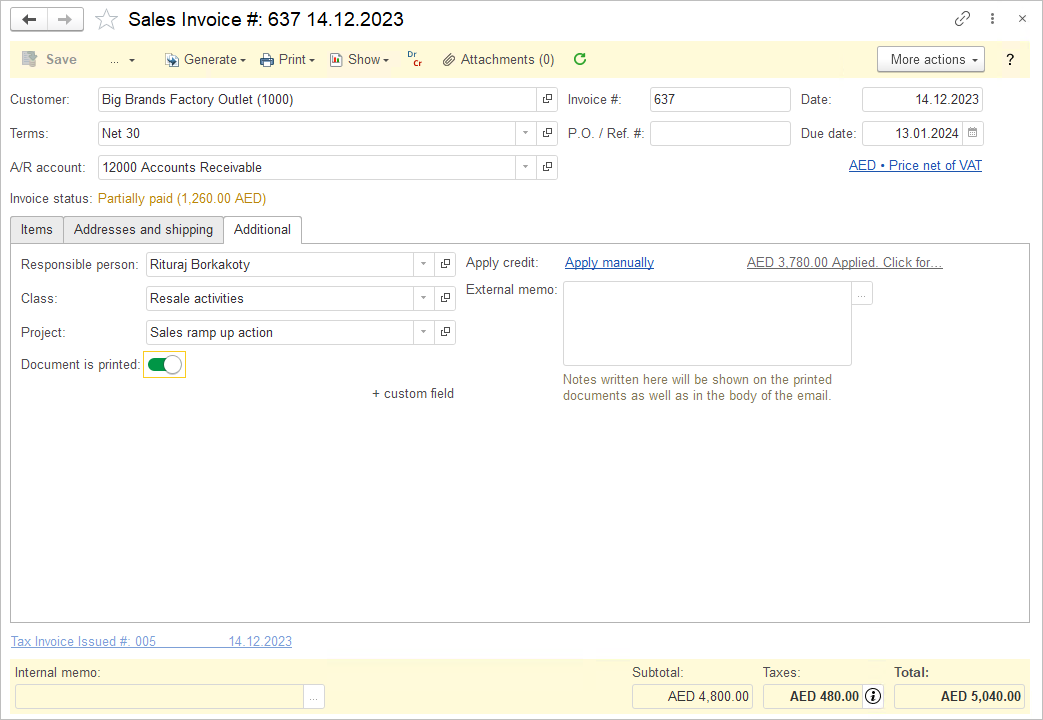
With setting Protect printed documents to On the mark Document is printed cannot be switch to Off.
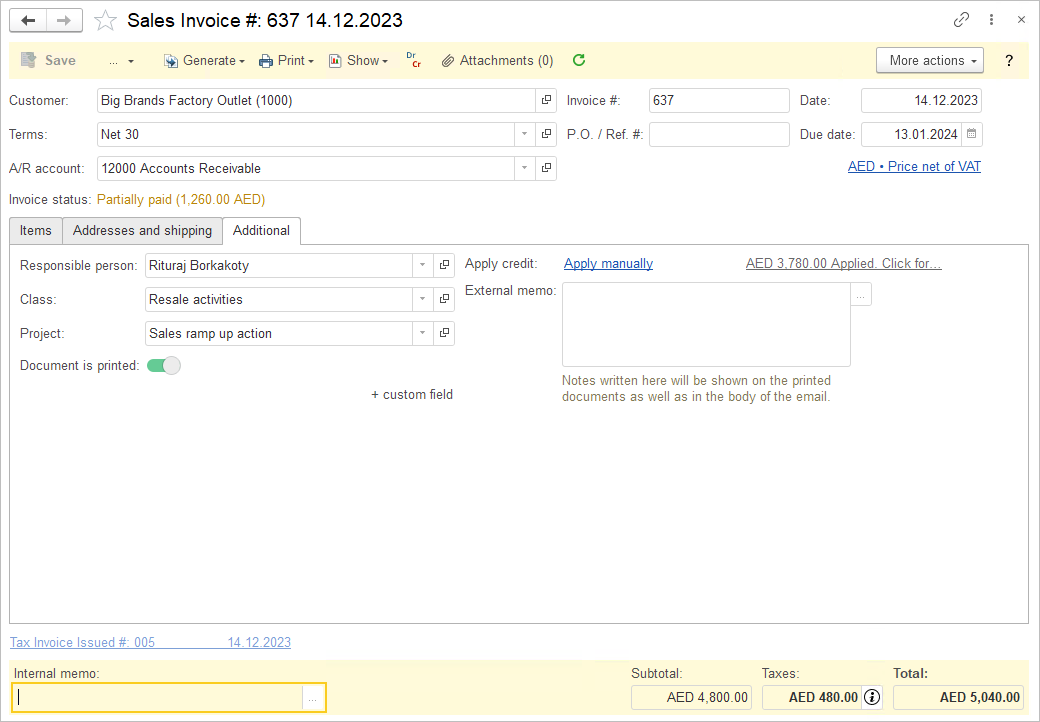
Only users with administrator privileges would be able to modify this protection. To setup mark Document is printed to Off or to enable the editing of protected fields (Company, Invoice # and Date). the Admin user should use More actions – Unlock “Document is printed” status menu.
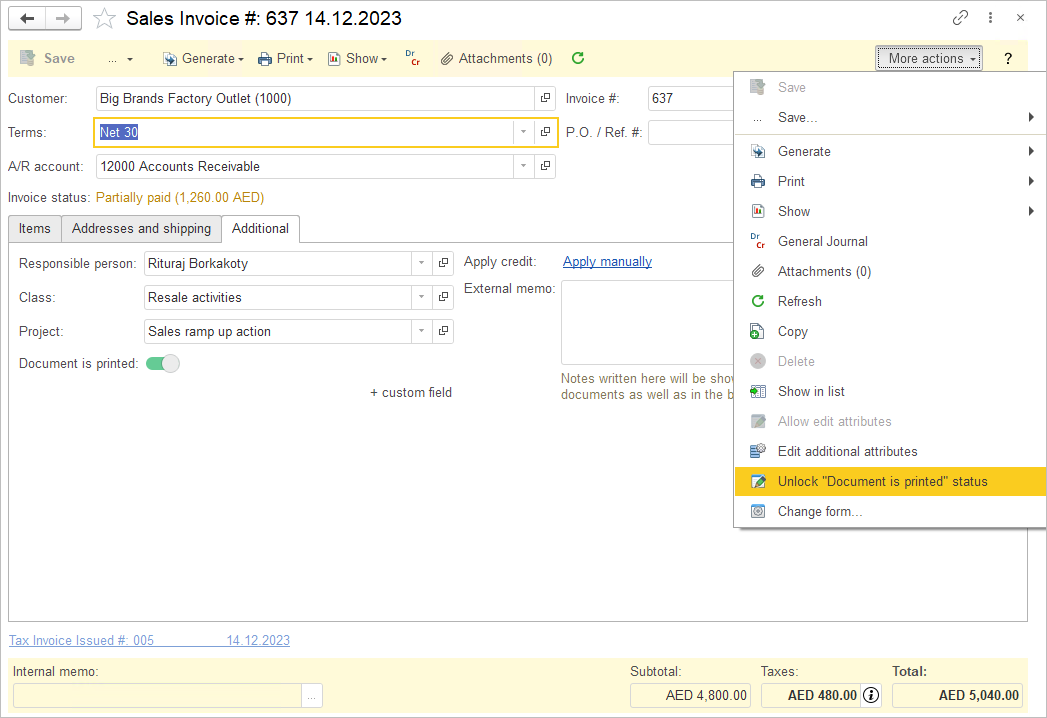
After switching the mark Document is printed to Off the fields become editable except protected key fields (Company, Invoice # and Date). To edit such fields Admin user needs to use More actions – Allow edit attributes menu.
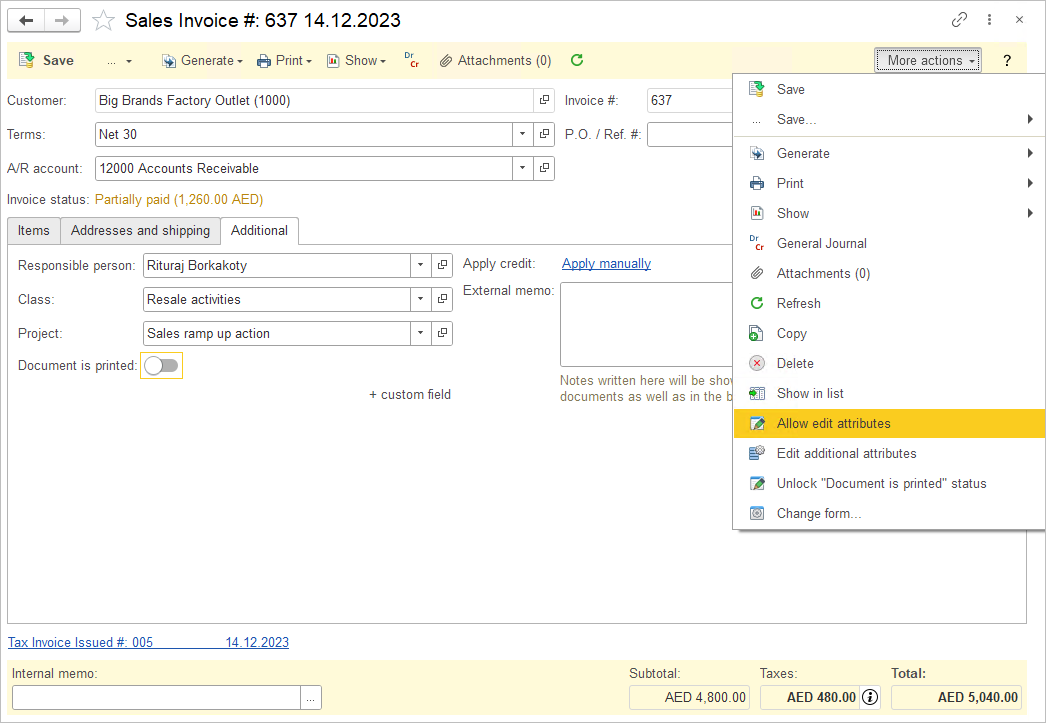
The dialog form Unlock attributes appears. Check fields you need and press Allow editing button. Before proceeding, please check usage of this document to ensure that you do not harm your data.
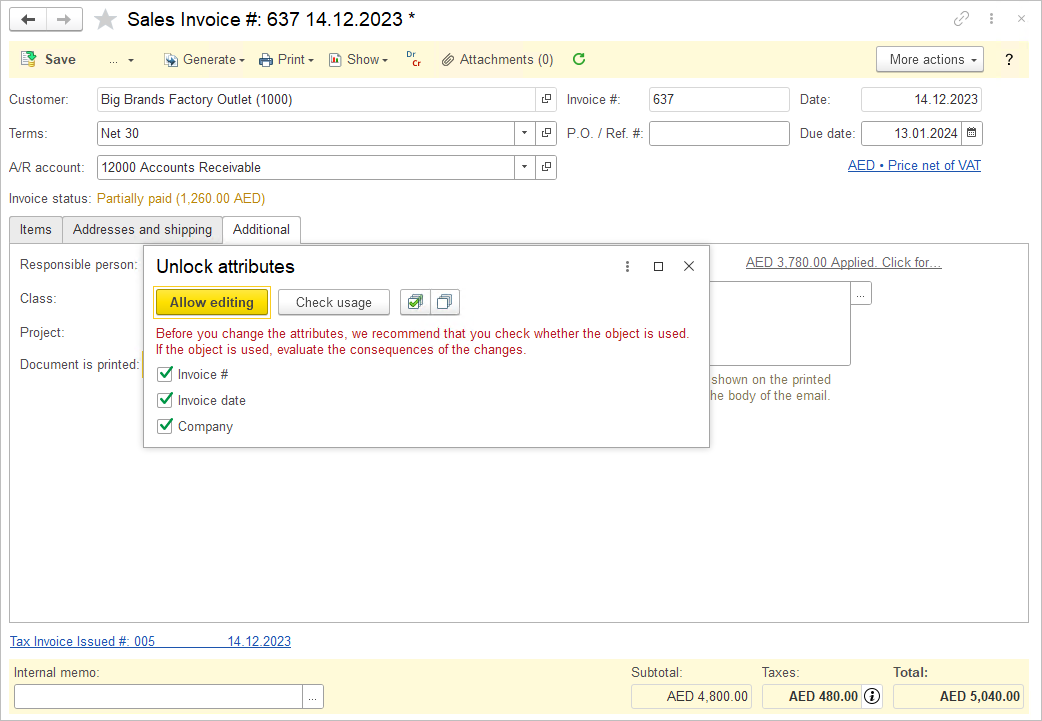
The Check usage button shows the places of usage this document to be sure that you edit key fields without consequences to break related documents. Be confident in what you are doing. Save all related documents into a Draft and edit them later, if necessary. This is especially important for replacing the Company (Customer) field and the Date when the sequence of documents may be disrupted.
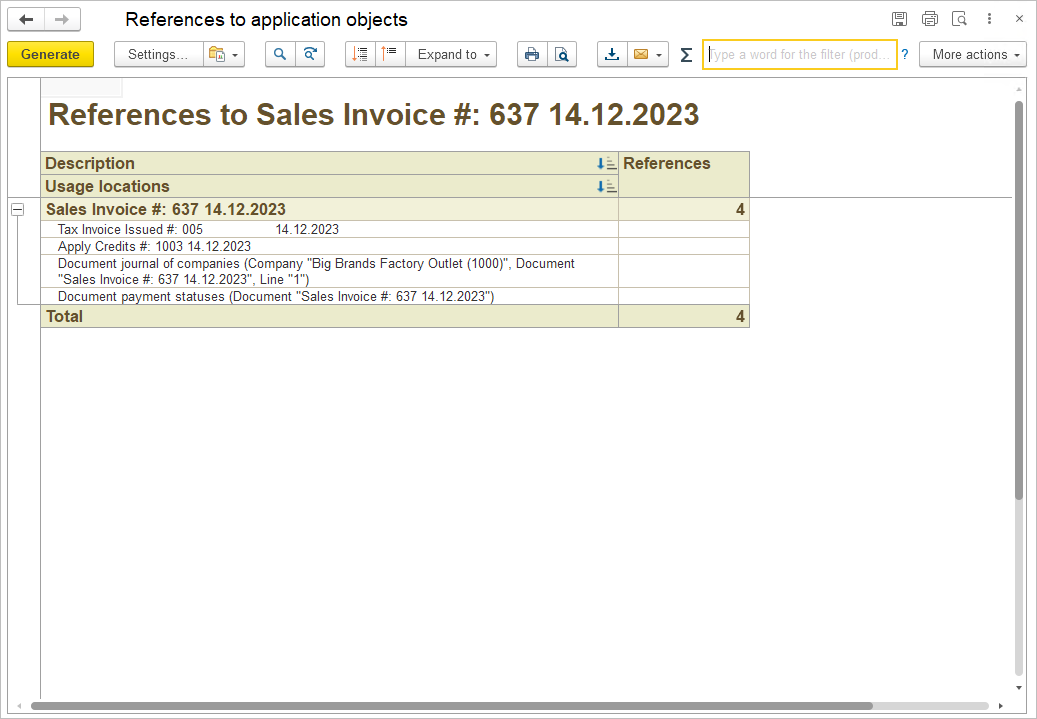
After pressing Allow editing button the key field will be editable.

Add COPY watermark on reprinted documents #
If you have set to On setting Add copy watermark on reprinted documents in Admin Panel – Settings – Print forms, reports and data processors – Document Print Statuses Tracking, the COPY watermark appears after first printing of any print form.
The first printing will be without watermark. It will switch the document’s mark Document is printed to On mode. It does not matter whether the printed form was saved or sent by email, or printed on device. The mark Document is printed will still be placed after the printed form is displayed on the screen.
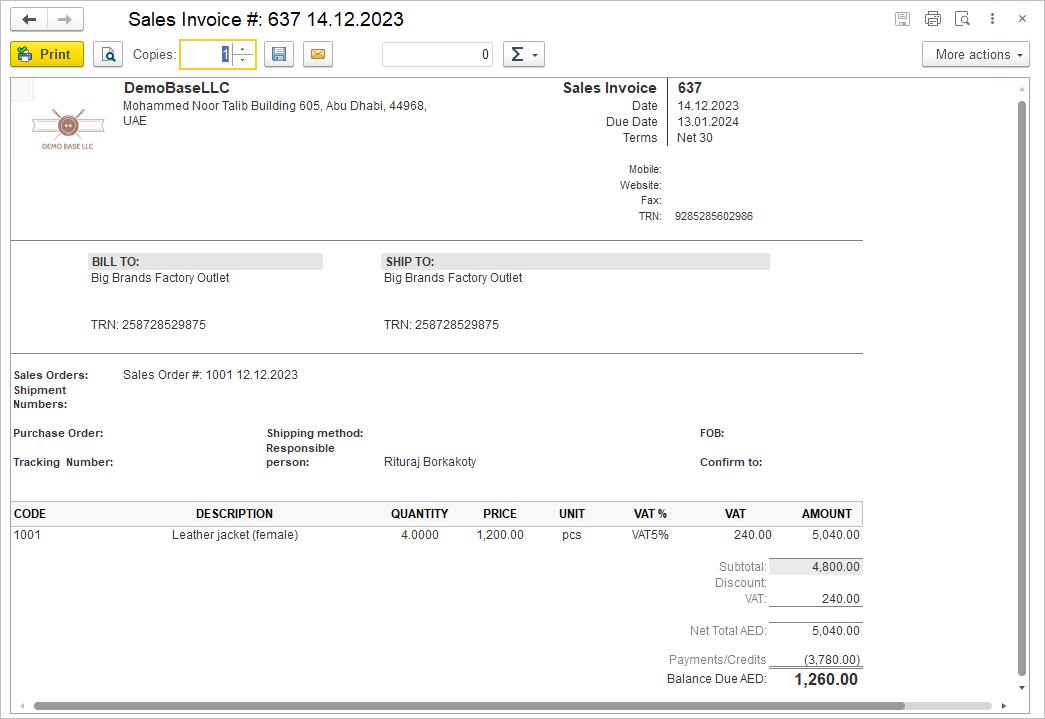
The second and others printing will show a COPY watermark.
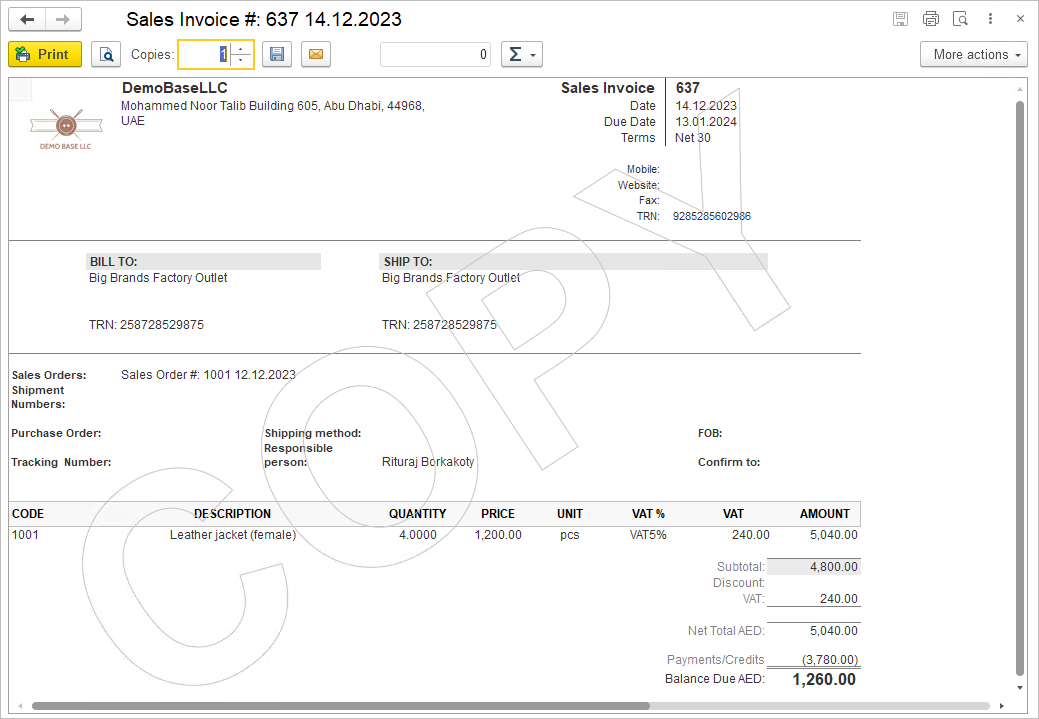
Each type of print form has its own printing counter and a COPY will appear only for the second time on document’s print forms that have not been printed before, although there will already be a COPY watermark somewhere.
You can reset the COPY watermark state of all printed forms by unchecking the mark Document is printed of the document. And everything will start all over again.
