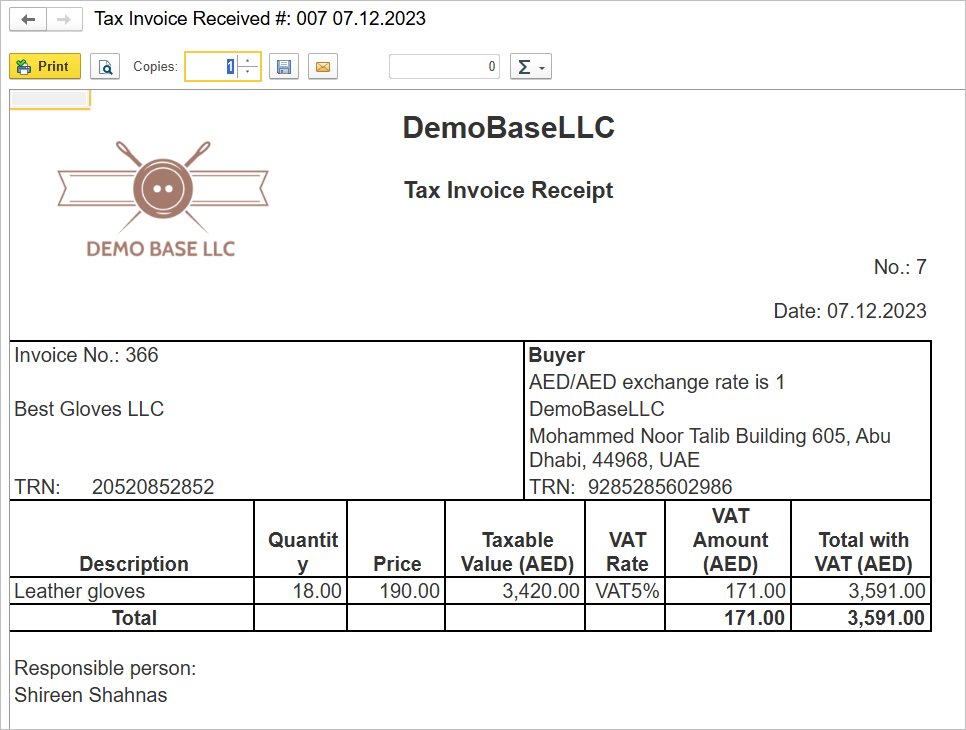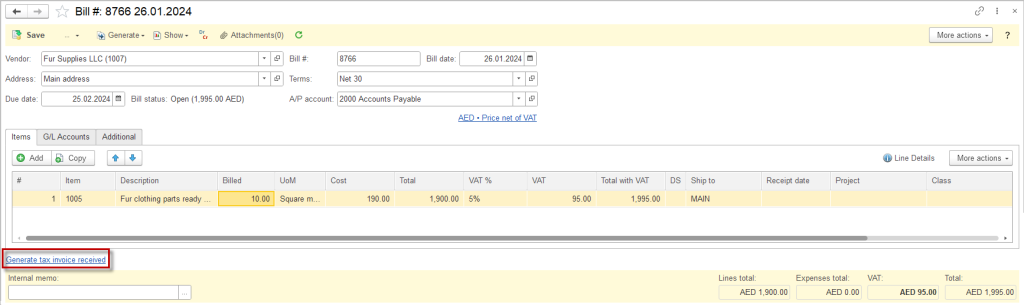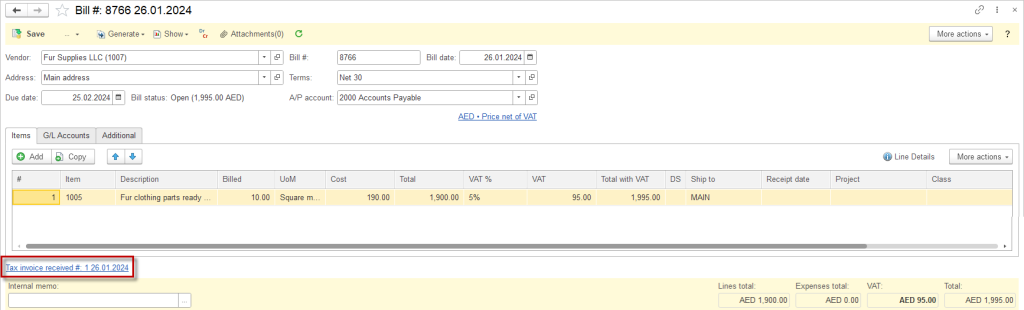Tax invoice received #

Create Tax invoice received for paid prepayment #
- Open the respective Purchase order.
- Click Generate – Prepayment.
- Specify the amount paid and the applicable VAT rate.
- Once the Prepayment is posted, the Generate Tax Invoice received panel below becomes active.
- Click Generate Tax Invoice received (prepayment).
- Tax invoice will open, showing the VAT and the total amount.
- Under Dr Cr button you will find the respective postings. Please note, that the account effected by tax invoice are set in the VAT accounts.
- Save the Tax invoice.
- Generated invoice is accessible via Purchase order.
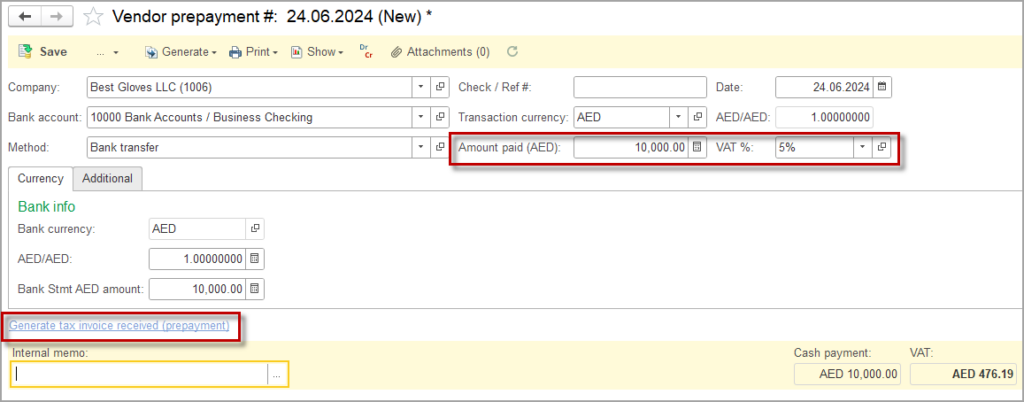
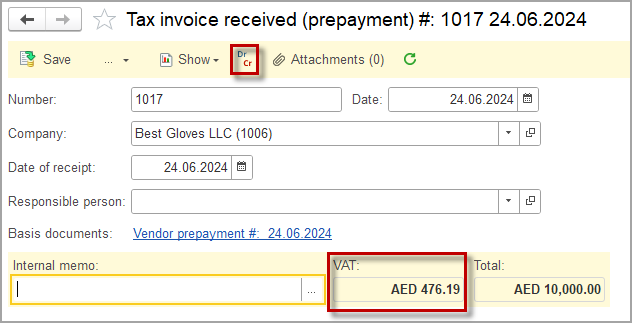
Accounting #
Recording a Tax invoice received creates the following transactions in the General Journal:
- Debits: VAT calculation account (from the Accounting settings)
- Credits: Incoming VAT account (from the Accounting settings)
Note: If the accounts set in the Accounting settings for Incoming VAT and VAT calculation are the same, no posting will be made, as Dr equals Cr.
Tax debit note #

Create Tax debit note #
- Open the respective Vendor credit memo
- Once the Vendor credit memo is posted, the Generate Tax Debit note panel below becomes active.
- Click Generate Tax Debit note.
- Generated Tax Debit note is accessible via Vendor credit memo or under Purchases – Tax invoices received and Tax Debit notes.
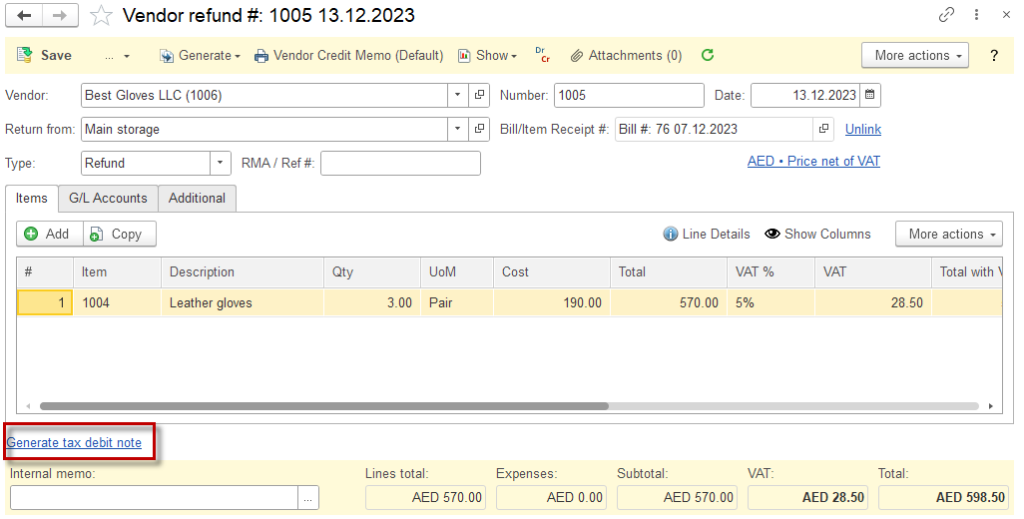
Print forms for Tax invoice received and Tax debit note #

Open Tax invoice print form #
- Open the respective Tax invoice received (or the respective Tax debit note)
- Click Print – Tax Invoice Receipt (or Print – Tax Debit Note)
- Print form will open. You can Print, Save or E-mail the Tax invoice.
- To edit the print from according to your business needs please refer to a video tutorial.
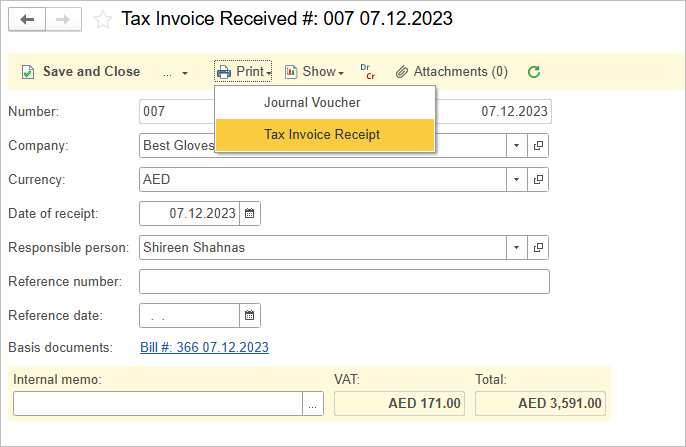
The print form.