Extensions and Additional Reports #
The application provides the option to manage configuration Extensions and add Additional reports and data processors. Open Admin Panel – Print Forms, Reports, and Data Processors.
This article is about On-premise AccountingSuite version. To install Extensions to the Cloud AccountingSuite version please contact us.
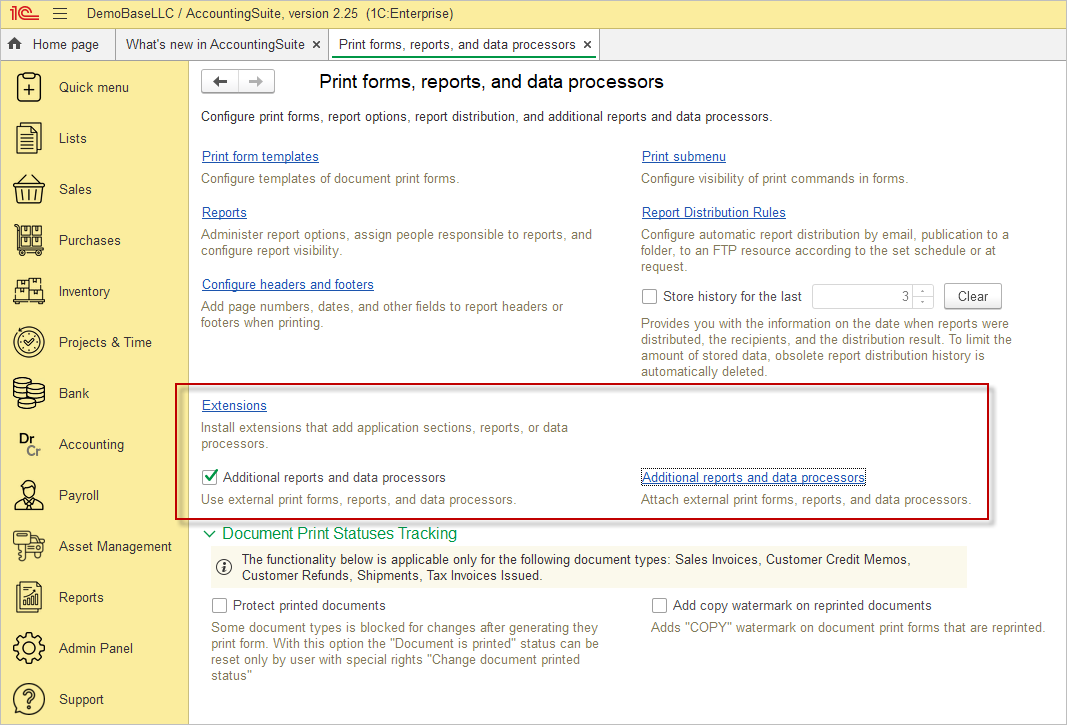
Extensions #
Extensions can be used to add new sections to the command interface, reports, and processing features, in addition to those provided by the default.
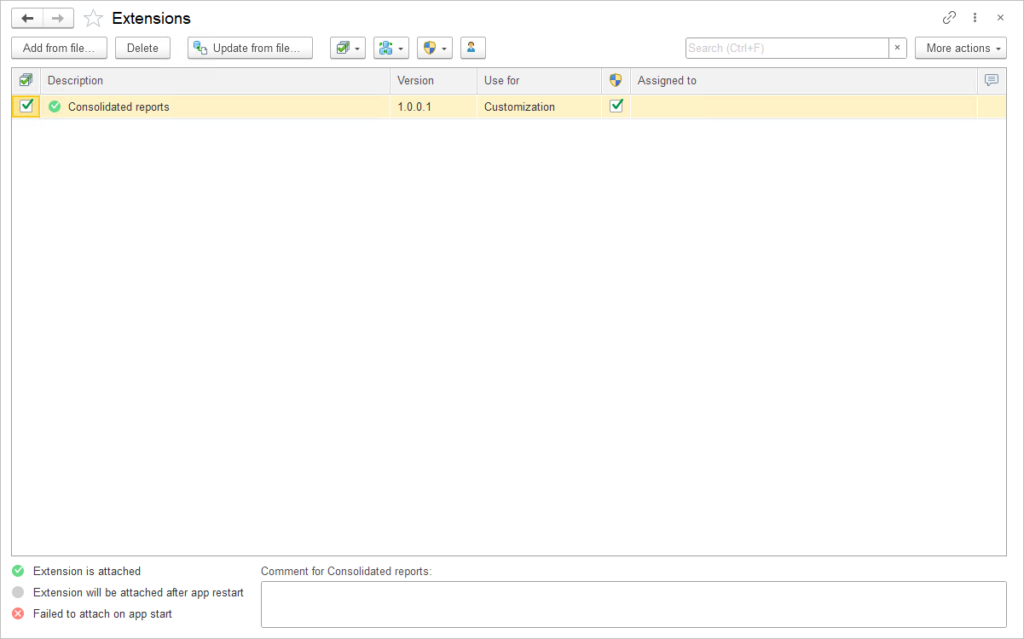
In the list, you can:
- Use the checkbox in the first column to enable or disable installed extensions. If an extension stores data in the information database, the application will issue a warning upon disabling it. Note that disabling an extension may make the data related to that extension inaccessible, and it will be impossible to modify this part of the data after disabling the extension. To confirm, click Disable.
- Disable Safe Mode – the checkbox is automatically enabled for the added extension, and the administrator can disable the checkbox or specify a security profile name.
- Assigned to – a Responsible Person. Double-click on the field and select person from the list.
To install a configuration extension, click Add from file. Before installing extensions, the application issues a warning. If the extension comes from a reliable source, click Continue.
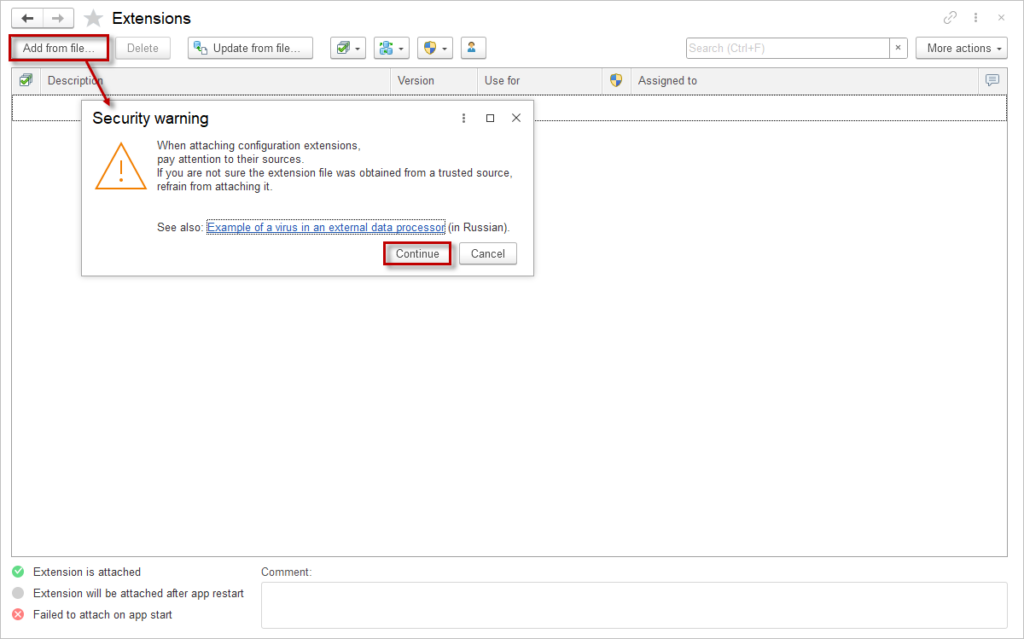
Specify the path to the configuration extension file in .cfe format.
The application adds the extension. This process takes some time.
After adding, the Extensions list is displayed. The Safe Mode checkbox is automatically enabled for the added extension. The administrator can disable the checkbox or specify a security profile name. Switch off Safe Mode for correct work of extension.
The list uses icons to reflect the status of extensions. An extension can be:
 Attached
Attached Failed to attach
Failed to attach Will be attached after app restart
Will be attached after app restart
After adding an extension to the list, a warning is displayed indicating the need to restart the application. To continue working with the changes made, click the restart link.
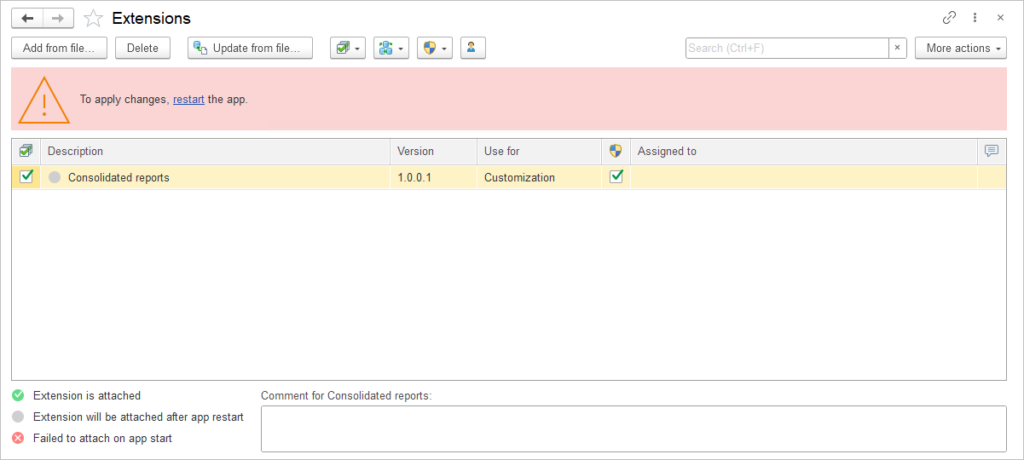
After the restart, the extension will be connected to the application, and the list of installed extensions will return to its normal view.
For convenient management of a large number of extensions, you can perform actions (update, export to a folder on the computer, or delete) on multiple selected extensions in the list.
If an extension is no longer needed in the application, select it and click the Delete button.
If an extension stores data in the information database, this data will be irretrievably lost upon deletion. In this case, the application will issue a warning before deletion. It is recommended to back up the information database before deleting an extension.
Deleted extensions will no longer appear in the list. A warning will be displayed indicating the need to restart the application.
Update from File – click the button to install a new version of the extension. This feature can also be used to revert to a previous version if the new version contains an error (however, it is not recommended to install an older version of the extension as this may result in loss of settings). Specify the path to the extension file on the computer.
If you update the extension to a new version with a different name, all previous settings for this extension will be saved, such as created report options. Additionally, if the extension is accidentally deleted and then re-added to the application within a short time, it is possible to continue working without losing its settings. When attempting to update to an extension with a different name, the application will display a message, and you must confirm your action by clicking Replace.
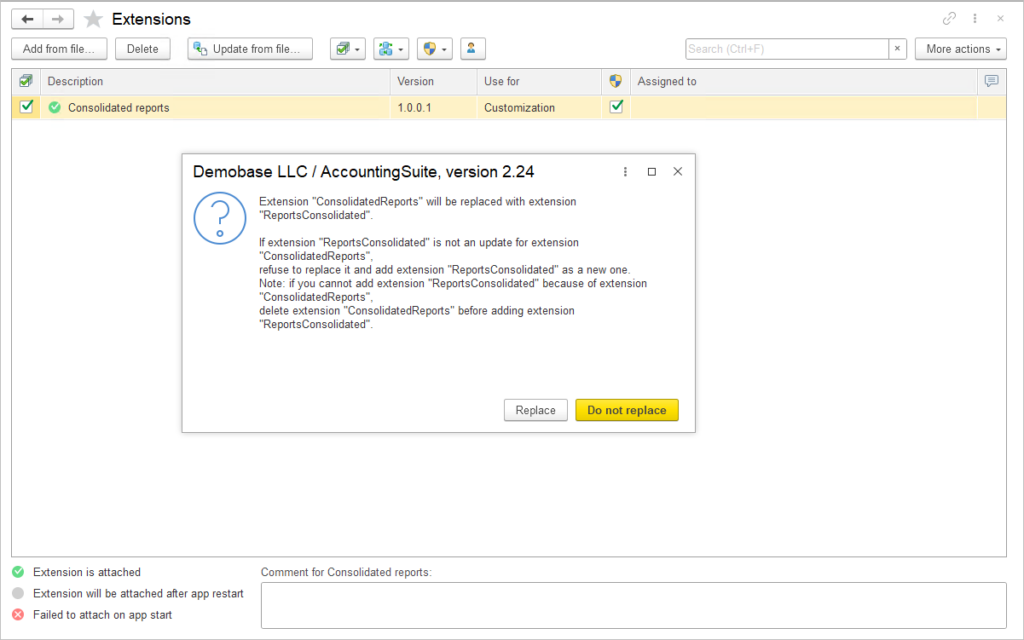
If the extension could not be attached to the application at startup, then an error message is displayed.
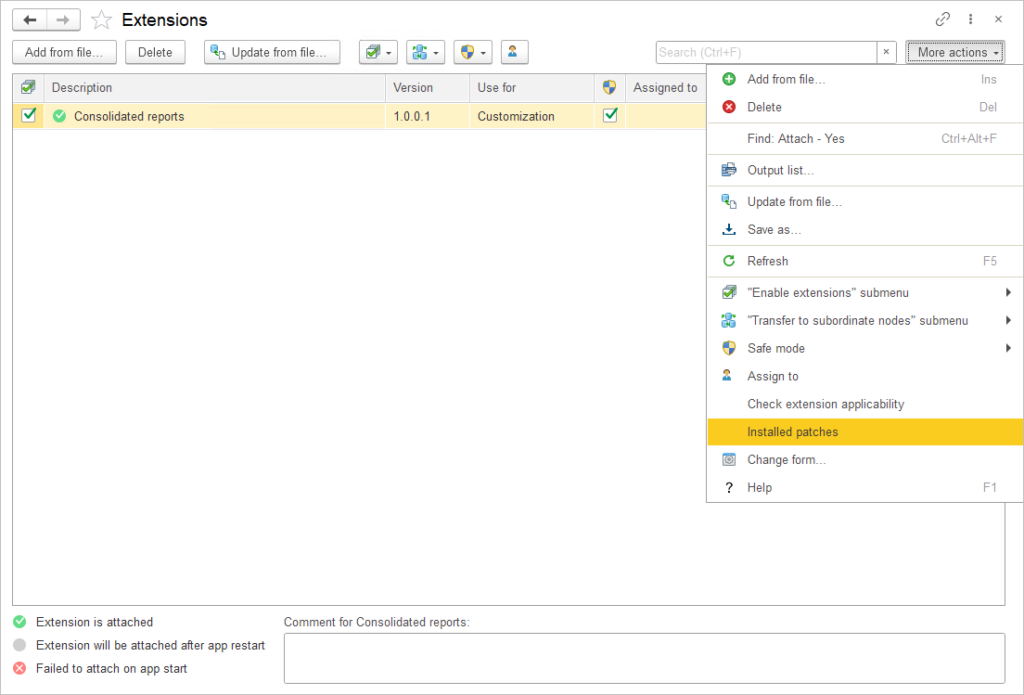
In ther More actions menu the following commands are available:
- Refresh – the list of extensions is not dynamic; to see recent changes, use this command.
- Save as – use this command to save the extension to the computer or another storage device. Specify the path to save the file.
- Check extension applicability – use this command to check the added extensions; they may have been added a long time ago and may no longer be relevant.
The More actions menu includes the Installed patches command. You can use it if you have received an extension containing a fix (patch) to install it in the application.
Additional reports and data processors #
First you need to check the Additional reports and data processors checkbox in the Admin Panel – Print Forms, Reports, and Data Processors menu panel. Then use the link Additional reports and data processors to add or manage additional printing forms and reports.
Download and use *.epf file to add new report. Click Add from file button and chose the file with report or print form.
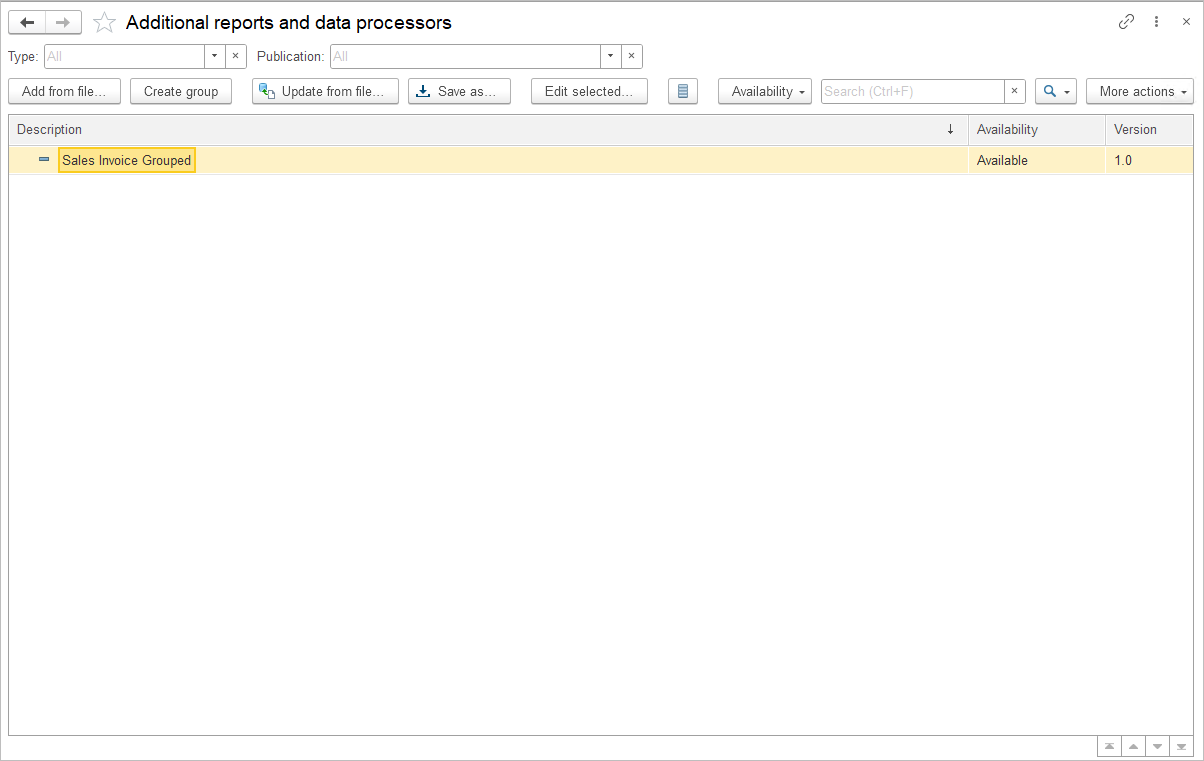
Set the Available toggle. Click Save and close.
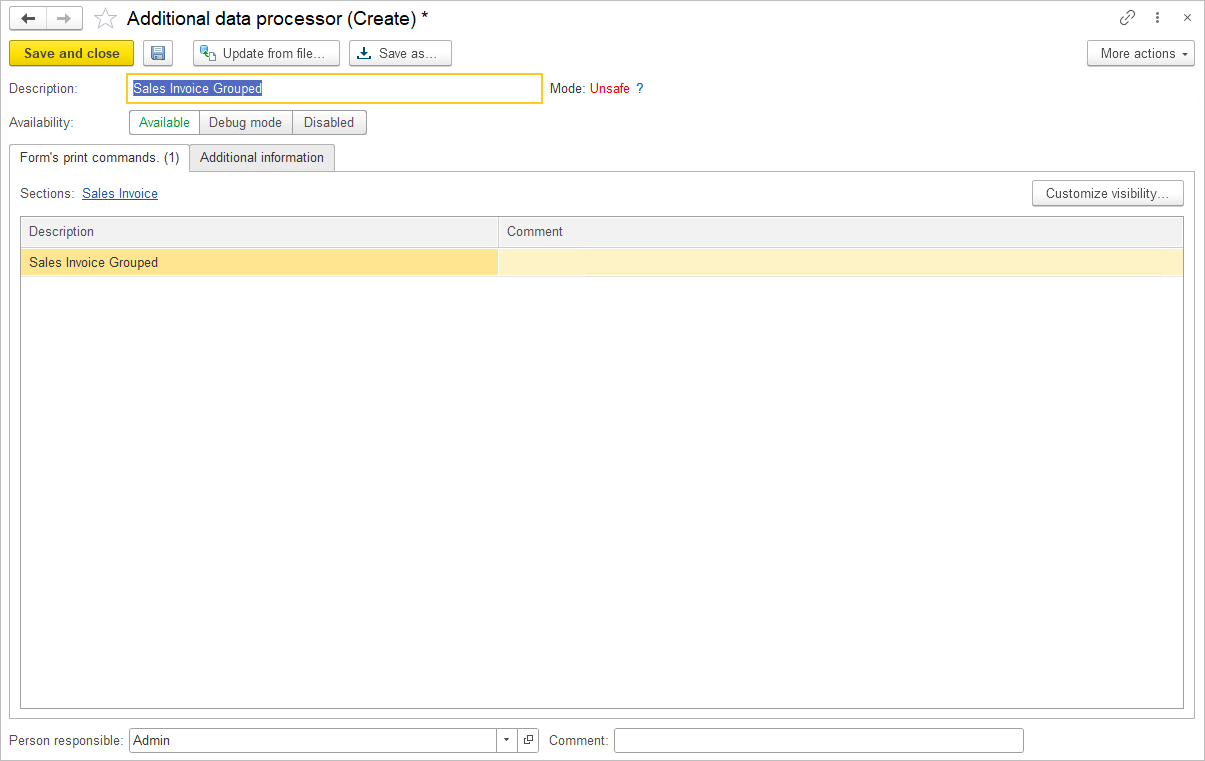
The new print form will appear in the Print button list.
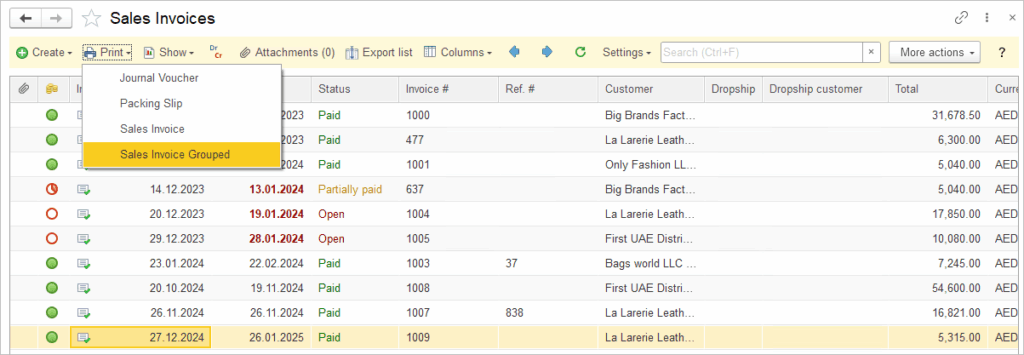

Please note: Such print forms do not have the option to edit the template. This is a customization, its editing is done by the developer in 1C Designer mode.
