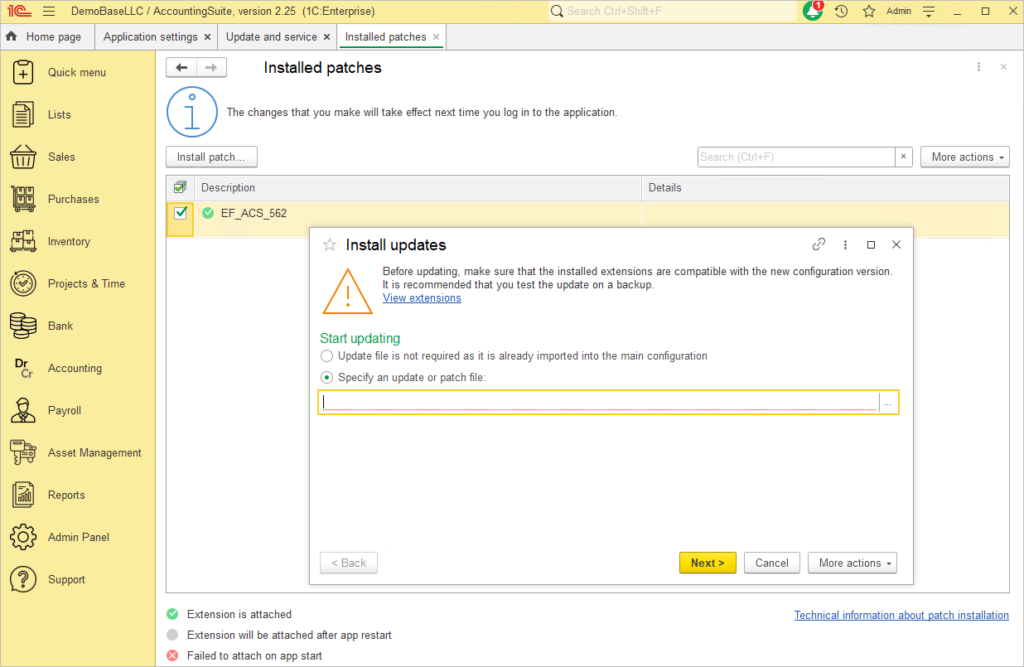This article is about how to keep your on-premise AccountingSuite version up to date and apply patches to quickly fix critical bugs.
The cloud AccountingSuite version will be updated automatically and there are no such menu items for installing patches. Please contact us, if you need install your Extension with Customizations.
Cloud AccountingSuite extension need to be public only with AccountingSuite’s Admin Team for security reasons and after some tests for work in cloud.
You can check your extensions only on your on-premise AccountingSuite version.
To install your extension provide to us:
- File of extension.
- Address of Cloud database to install it.
- Manual and Solution Design documents.
After the audit, there may be requirements for further fixes for customization for the Cloud. The extension should not create an increased load on the application in the cloud.
Such extensions may be denied installation in the Cloud version. Use an on-premise database instead.After successful tests, the extension will be published in the specified area.
Keep in mind: With a planned AccountingSuite update of the cloud version to a new release, your customization may stop working and will be disabled. You will need to release a new customization version and send it to us again for audit and publication.
You can check your version number in Top menu – About.

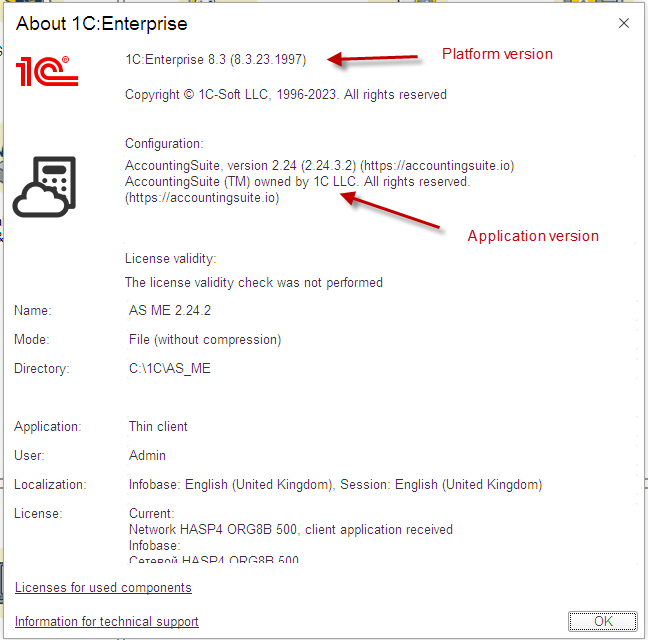
For new versions of AccountingSuite to work, you may need to update the 1C Platform to a new release. The AccountingSuite system will display a message that a new 1C Platform version is required if there is no compatibility with the old version.

Please note: Versions should be updated sequentially by the third number. If you have an older version, check the 1C Platform version first. Install the actual one. Next, in the AccountingSuite version archive, download all missing .cf files for version numbers for installation.
For example, you have 2.24.12, you need to upgrade to 2.25.3. You need to install 2.25.1, then after working out the upgrade procedure, install 2.25.2, then after working out the upgrade procedure, install 2.25.3.
Release updates #
To keep your accounting software up to date, your AccountingSuite must always be updated to the latest version. Please check our website for the latest updates.
Please backup your database before applying updates and patches to ensure that you are preserving the existing state of your accounting data.
If you have customization, then do not update database yourself. Contact the partner who made the customizations. Updating can disable all customizations and lead to data loss. It must be first updated all modifications and then update the database taking into account customizations.
Use Install updates and patches on Admin Panel – Update and service – Application update menu.
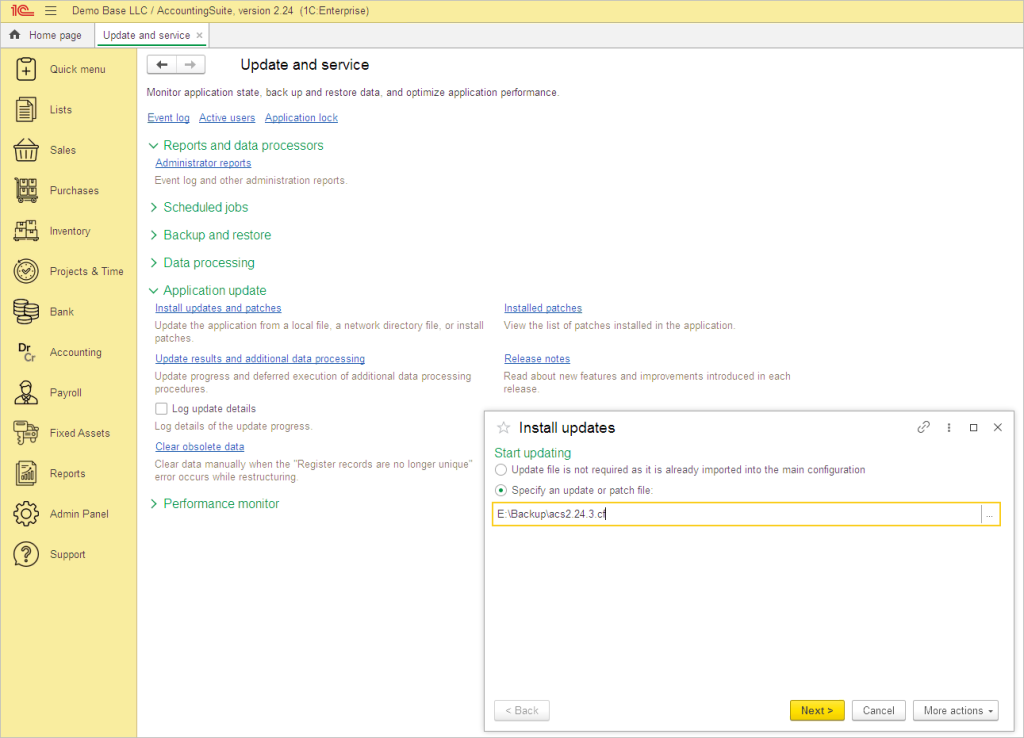
Download the update file from our website. Select the update file from your drive and click Next.
Then click Continue on Security warning form.
Please close all other users’ active sessions before pressing the Next button. And be sure that you have done Backup.
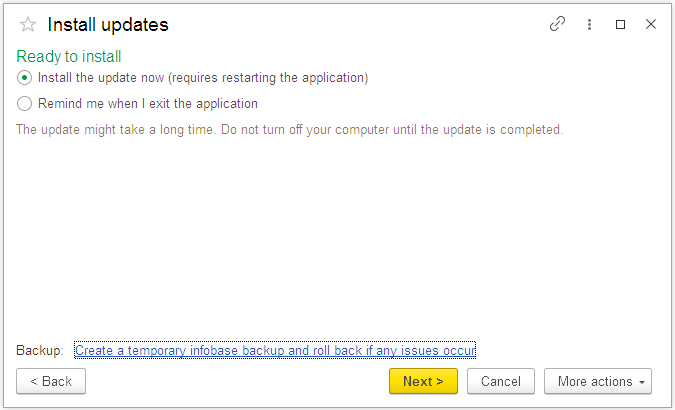
Wait a while when the update process starts.
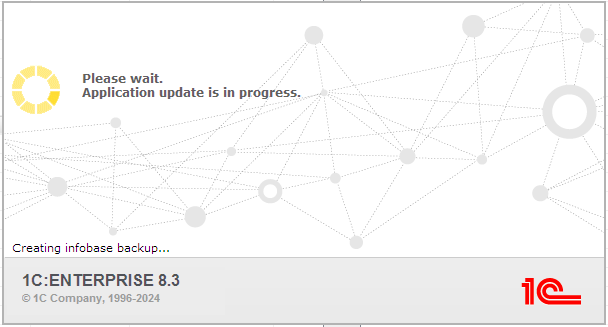
After all the procedures, the system will start itself and be updated. You can check your version number in Top menu – About.
Patches installation #
To quickly fix errors, AccountingSuite has patches – small *.epd or *.cfe format files (specially prepared configuration extensions) that are designed to fix a specific error in a specific application release before fully updating this application. When installing the next application release, in which this error has already been fixed, the patch loses its relevance and is deleted automatically.
Use Install updates and patches on Admin Panel – Update and service – Application update menu to install patch.
Use Installed patches on Admin Panel – Update and service – Application update menu to see and manage installed patches.
From this form you can Install patch or uncheck it. Use right mouse click menu to Delete patch.
Please restart your AccountingSuite to apply new patch after installation.