Introduction #
You may need to recover your licenses:
- If you have accidentally deleted or damaged your license files.
- If you have changed the parameters of the computer to which the licenses are bound. In this case, you will need to use a new PIN code from the list provided with your license.

Please note: You don’t need to reinstall 1C itself if you’ve deleted or restored a database. The license is for the 1C Platform, not for any single database.
This guide provides step-by-step instructions for recovering 1C:Enterprise software licenses for both client and server components. If you have run out of PIN codes or lost license information refer to the guide. Before proceeding, please review the How to Acquire 1C:Enterprise Software Licenses article and ensure that the 1C database is installed on your system.
Step 1: Preparation #
Repeat steps 1-3 from the How to acquire 1C:Enterprise software licenses article.
Step 2: Recover License #
Click Recover License to start the recovery process.
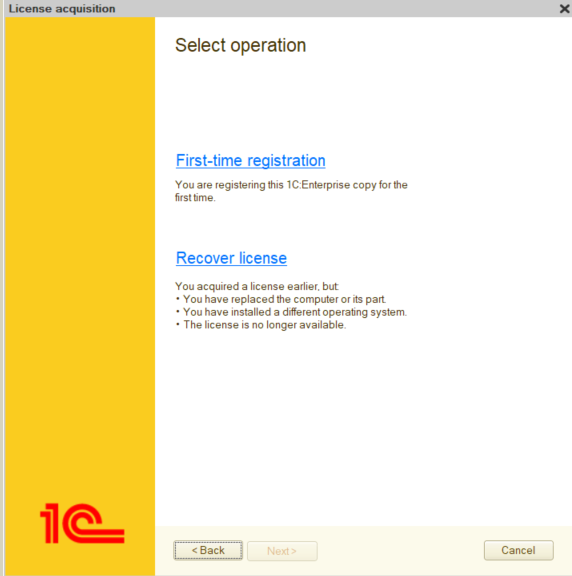
Step 3: Input License PIN Code #
- If your computer or server hardware has not changed, check the box labeled “I certify that the key computer parameters have not been changed.”
- If your hardware has changed, enter the new PIN code for your license in the New PIN input box. In case you have run out of PIN codes, you can request additional ones. If you have run out of PIN codes or lost license information refer to the guide. For a detailed explanation of how hardware parameters are bound to the license and which parameters can be changed without requiring license recovery, refer to the 1C:Enterprise Software License Acquisition Guide .
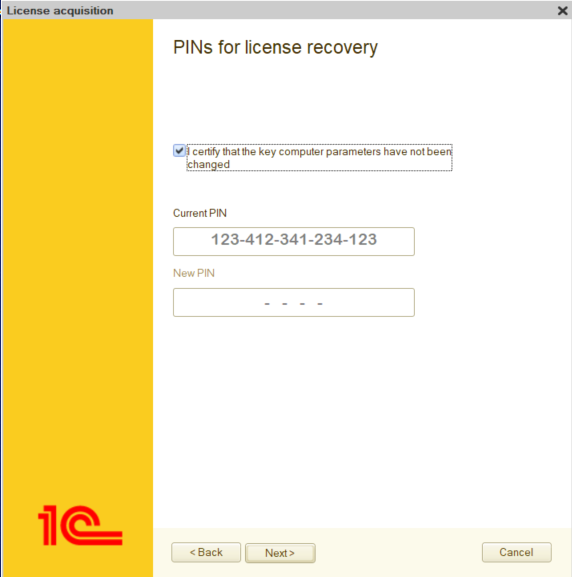

Important Notes: #
- Each license is intended for a single user or server device. Do not share it with others.
- Three PIN codes are required to update a license when changing hardware. These are NOT three separate license keys.
- PIN codes cannot be used simultaneously on multiple devices. If PIN 2 is activated, PIN 1 will stop working.
- Using the same license on multiple devices at the same time may result in the license being blocked or blacklisted by the licensing center.
Step 4: Provide Your License Information #
Ensure that the license details you enter match those used during the initial registration. If you have lost license information refer to the guide.
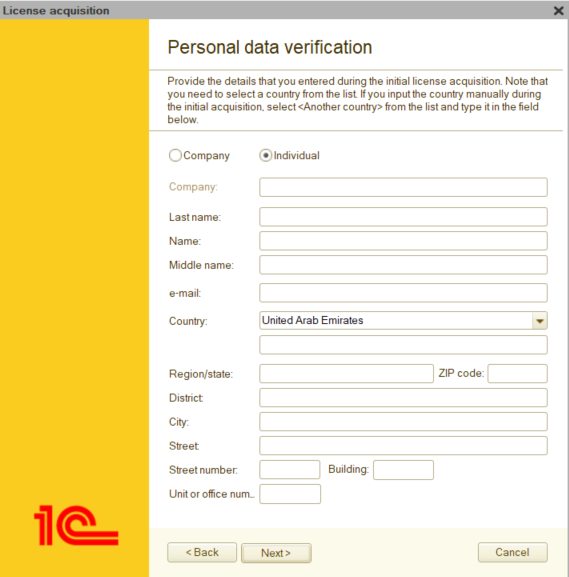
Step 5: Verify and Finalize #
- Verify that the license is being installed on the correct server.
- Click Next to complete the installation.
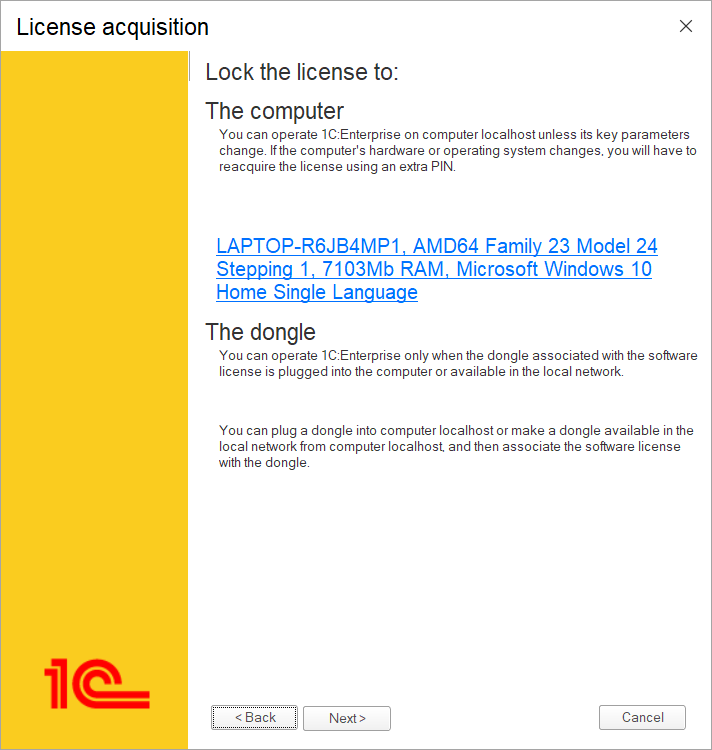
Problem analysis #
The reason ‘The license was not found. Error linking the software license to the computer.’ may be as follows.
The message that the product allows simultaneous use of no more than 1 PIN code means that the license was automatically blocked due to the fact that at some point it was used simultaneously on two computers , or on this computer in the same or another directory there is another file that also contains the same working license . For a virtual computer, the reason for blocking can also be the launch and use of a virtual machine in two copies.
- There must be only one license file on the computer.
- The license file can be moved, but cannot be copied.
To solve the problem you should:
Step 1. On all computers where this license has ever been installed, find and delete all 2*. lic files related to this license, and all 1cv8conn.pfl and conn8211.pfl files .
Please note that deleting the specified files with the pfl extension will not affect the functionality of the remaining licenses installed on the computer (if any).
If the search does not find files, the search may not be configured.
For example, if it is Windows, then in the Control Panel in the folder settings on the “Search” tab, check the box “Do not use the index when searching for system files in folders”. And on the “View” tab, you should check all the boxes for the “Show…” and “Show hidden files, folders, and drives” parameters, and uncheck the boxes for the “Hide…” parameters.
It is also recommended to uncheck the “Search for partial matches” box. And if it is Windows XP, then in the search window, click on ” Advanced options ” and check the boxes “Search system folders”, “Search hidden files” and “View subfolders”.
License files are typically found in the c:\ProgramData\1C\licenses\ directory, and the 1cv8conn.pfl file in the c:\ProgramData\1C\1cv8\ directory.
- If you are using the client-server version of work, then restart the 1C:Enterprise server agent service .
- If the database is published on a web server, restart the web server services.
- When deleting found files on each computer, take screenshots showing all the files being deleted and the directories where they were found.
If the computer where the files were deleted had only one software license, then after deleting it, it is recommended to try to run the program there to make sure that the license is no longer there, and the program does not start.
Step 2. Then on this computer restore this license using the last used PIN code .
If the message ” The PIN code has already been activated . Reactivation of this PIN code on another computer is prohibited” appears, then the key parameters of the computer have changed. In this case, re-obtain the license using the backup PIN code .
Never use a backup PIN if you do not receive such a message.
Step 3. To re-obtain a license, in the license acquisition dialog, click “Obtain a license” , specify the registration number and the active (but not backup!) pin code .
Step 4. Next, click “Recovery” , do not check the box “I am sure that the key parameters of the computer have not been changed”, in the corresponding field, additionally specify the backup PIN code .
If the license has been successfully restored but is still not found:
1. In the window with the list of information bases, click “Settings” and check “Use hardware license…” if it is not checked. This is necessary to generate a key search log. If you do not use hardware protection, you can uncheck the checkbox after generating the log.
2. When a message appears about the absence of a license, refuse to receive the license by clicking “Cancel”, click the “Details” button.
Conclusion #
Your 1C:Enterprise software license has been successfully recovered. For more information on managing license keys, refer to the 1C:Enterprise Software License Acquisition Guide .
To learn more about managing server solutions based on the 1C:Enterprise Platform, visit the 1C-DN Administration Library. You can also download the following PDF guides:
