The AccountingSuite system provides extensive control over data access and the history of data changes by users.
Data Access Audit #
The Data access log allows the application administrator to audit access to specific data in order to find out who viewed it and when. Use Admin Panel – Security Settings – Data access audit – Data access log.
On the event list form, you can set up filters and output the list to a report for saving in Excel.
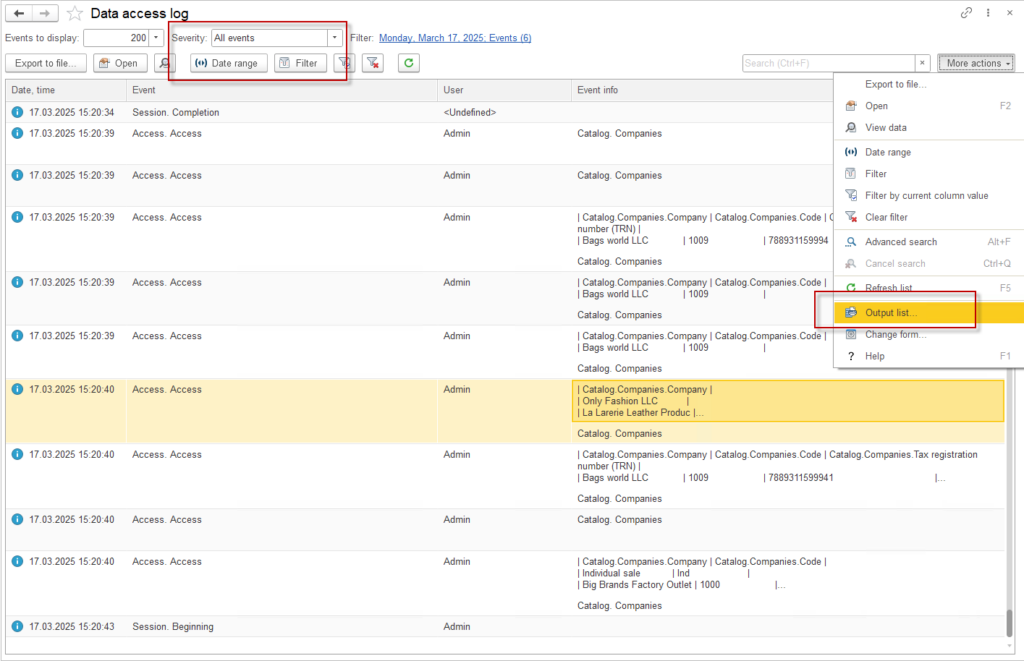
There are many technical event’s types. You can filter by type them.
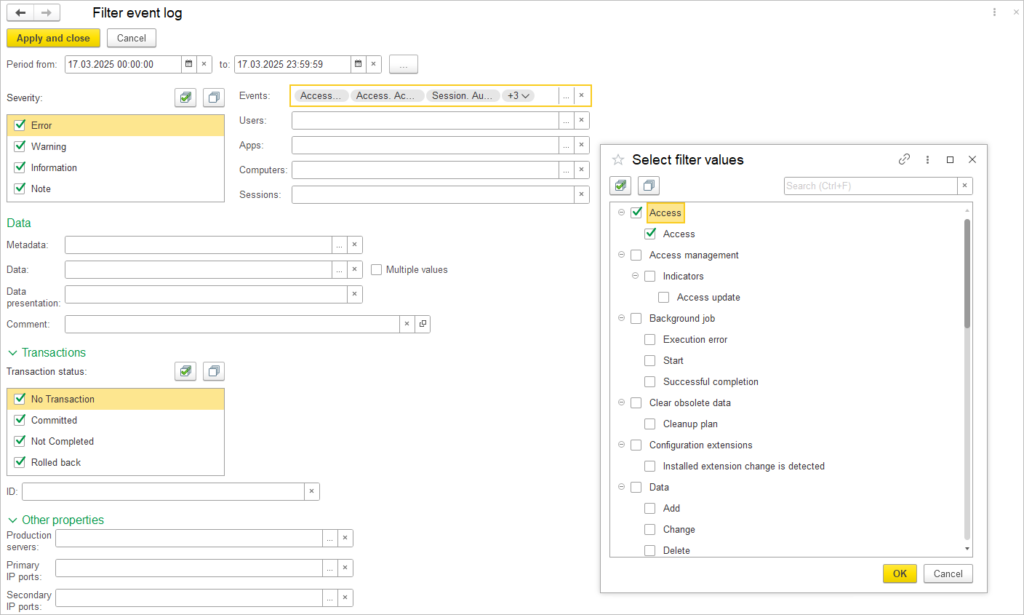
To display the event log in the report, first configure the necessary filters for the required time period. The list contains a lot of technical information about all the events of all users. Then click More actions – Output list. Choose columns and press OK.
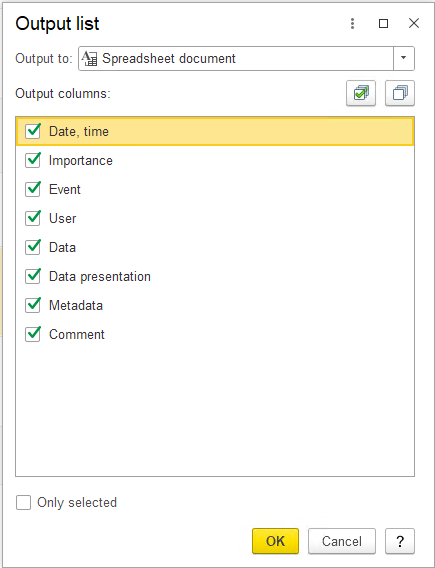
To save report use More action – Save, then choose file format (Excel) to save file.
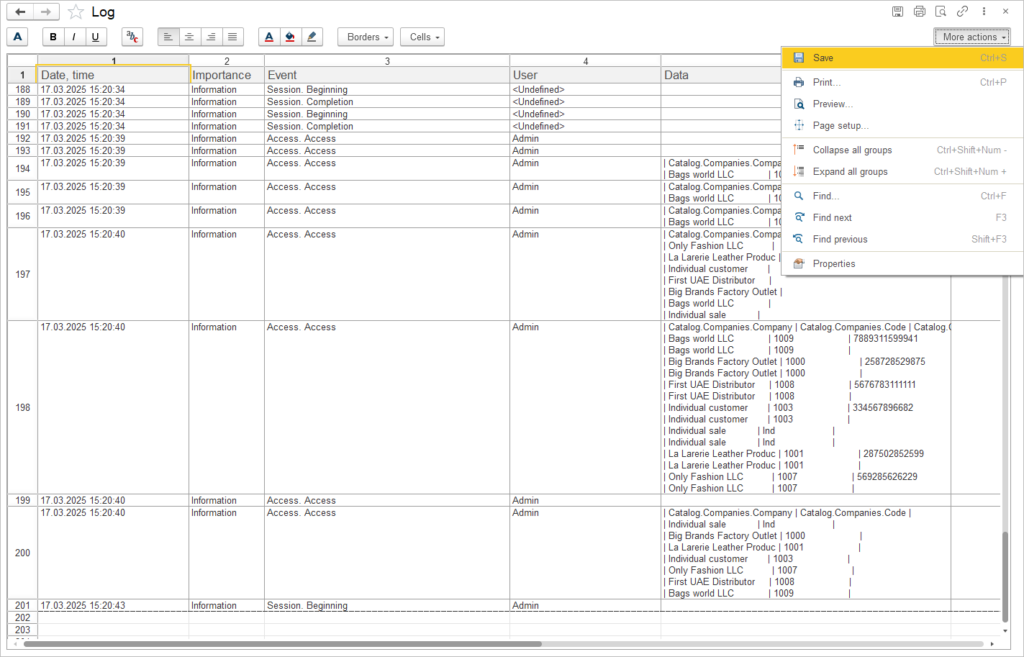
Settings of Data access logging #
On-premise AccountingSuite version provides additional settings for configure data access by checking checkbox Admin Panel – Security Settings – Data access audit – Enable data access logging in the the Settings link.
The cloud AccountingSuite version has predefine settings for record access log. If you need to have advanced logging on your AccountingSuite application in the cloud, please Contact us to configure it.
Changing the settings for additional logging of access to data is associated with an increase in the size of the database. Each action is recorded and the growth of the database can be significant. If you do not need control over some object, then you do not need to enable it.
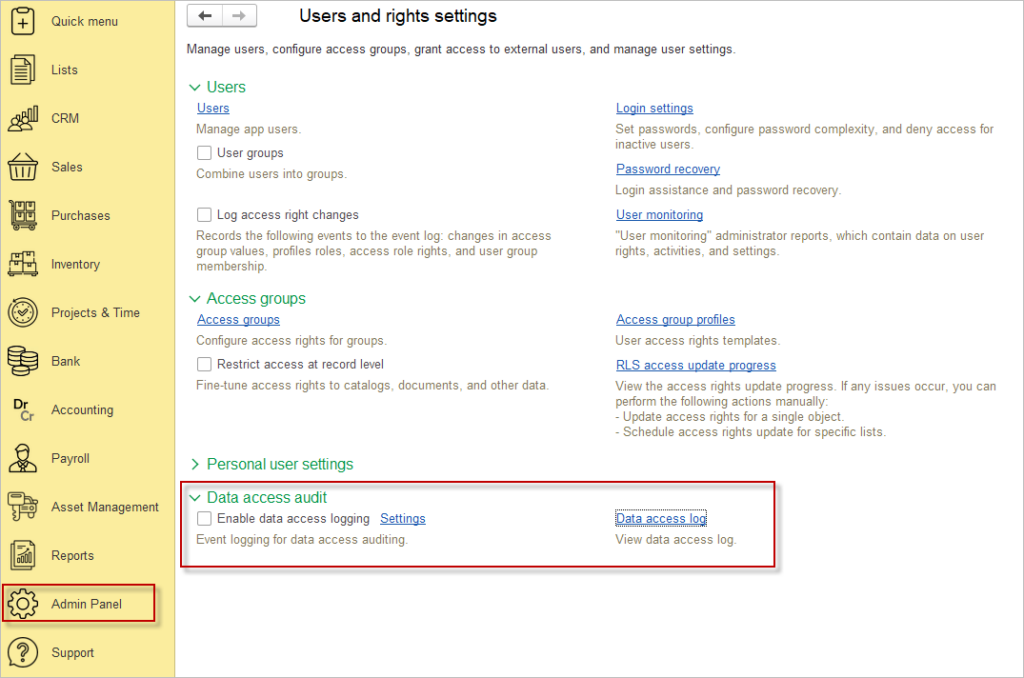
Next, select the events that need to be tracked. For example, in order for the administrator to find out who and when changed important details of the counterparty’s TRN, it is necessary to first select the metadata objects Catalogs.Companies in the event registration settings, and in the Table Field and Log flag mark the Tax registration number (TRN) checkboxes.
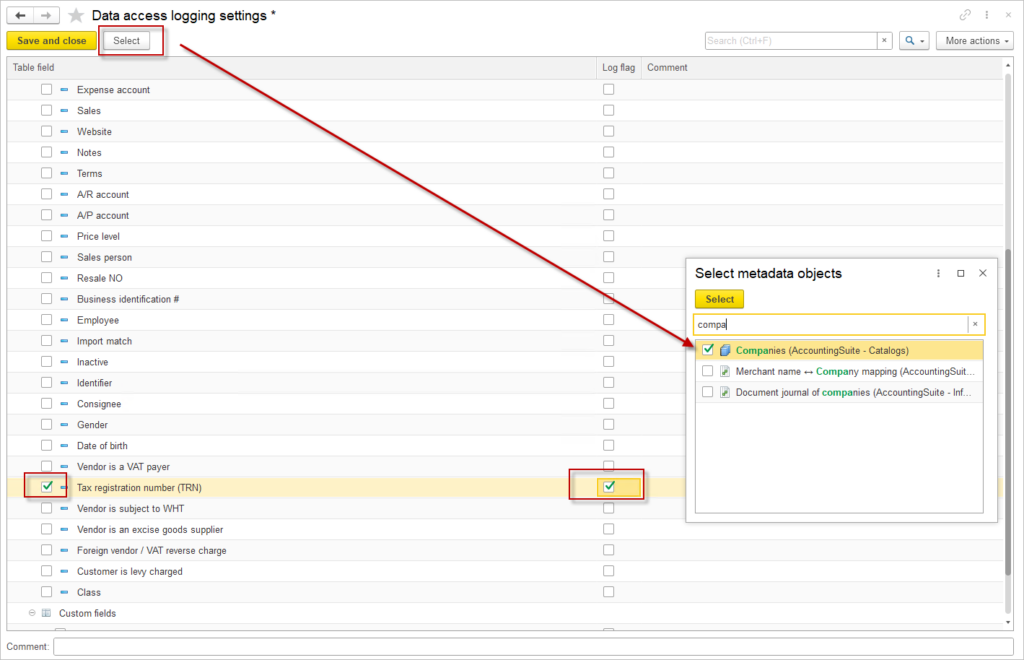
After completing these steps, the application will automatically record information about who accessed this data and when, and display it in the Data Access Log.
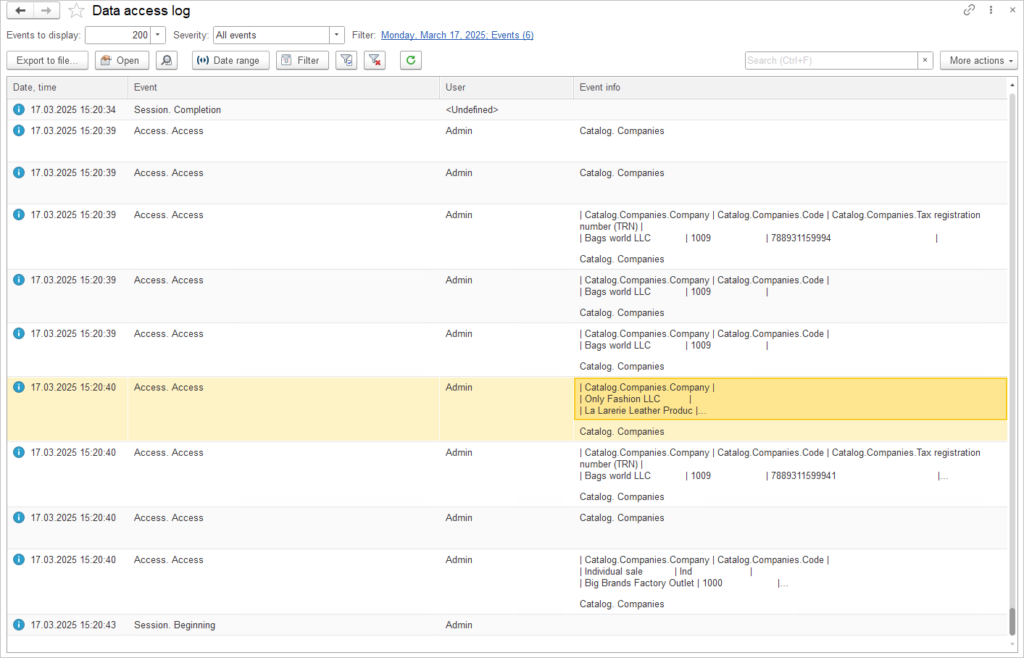
This way you can set up control over the necessary Catalogs and Documents. To control the history of changes, there are advanced settings that allow you to compare versions before and after changes in a convenient form by document.
Change History Audit Log #
The AccountingSuite maintains a change history of database objects. This feature allows you to answer questions such as who changed the object, when the changes occurred, and what was modified in the object. Objects that can be versioned include lists and documents. The configuration allows you to view any version of an object or compare any versions of an object with each other. Working with this feature involves two stages:
- configuring object versioning
- viewing the object change history
Change history allows you to quickly answer questions like
- Who changed the object?
- When did the changes occur?
- What was changed in the object?
The application enables viewing any version of an object or comparing different versions of an object with each other. To view the version history of a specific list or document, you need to click on the Show → Audit Log button. The Audit Log button is available only for those objects that have change history storage configured.

Please note: The size of the database will increase many times when using the history for all changes to all data, because different changes will record the version for the history. Therefore, set up tracking of only the necessary objects, have a reserve of disk space and periodically clear the history of the past.
A user with full permissions (admin user rights) has the ability to modify comments for versions. This can be useful, for example, when analyzing changes to a document.
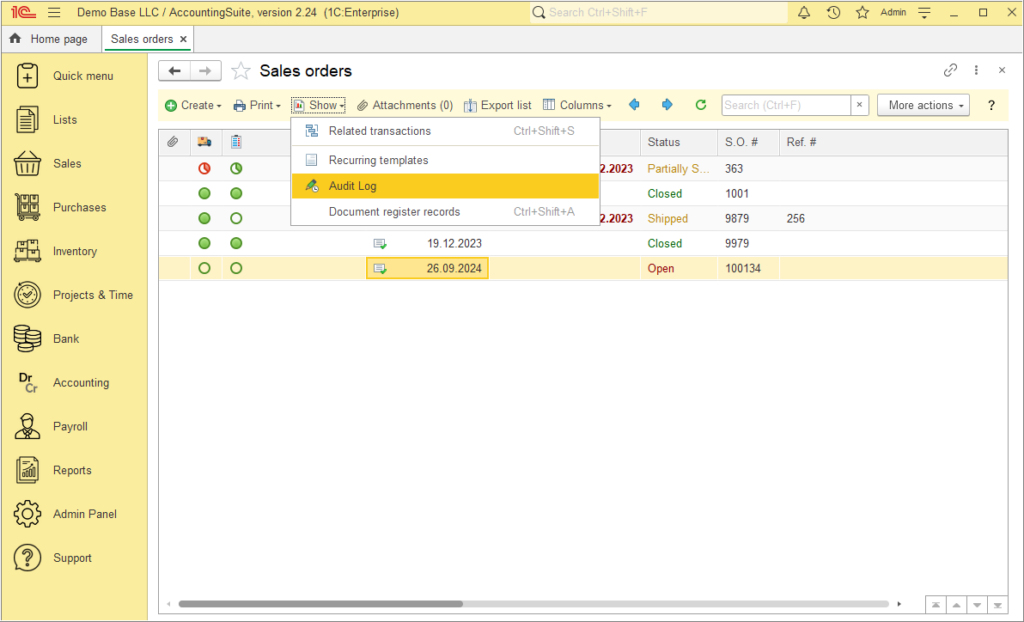
By clicking the Technical details on the object change link immediately after making and saving changes, you can view the log filtered by events related to this object.
By clicking the Open version button, you can view the report on the object’s status at the desired point in time.

To view the Object version change report, you need to select two or more versions in the version list, then click the Compare button.
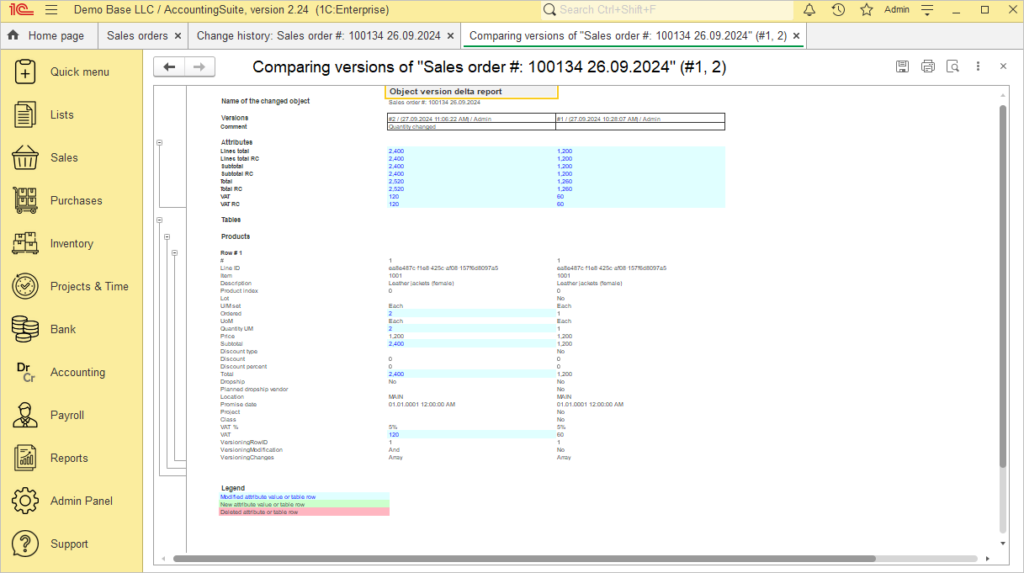
Setting up the Change History Audit Log #
- Navigate to the Admin Panel → Application settings
- Click Change history
- Check the checkbox labeled Store change history
- Click Configure
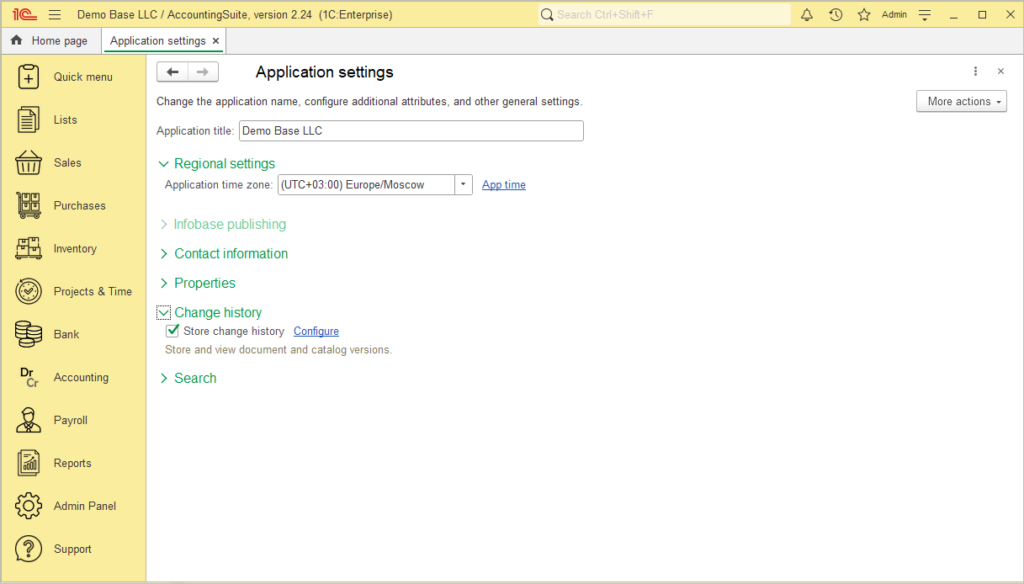
The Change history storage settings panel appears.
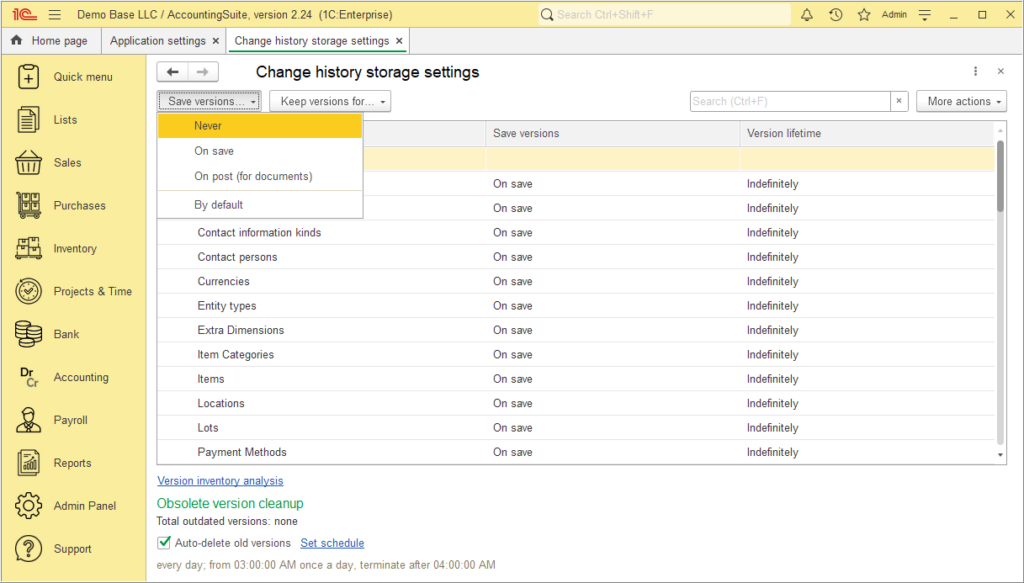
Click the Save versions button, then select the desired change history storage option from the drop-down list for each document and list type:
- Never – history is not stored, relevant for lists, as changes in them do not affect accounting.
- On save – new entries are added to the version history when a list or document is modified (or created).
- On post (for documents) – similar to the On save option, but versions are not recorded until the document is posted (general ledger transactions were made).
- By default – set the recommended settings (for lists – never (do not create versions), for documents – create versions on posting, for business processes – create versions on start).
Click the Keep versions for button, then select the desired version retention period for each document and list type from the dropdown menu:
- 1 week
- 1 month
- 2 months
- 3 months
- 6 months
- 1 year
- Indefinitely
Old change history entries will be automatically erased. This will allow you to control the space occupied by the data. Since each version in the history of changes is equal in size to the document itself, which, with frequent data changes, can make up a significant amount of the database.

You can set Auto-delete old version mode and Set schedule for it.
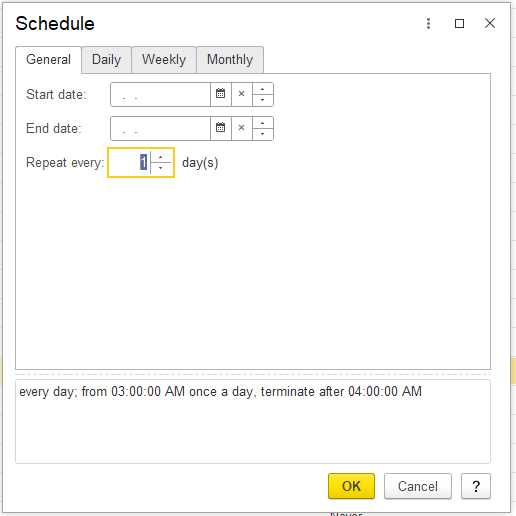
To minimize the space occupied by the history of changes, you can configure audit logging only for the necessary objects.
Set Save versions to Never and then set the necessary objects to On save / On post by clicking on the object line.
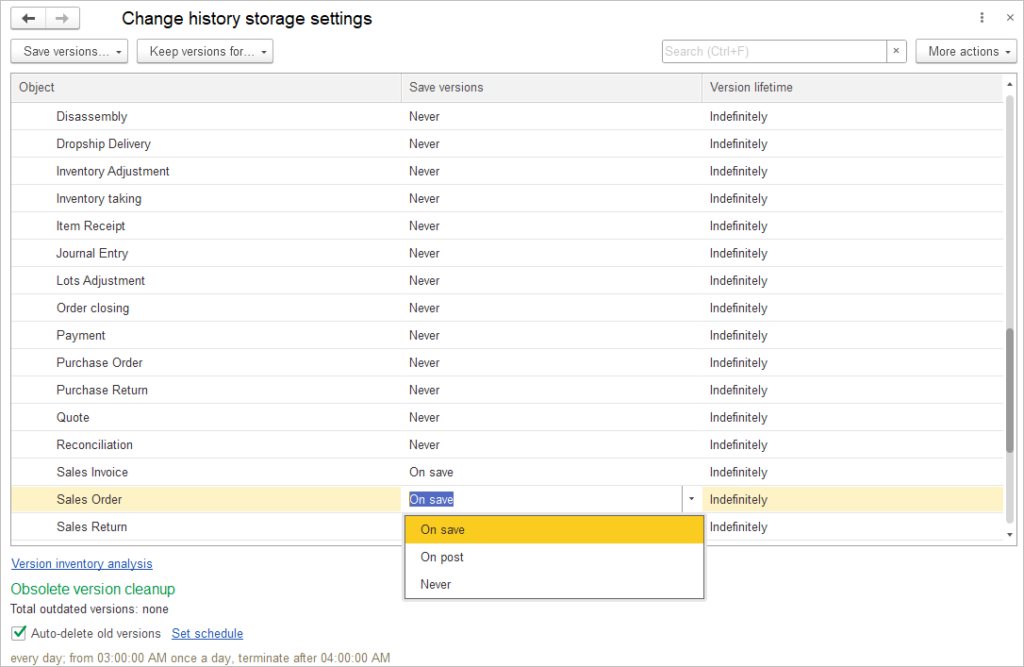
Version inventory analysis overview #
If the disk space allocated for storing application data is limited, the report can be used to monitor the volume of stored object versions and make a decision to reduce the number of stored versions.
On the Change history storage settings screen, click on Version inventory analysis link and it creates the following reports:
- Chart: Size of stored versions, by object types
- Chart: Number of stored versions
- Numerical data on the number and volume of stored versions
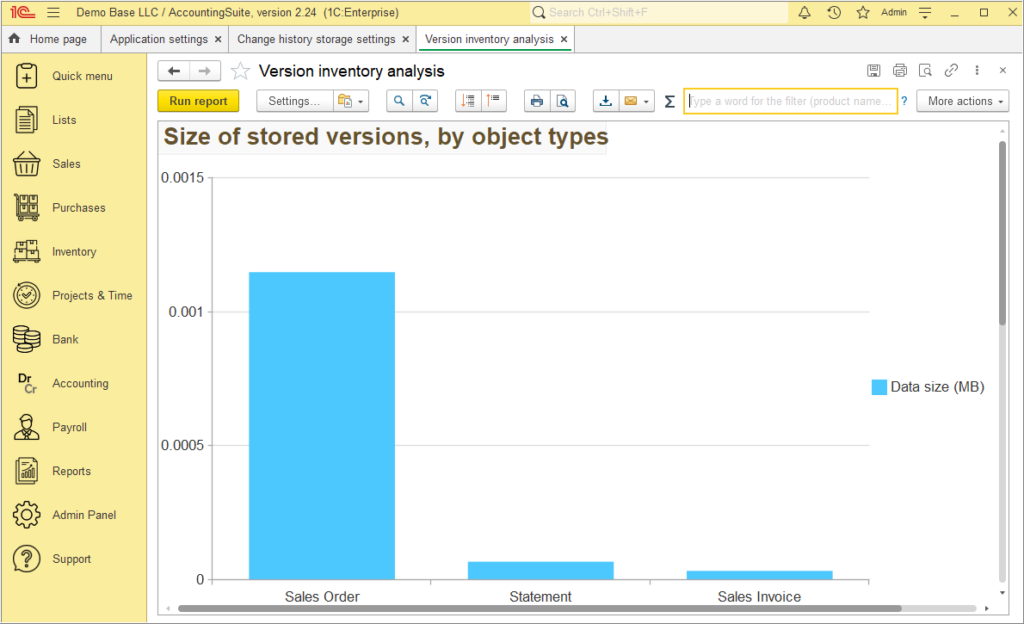
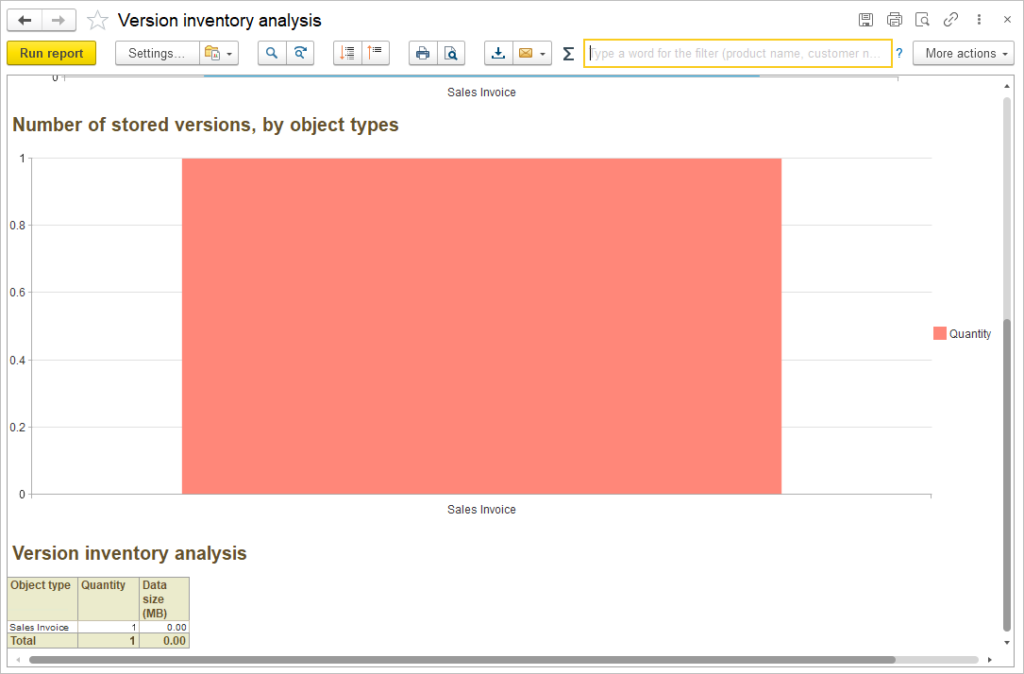
This will allow you to analyze the amount of data occupied by the history of changes and make a decision about clearing them.
