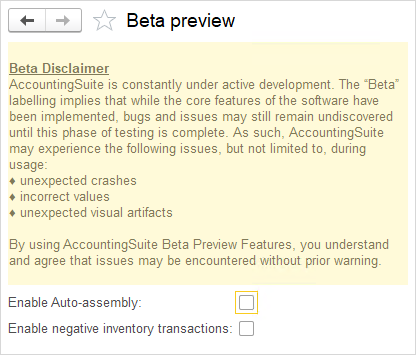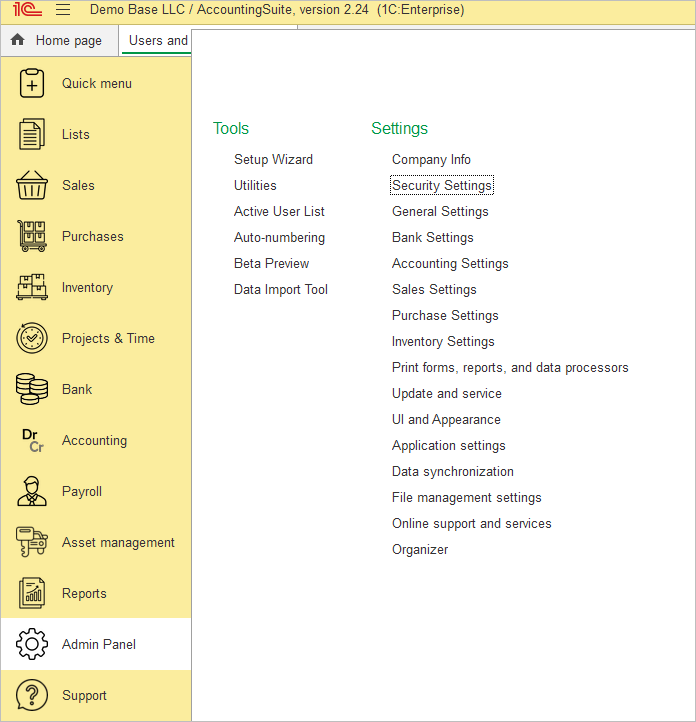
Setup Wizard #
The first thing you need to do is complete our Getting Started Wizard, which will set up your Chart of accounts, settings and other details for your account. You must complete the wizard in order to use the account. It will run automatically after first log in to system.
Utilities #
Useful features for system administrator.
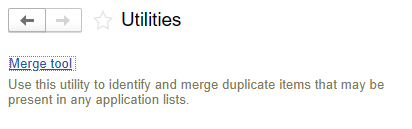
Merge tool #
There may be a time when you have two entities (companies, G/L Accounts, items) that you would like to merge into one. The Merge tool in AccountingSuite can assist with completing that task.
The following objects may be merged in AccountingSuite:
- Accounts in the Chart of Accounts
- Addresses / contacts
- Classes
- Countries
- Customers / Vendors
- Item Categories
- Items
- Locations
- Lots
- Payment methods
- Payment terms
- Price levels
- Product conditions
- Projects / Jobs
- Return reasons
- Persons (Sales People)
- Serial numbers
- Shipping carriers
- States
- Units
- UoM Sets
- Countries

Merging objects using the Merge Tool #
- Navigate to Settings / Utilities / Merge tool.
- Highlight the object type of the items you’d like to merge and click Next.
- Check the checkbox next to the records to merge.
- Click the next link.
- Click Set as original on the record that was the original, if necessary. Also displayed here is the code and the number of occurrences the merge tool found of each record.
- Click Next.
- For each field in the record, choose which value to keep in the new, merged record by clicking the radio button next to the value.
- Click Merge. The tool will merge the records and present you with a confirmation and a link to the log for the merge.
Active User List #
The Active Users List shows online users who are currently working with the database.
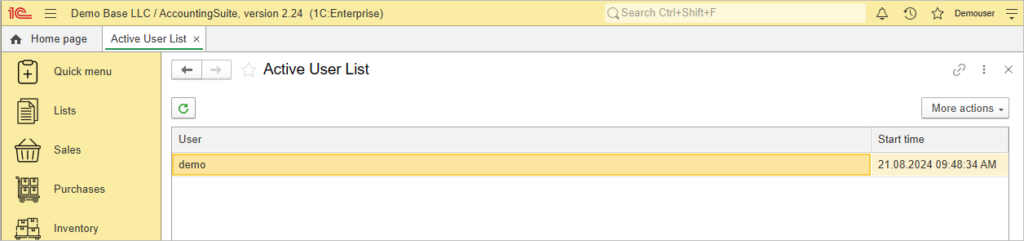
Auto-numbering #
The flexible Document and Lists numbering system allows virtually any customized numbering scheme.
For example, valid numbering schemes can be:
- All numeric (5, 5000, 500) characters.
- All alpha (SF-WIY-CT) characters.
- A combination of alphanumeric (SF-001-IA)
In addition, the characters can be in any order. If a number is used anywhere in the scheme, it will be incremented each time you create a new document. For example, SF-001-IA will become SF-002-IA, SF-003-IA, etc. and 5000 will become 5001, 5002 and so on. Invoices schemes that consist of only letters will not change upon creating a new document.

Change the Numbering Scheme #
- Navigate to Admin panel→ Tools → Auto-numbering.
- Double-click on the line of the document of list for which the numbering scheme will apply.
- In the dialog that appears, enter the your scheme of letters and numbers in the Number box.
- Click Save.
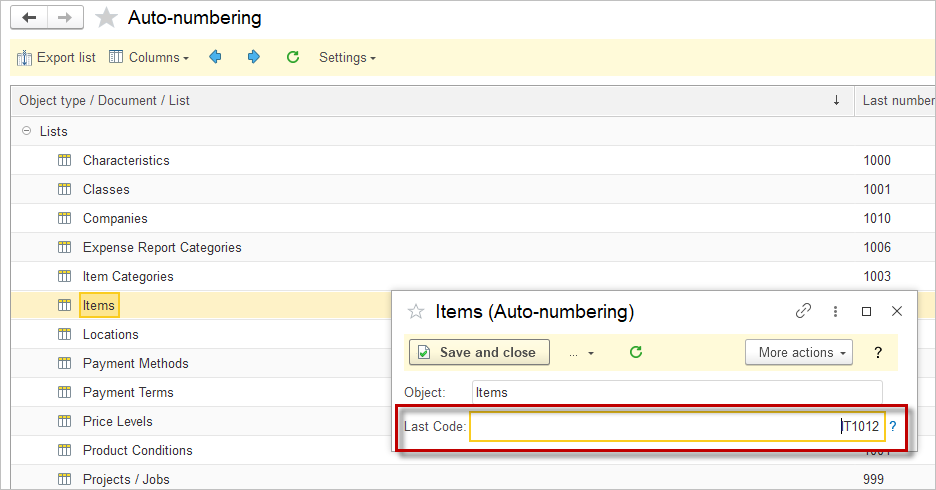

Update Numbering to Include Leading Zeros #
- Navigate to Admin panel→ Tools → Auto-numbering.
- Double-click on the line of the document of list for which the numbering scheme will apply.
- In the dialog that appears, enter the leading zeros in the Last number box. This will apply as new numbering scheme. Click Save.
- To edit numbers of the exisiting documents, select Leading zeros tool under More Actions.
- The window displays objects that use the old numbering scheme and are eligible for renumbering. For each entry, the current number (without leading zeros) and the proposed new number (with leading zeros) are shown side by side. To apply changes, select the desired objects using the checkboxes and click the “Apply” button to update their numbers in bulk.
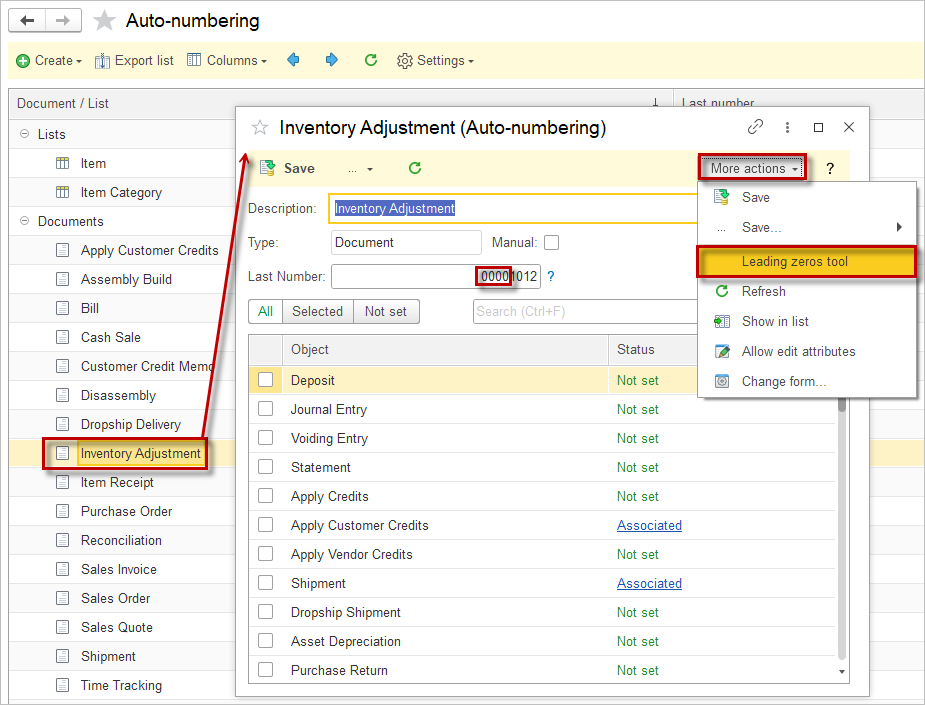
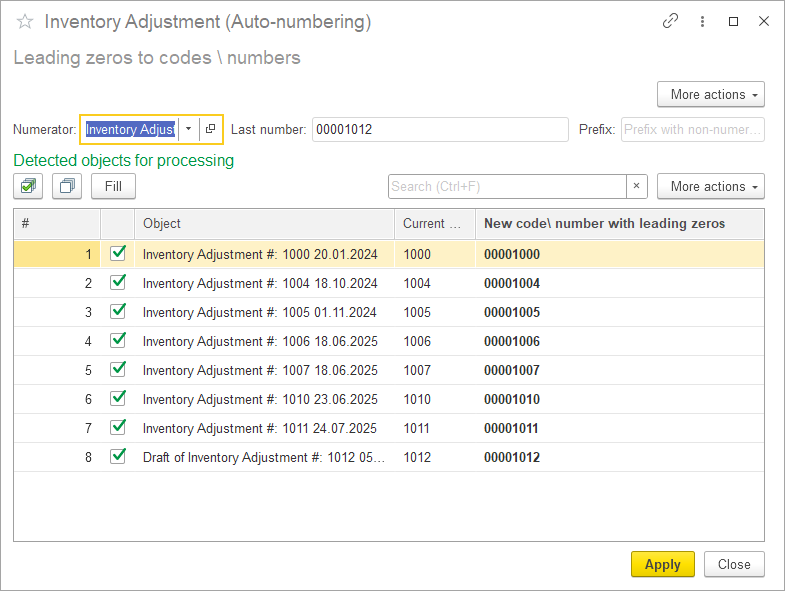
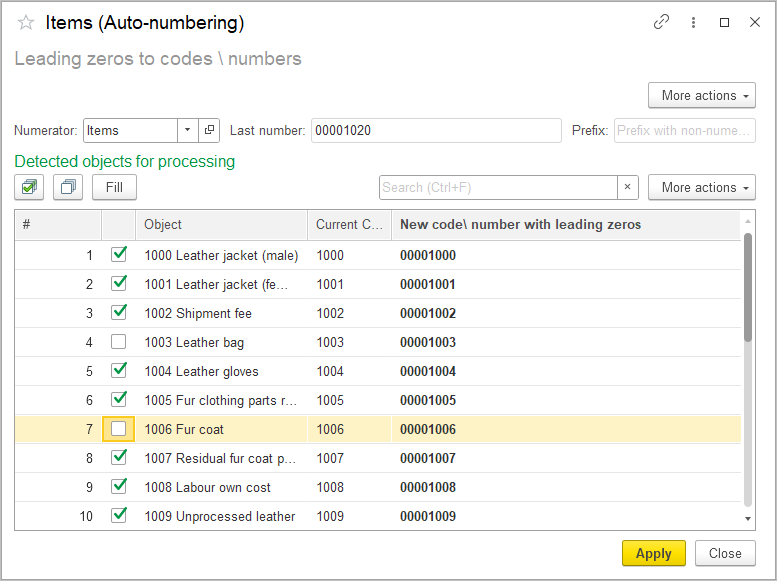

Separate Numbering for Document #
Any documents within AccountingSuite can be assigned with a separate numbering scheme.
- Navigate to Admin panel→ Tools → Auto-numbering.
- Double-click on the line of the document of list for which the numbering scheme will apply.
- Documents can be filtered using the filter buttons. Status means: Associated – numbering scheme is assigned; Not set – no numbering scheme; Current – scheme for the selected document can be edited in this window.
- Enter the your scheme of letters and/or numbers in the Last Number box.
- Click Save.
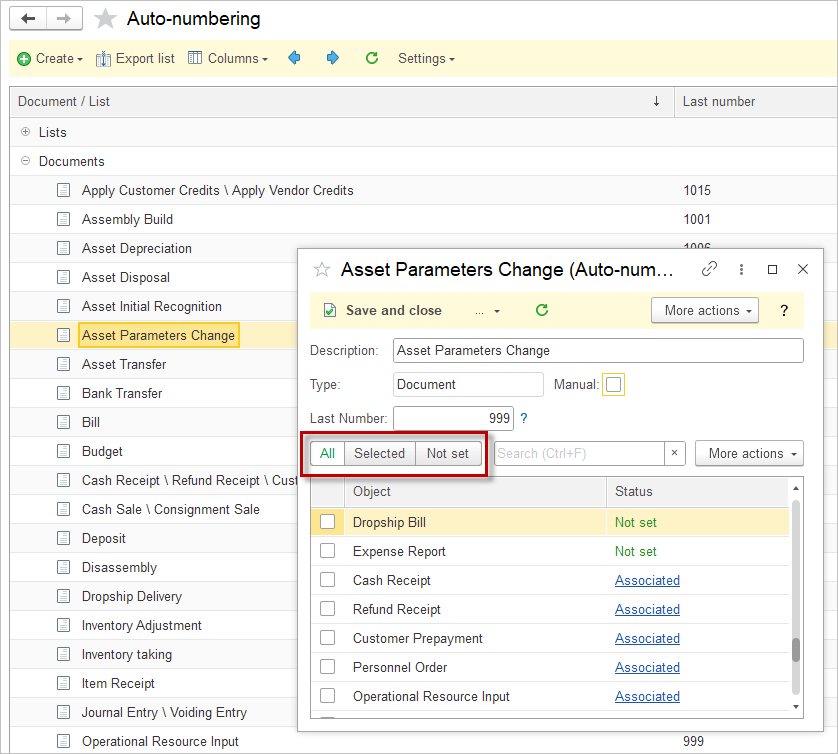
Data Import Tool #
Please refer to a separate article to lear more about the Data Import Tool.
Beta Preview #