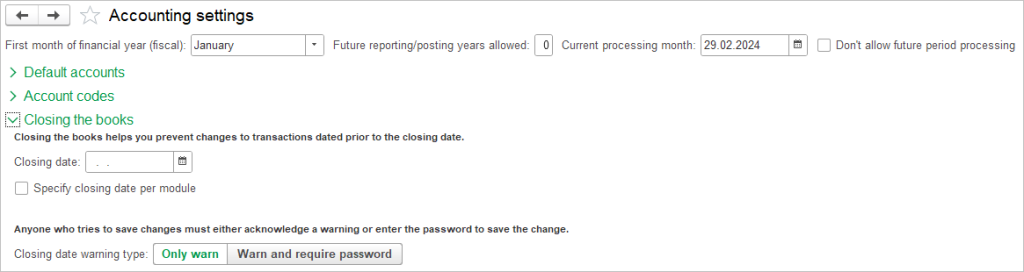Maintain the following settings before you start working with AccountingSuite, as some of them cannot be changed once transactions have been posted.
Navigate to Admin panel – Accounting settings. Some of the settings will already be in place if you have successfully run the Setup wizard.
Default accounts #
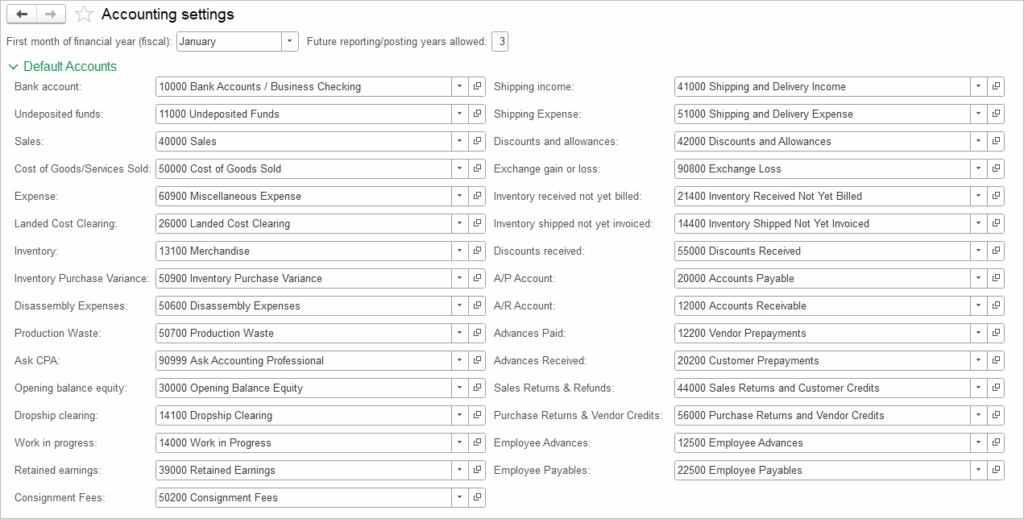
Account codes #
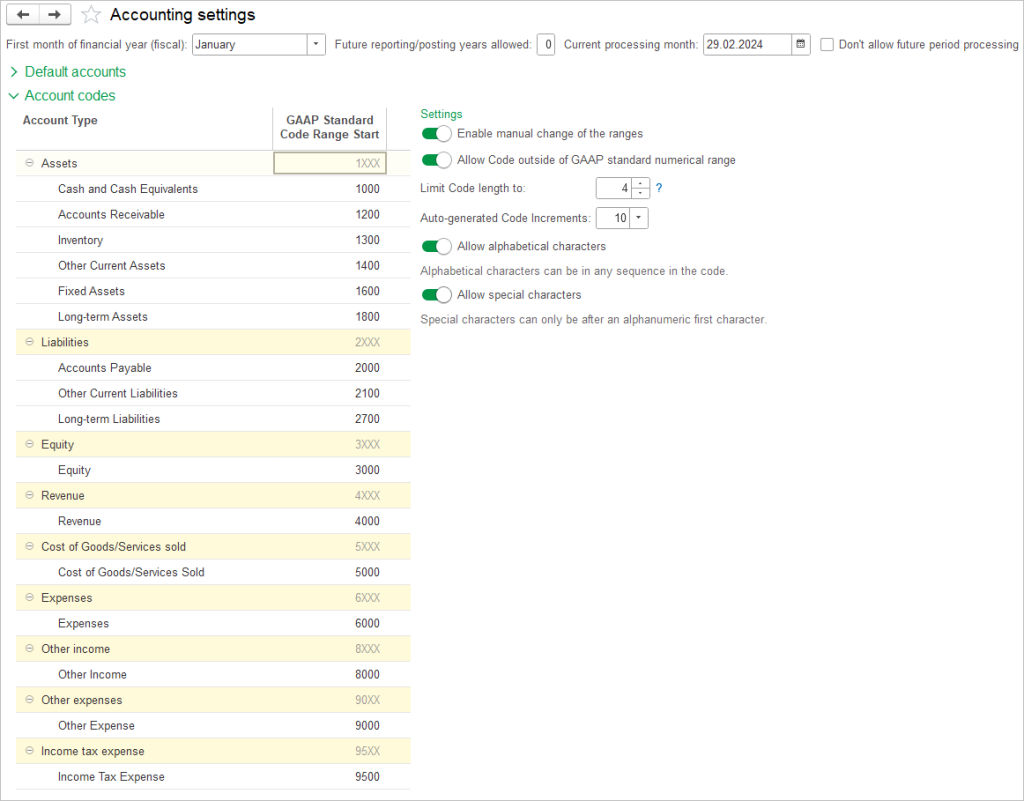
Closing the books #
This feature allows you to lock transactions that occur before the date specified. This might be desired after reporting periods, after taxes or when all reconciliations have been completed.
There are two ways to close the books: By displaying a warning, or by displaying a warning and requiring a password.
When set, any time an attempt to change a transaction with a date earlier than the close date will result in a warning or a warning and password prompt.
Set a closing date for the books to dis-allow further changes. Alternatively, you may choose to close the books on a module-by-module basis by clicking the Specify closing date per module checkbox. Choose to warn and require a password or simply warn a user when attempting to change a transaction after the closing date has passed.
To set the close date:
- Navigate to Admin Panel / Accounting Settings.
- Expand the Closing the Books menu item.
- Enter a Date.
- Choose Warn or Warn with Password. If choosing the latter, enter a password.
- Optionally, check the Close by Module checkbox and enter different dates for each module.