There will be times when you need to apply a credit that was created for a customer to a related or unrelated invoice. We do this with the Apply Customer Credits feature.
Accessing the feature #
The Apply Customer Credits feature can be accessed from the Sales Menu (Apply Customer Credits) or the Create Menu in Companies.
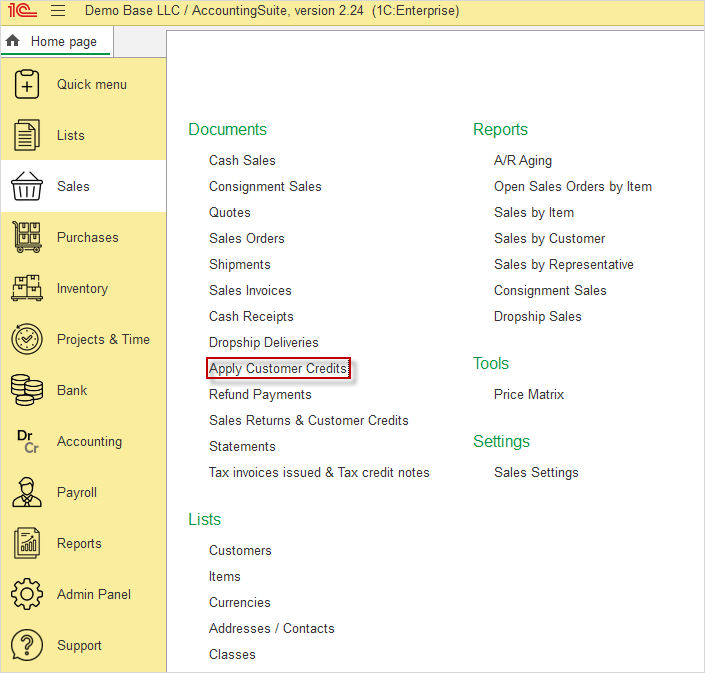
Figure 1: Accessing the feature via the Sales Menu.
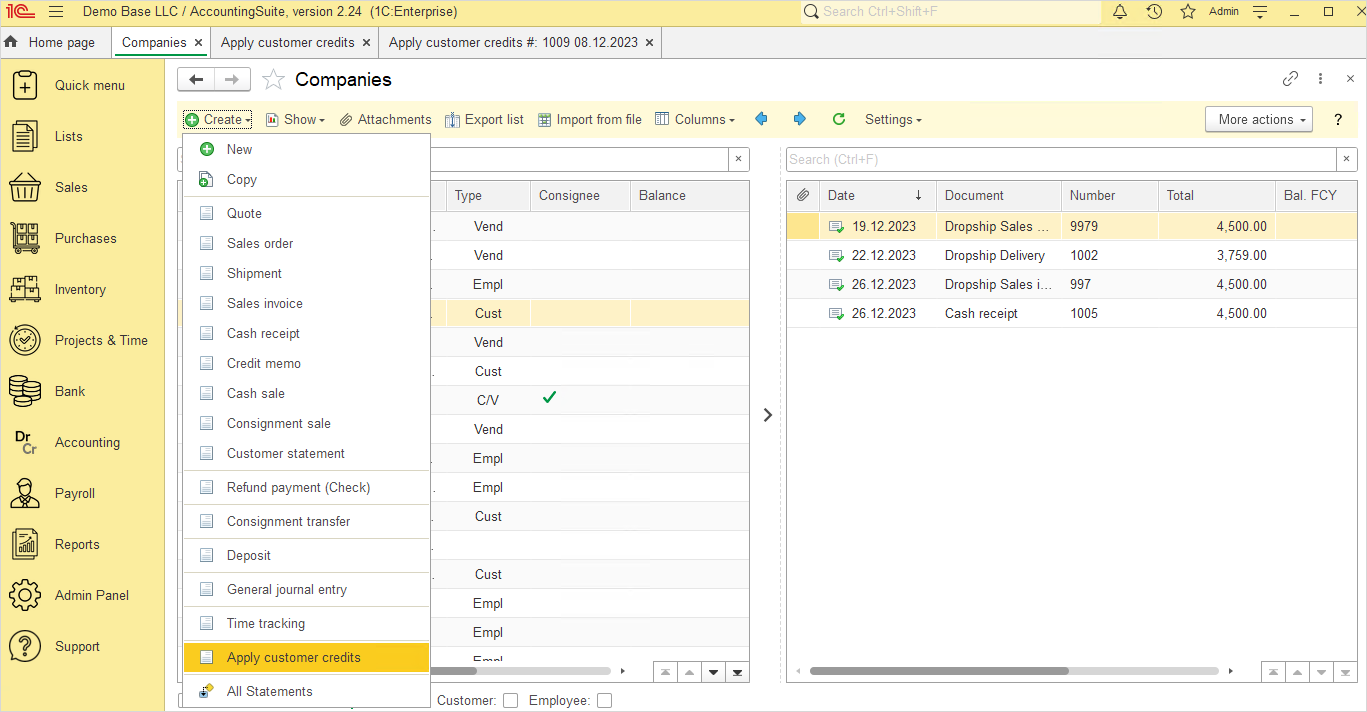
Figure 2: Accessing the feature via the Create menu in Companies.
Feature Layout #
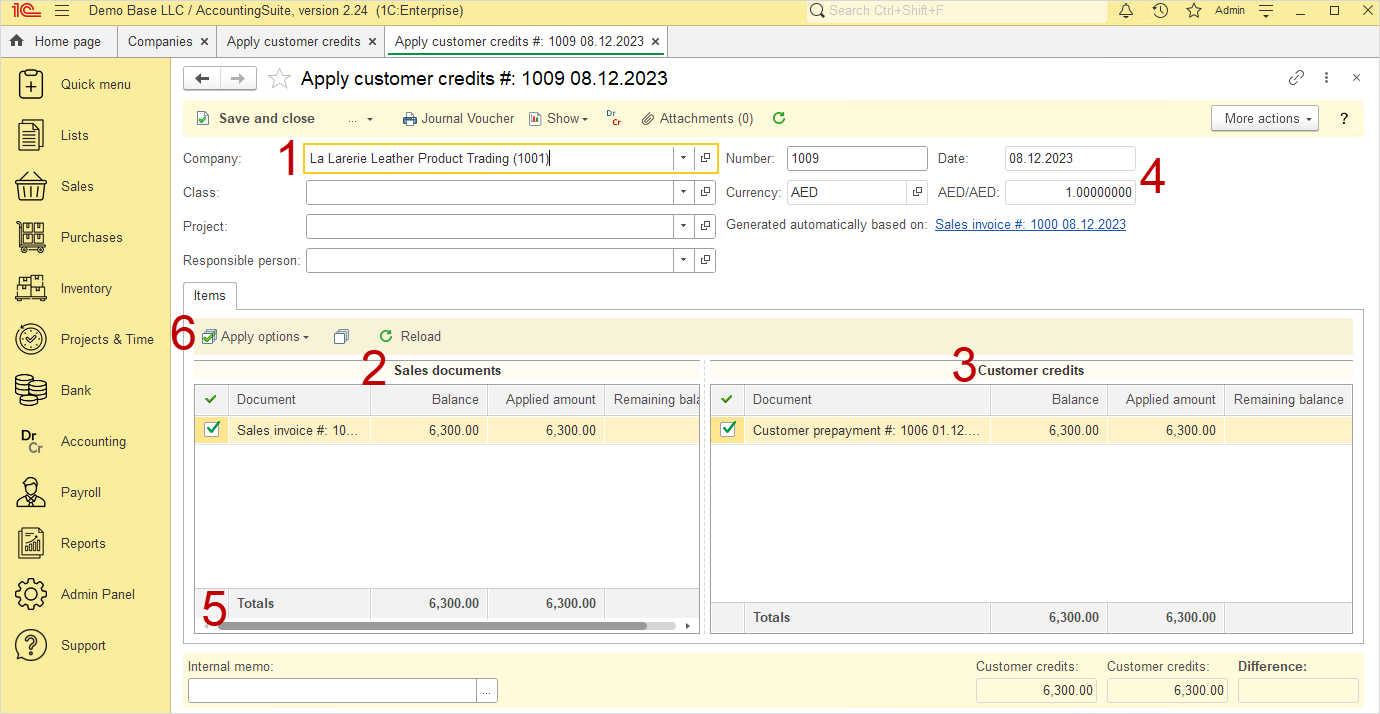
Step 1: Choose the Customer (1) and any open Sales documents (2) and Customer credits (3) will load.
Step 2: Check the checkboxes next to invoices to apply credits to or credits that you’d like to apply.
Step 3: Once you have selected all of the invoices or credit memos you’d like to work with, begin selecting items from the opposite column. The Amount applied columns will fill in automatically, but can be changed to meet your specific needs. The Totals (4) will need to end with a difference of $0. Alternatively, you may use the Apply Options dropdown (6) to automatically fill in the amounts for you. You can also view column totals at the bottom (5)
Step 4: Enter any additional information needed like the Ddate, Project, Class or Memo.
Step 5: Click Save and Close.
