Configuring scheduled jobs #
The system has operations that are performed automatically without human intervention according to a schedule. For a File mode database without a Server, such operations are performed when the system is running, in the background to the user’s work in it.
To manage them, please open Admin Panel – Settings – Update and Service – Scheduled jobs.
The form helps the editing of scheduled jobs and background jobs, as well as the initiation of background jobs upon execution. It also provides a history of background job execution, along with the analysis of any errors that may have occurred during execution.
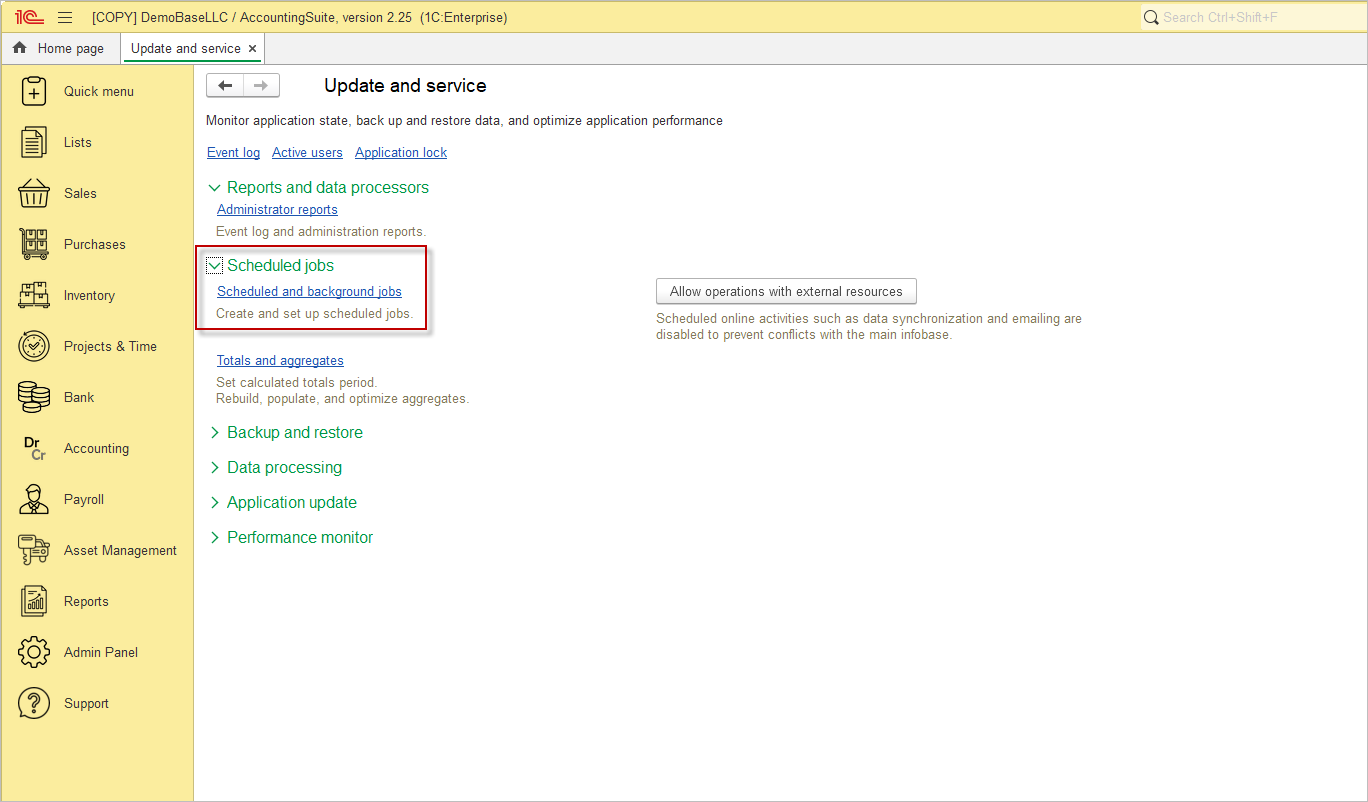
The Scheduled jobs list displays the description of the scheduled job, its status and the end date of the last background jobs. The list can be extended by adding scheduled jobs using predefined templates.
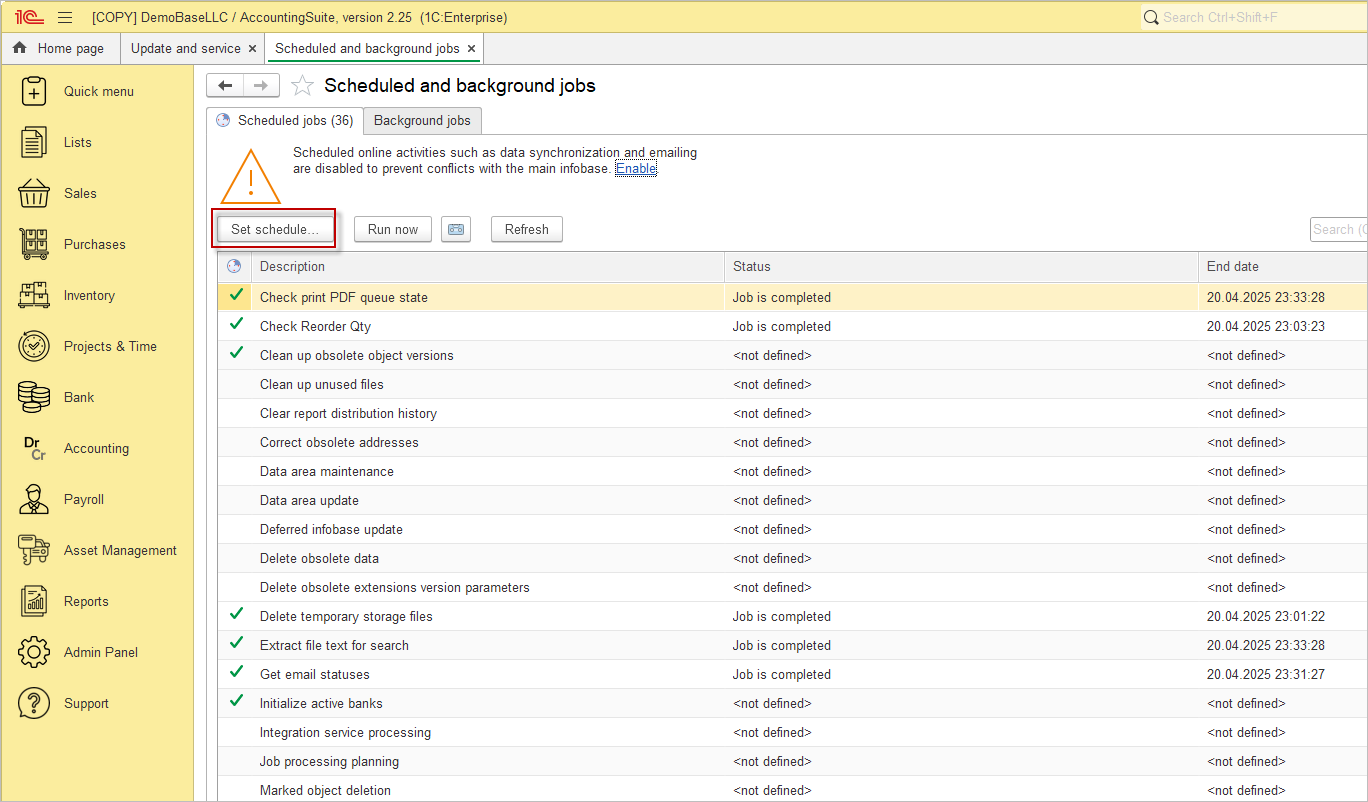
For each scheduled job, a schedule can be set to automatically initiate the job. The system supports both one-off and recurring schedules. You can set the start and end date of execution, as well as daily, weekly and monthly schedules.

Please note: You can add two or more instances of the same schedule job to the list (for example, if you need to set two different schedules).
It is possible to control the automatic initiation of scheduled jobs by selecting the Enabled box on the Scheduled job form.
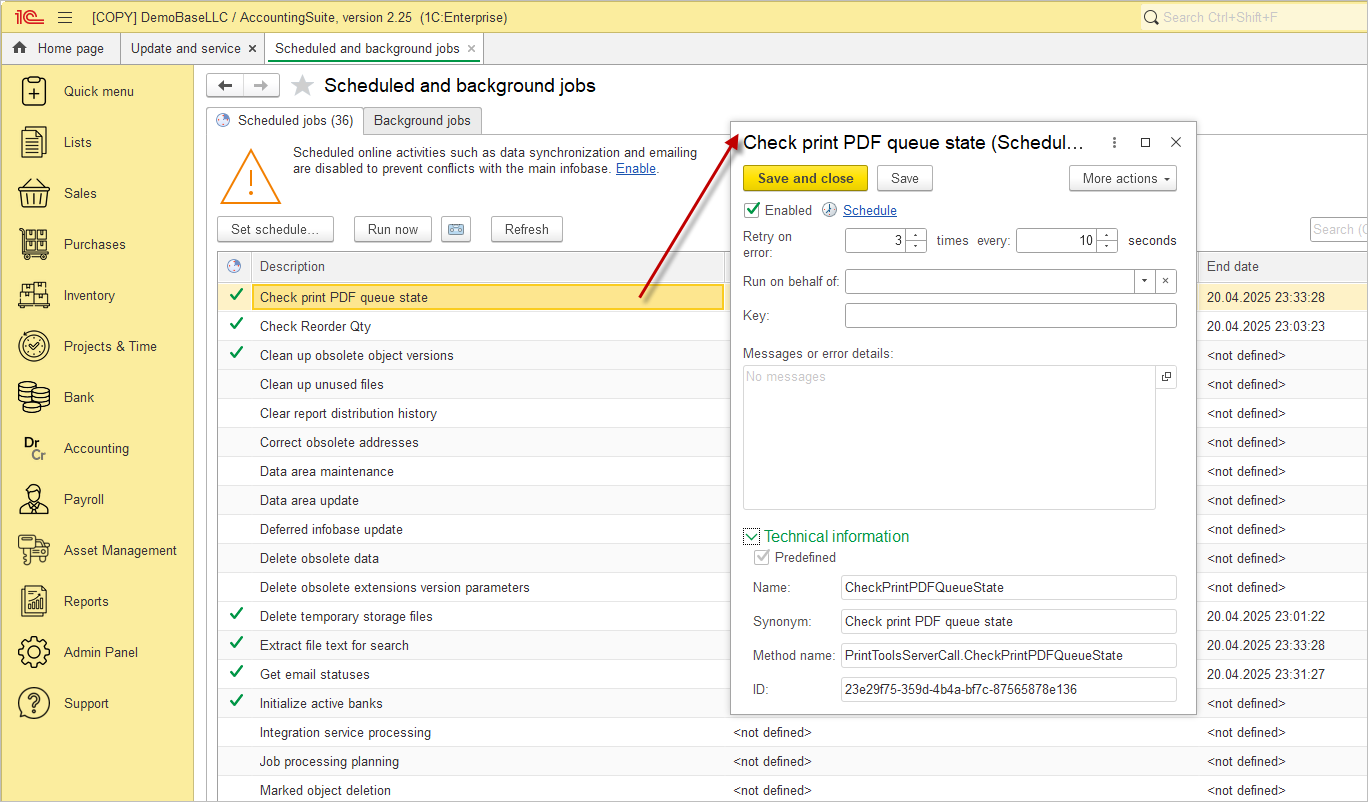
You can also specify the number of attempts to run a background job and the time interval between attempts in the event of an abnormal situation during execution in the Scheduled job’s form.
For the client-server variant of work, you can specify the user of the information base who will be for execution of the scheduled job. For a file-based database, the current user will be used to perform all background jobs.

Please note: The remaining fields of the form are service fields and cannot be edited. It is Technical information.
Running background jobs #
The client-server and file-based versions of 1C:Enterprise platform differ in the way scheduled jobs are started and executed.
- In the client-server version, scheduled jobs are started automatically;
- In the file version, a dedicated client session is required to run scheduled jobs (the Open separate session for processing scheduled jobs command allows you to start such a session).
The Run now command enables the execution of any scheduled job, either in the current session (for a file database) or as a background job on the server (for a server database).
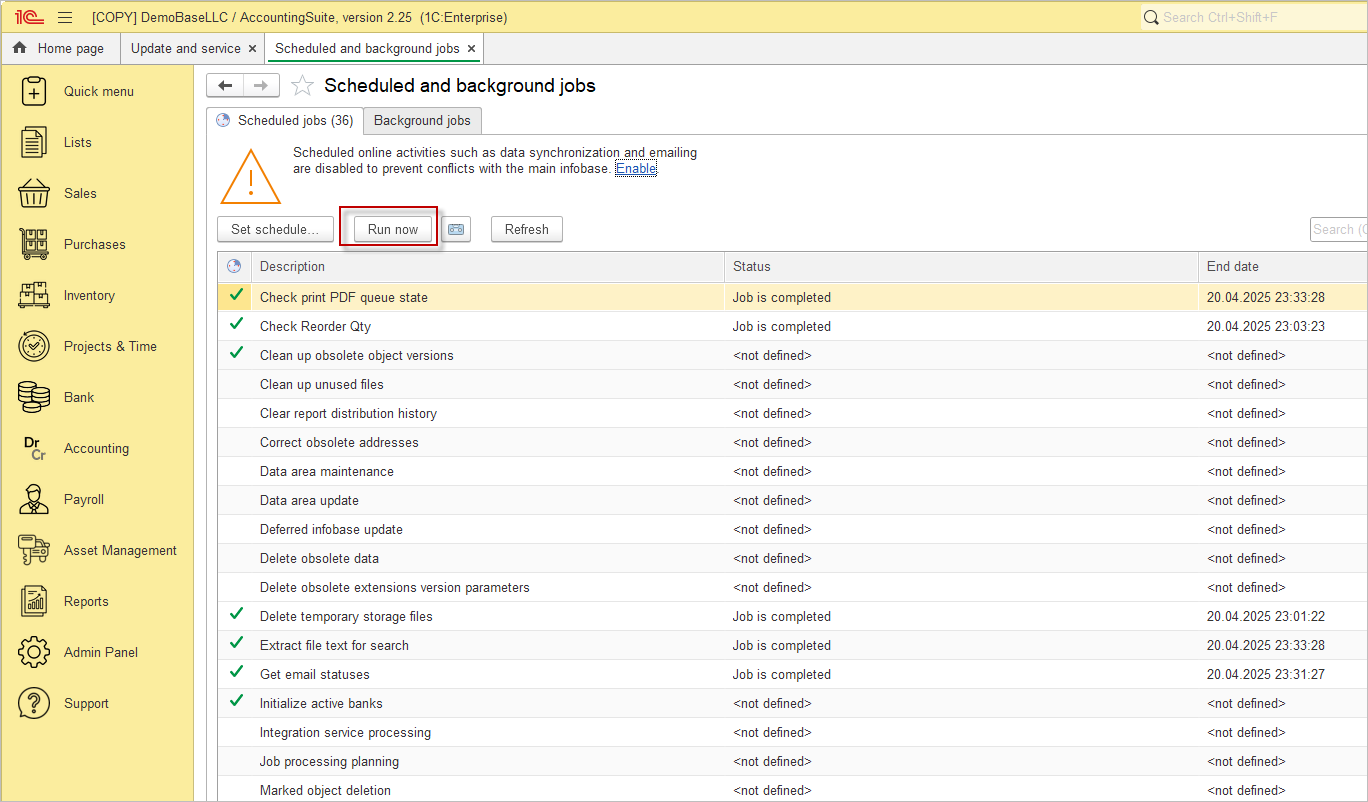
Checking the execution of background jobs #
The Background jobs tab enables you to manage the execution of background jobs. To do this, you can select background jobs by the regulatory job of interest, job execution period, status (executed, completed with errors, cancelled, running).
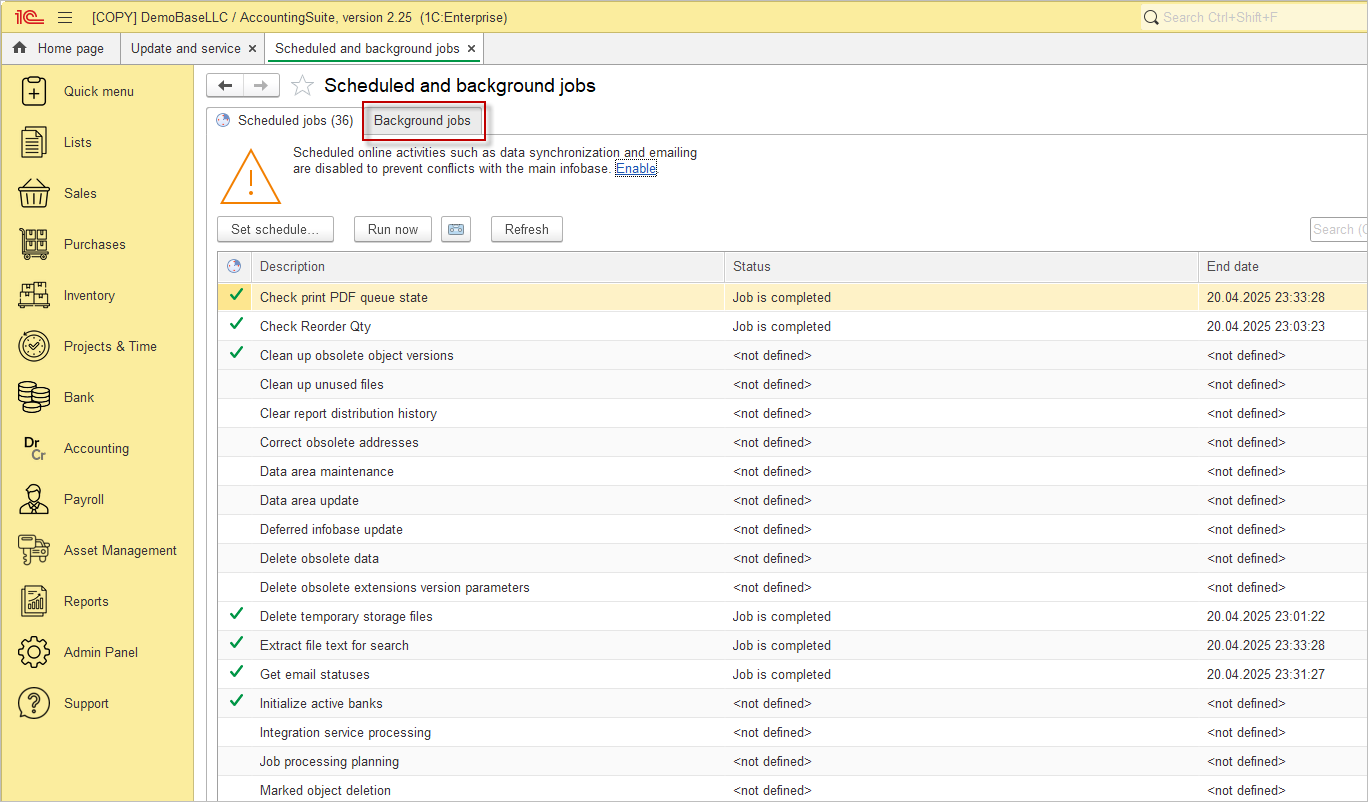
It is important to note that background jobs are only selected using the Refresh command. Therefore, after changing the selection setting, this command must be used. The total number of background jobs and the number of selected jobs are displayed at the bottom of the list.
