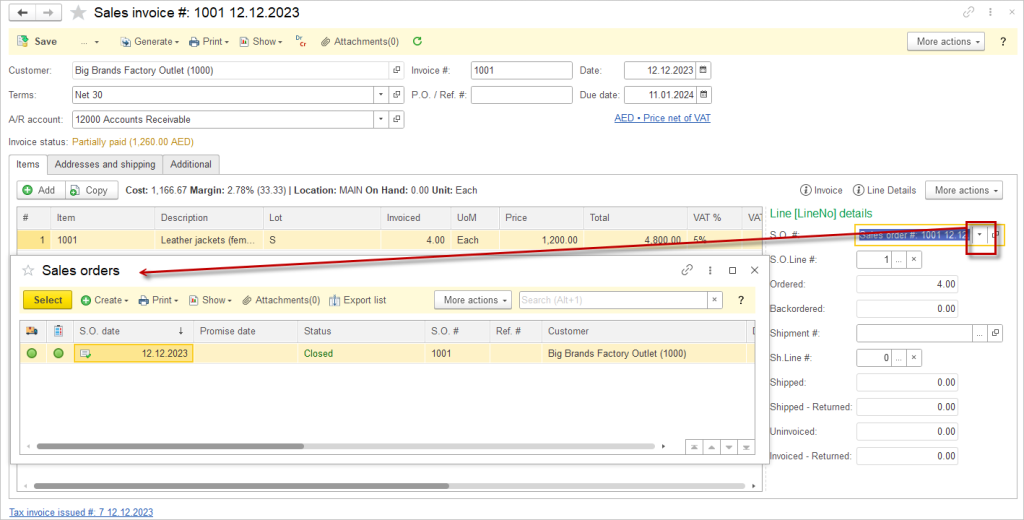Purchases in AccountingSuite include all the functionality needed to properly record purchases and related activities with the following documents: Purchase orders, Item receipt, Bill, Bill payment, Purchase return.
Although there is no set way to use the document in your workflow, there are certain guidelines that should be followed to get the most out of your experience. Below are some possible ways to create a purchase workflow for your business. These are examples only and by no means an exhaustive list. We aim to make the software flexible enough to work with any situation.
Workflow options #
Following workflows are available in AccountingSuite:
- Purchase Order → Purchase Order Prepayment → Items Receipt → Bill → Bill payment
- Purchase Order → Purchase Order Prepayment → Bill → Bill payment
- Purchase Order → Bill → Bill payment
- Items Receipt → Bill → Bill payment
- Bill → Bill payment
The diagram below illustrates several possible workflows in the Purchases cycle. It’s important to note that the order shown in the diagram needs to be adhered to.
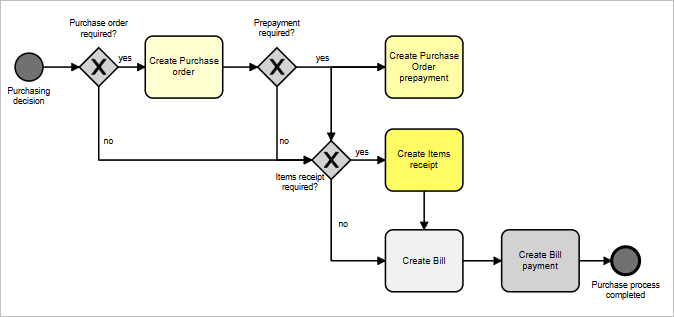
- The square shapes
represent documents in AccountingSuite
- The diamond
represents a point when the answer to a question can determine the path of the workflow
- The arrows indicate where to go next in the workflow
Generating new document from an existing one #
AccountingSuite has an option to create new documents based on existing ones. this is very helpful and makes work easier as the information is inherited from the previous document to the subsequent one and does not need to be entered twice.
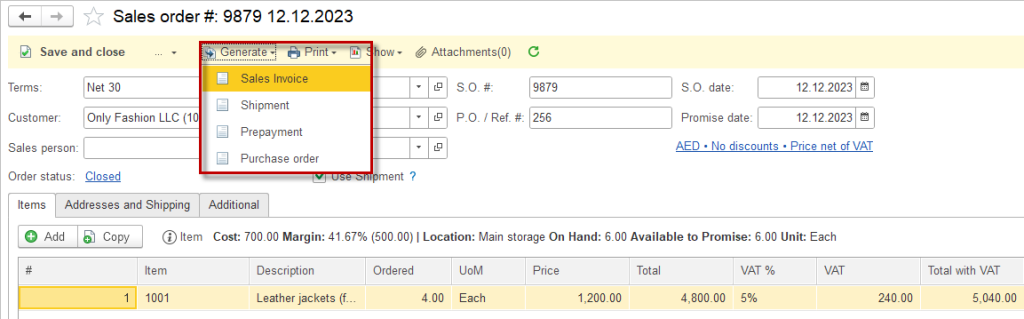
Related documents #
To see the related documents, open a document and click “Related transactions”.
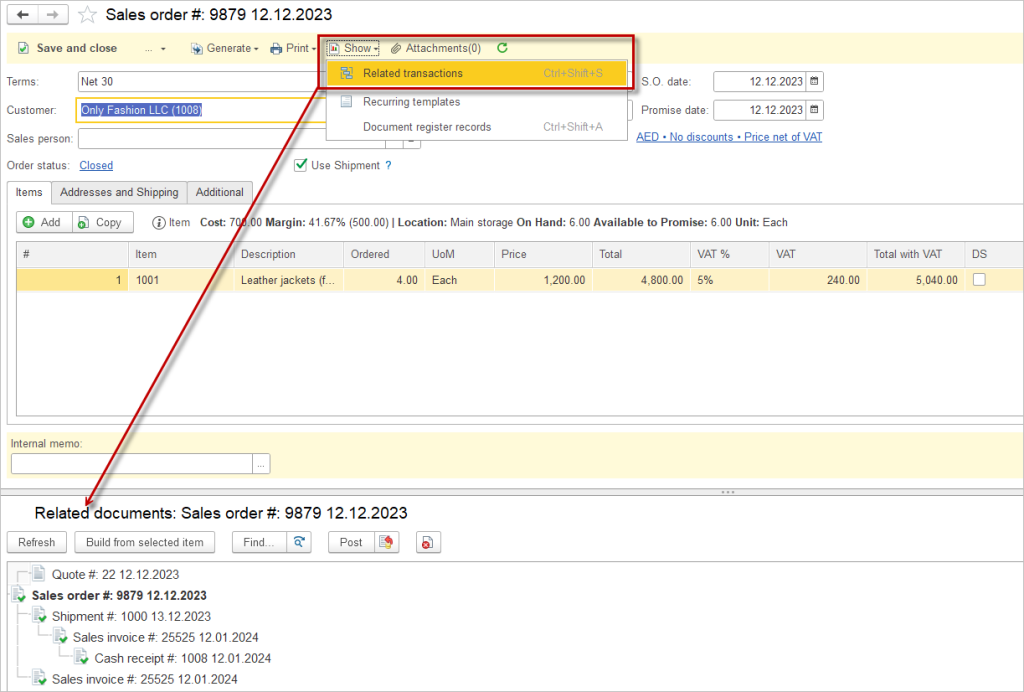
Links between documents #
Documents created using the Generate button are automatically linked. However, you can link and unlink documents manually.
To tie two documents together, you need to open the Line Details on the latest document. For example, if you need to link an invoice and a sales order, then you will need to open the line details on the invoice.
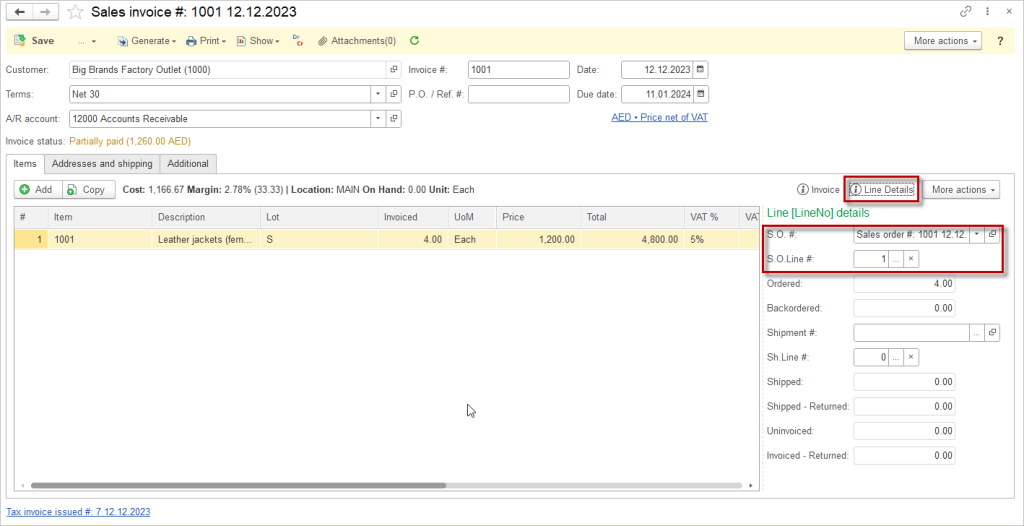
Once the line details have been opened, you can select the correct document to link and which line on that document to use.