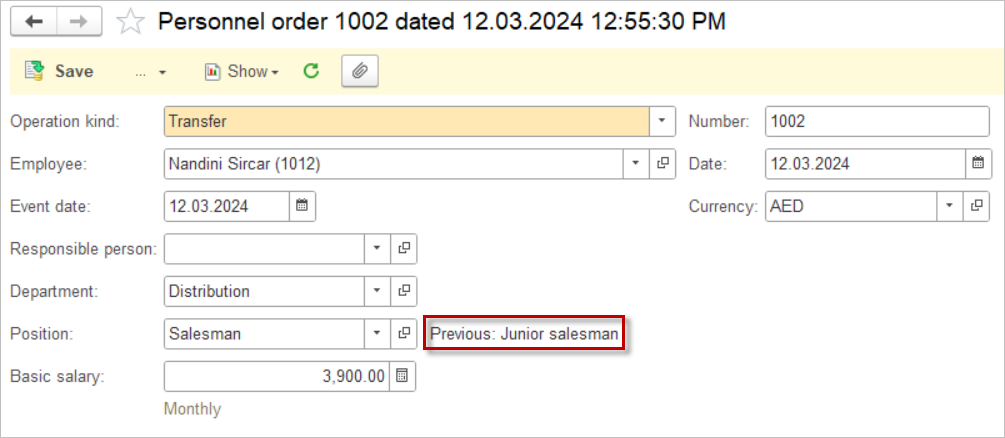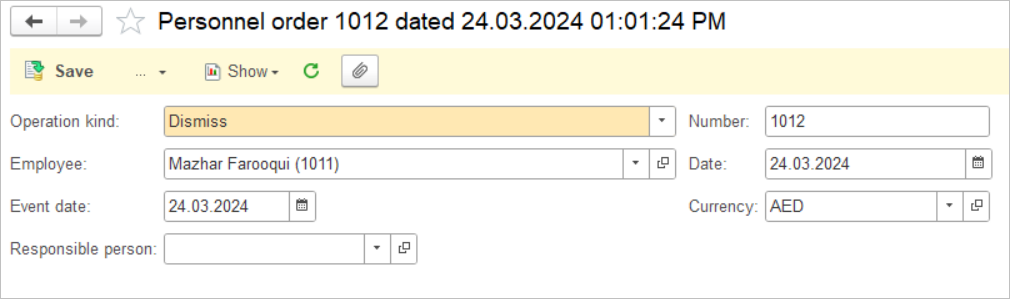Personnel Order Document in AccountingSuite is a crucial tool used by HR and finance departments to manage employee lifecycle events such as hiring, transferring, and dismissing employees.

Create an Employee #
- Navigate to Payroll – Lists – Employees. Employee is an entry type in the Companies list, which brings together the relationship with all counterparties – Vendors, Customers and Employees. Your Employee can be your Customer (in case they buy anything) or an Employee can be your Vendor (e.g. if he rents the car to your Company).
- Create a New entry.
- Tick the checkbox Employee.
- Specify the name (Company field), Gender and Date of birth.
- Save the entry.
- Employee info (Date of hiring / Dismissal, Department etc.) will be filled in automatically, once the Personnel order is posted.
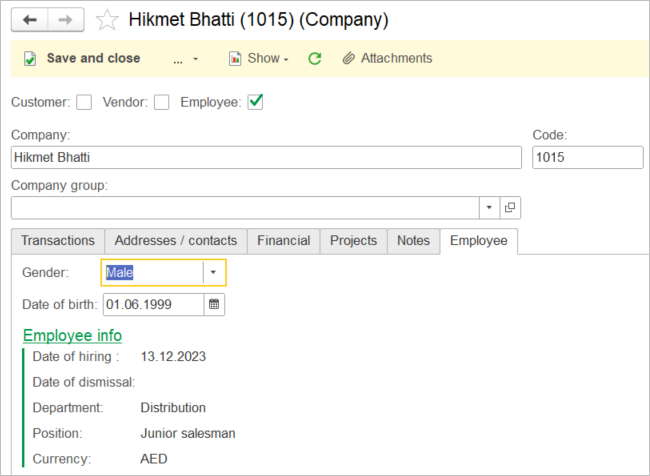

Hire an Employee #
- Navigate to Payroll → Personnel Orders.
- Click Create and select Hire document type.
- Specify the hiring date in the Event date field.
- Select an Employee (Employees are stored in the Companies list).
- Specify the Department (optional) and Position (required).
- Basic salary will be filled in automatically according to the selected Position.
- Save the document.
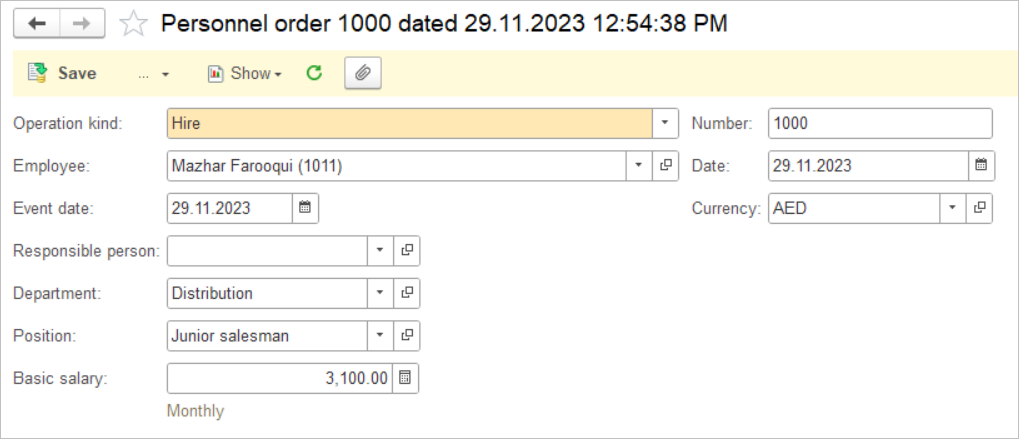

Transfer an Employee #
Use the Transfer document to change the Department or Position of an Employee
- Navigate to Payroll → Personnel Orders.
- Click Create and select Transfer document type.
- Specify the transfer date in the Event date field.
- Enter new Department and/or new Position. Previous Department and/or Position will be displayed next fo the field..
- If a new Position has been entered, basic salary will be filled in automatically.
- Save the document.