How to use Full-text search #
It is possible to perform full-text searches in the application objects by searching for a specified string in the object fields. If attached files containing text information are present, the search is also performed on them.
To initiate a full-text search, it is necessary to activate the Full-text search checkbox in the relevant section. To open, go to Admin panel – Application settings – Search.
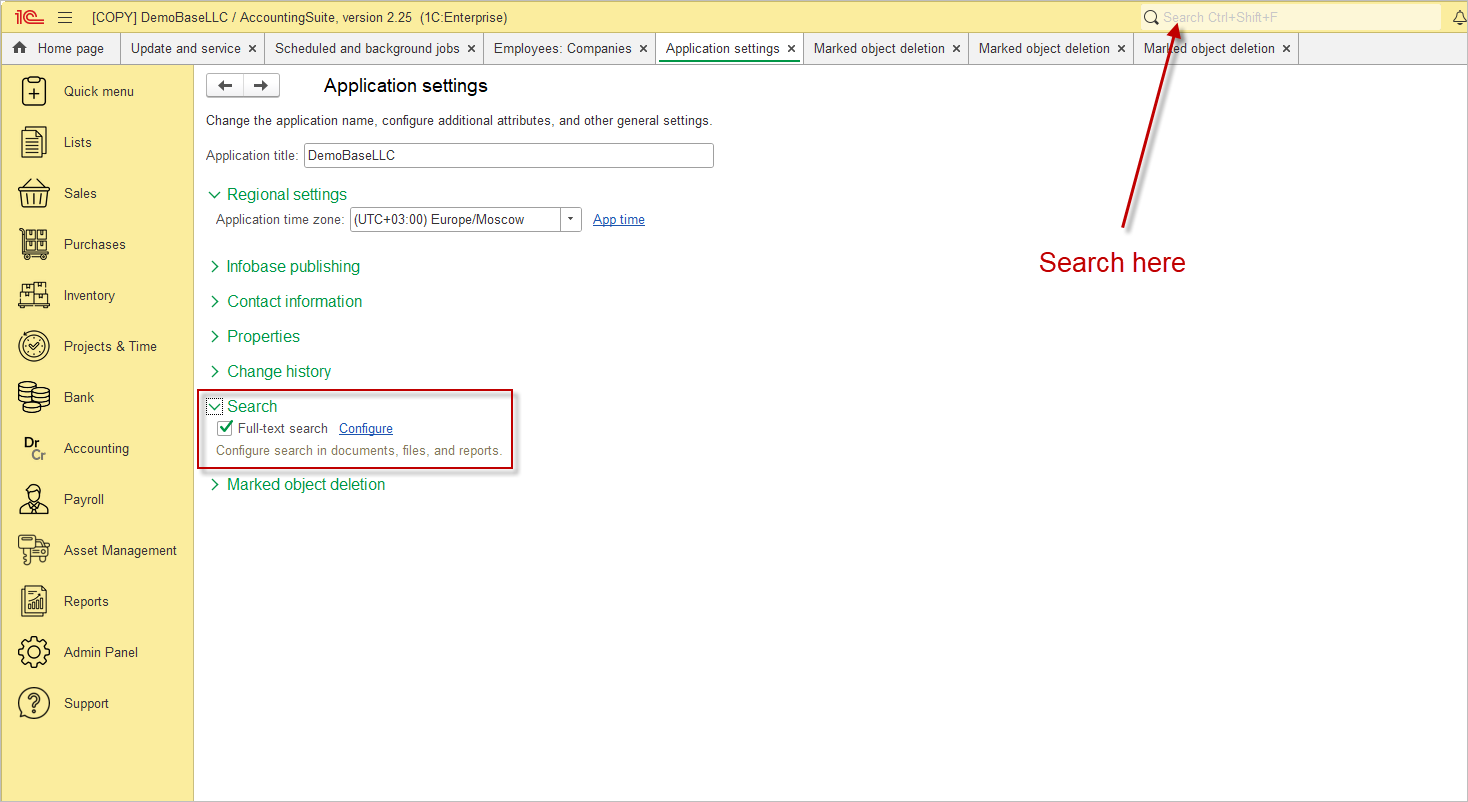
Full-text search is disable by default. It takes additional performance to search for data within the application. It would be advisable to disable full-text search if you do not need it.
Full-text search features include:
- Substitution support
- Fuzzy search (letters in found words may differ)
Full text search can be performed in any section of the application by pressing Ctrl+Alt+F.
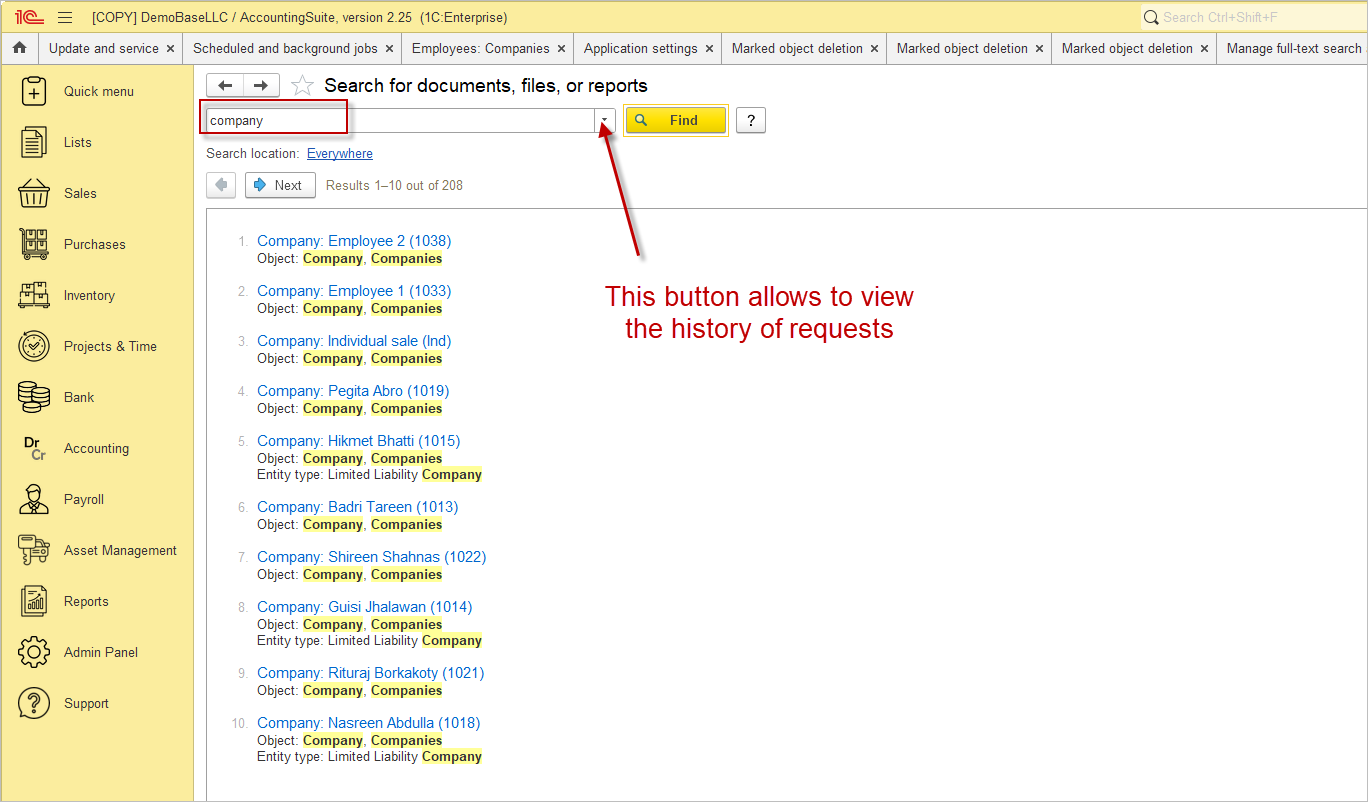
You may search for one or more words. Search operators such as AND, OR and NOT can be used in the input line. Other search operators and word parts can also be used.
A large amount of information can be found, the user has the option of narrowing the search area in order to increase the accuracy of the results. The search scope can be configured using the link located below the search bar. By default, the link is set to Everywhere.
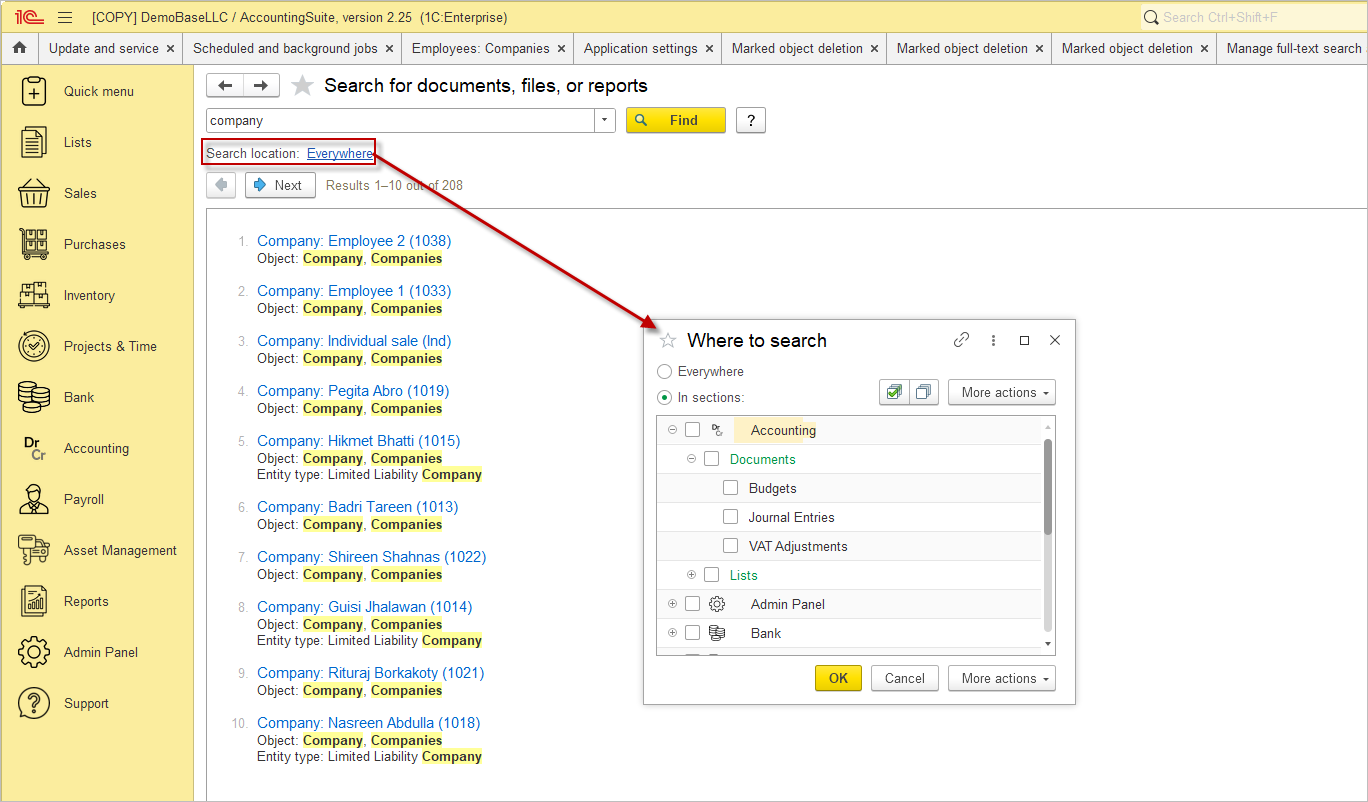
In the Search Area window, use the radio button In Sections, select the sections and lists to be searched using the checkboxes.
- Checkboxes have three states: Checked, Unchecked and Checked for some items in the list. If the list is a list and it has sub-lists, the selection of this list is independent of the sub-lists.
- In the list of search areas, the partitions are colored green and sorted below the items and lists in the application.
- For the root partitions, their images are displayed, as in the application interface.
Click OK. The link takes the value In the selected partitions. Click the Find button.
If no data is found, the application will display a problem message. Note:
- Check the search expression. Refine it if necessary, correct the incorrect setting as recommended by the application.
- The wrong search area may have been selected. Try removing the restrictions or changing the list of areas using the link.
- Click on the link to view information about Searching with regular expressions.
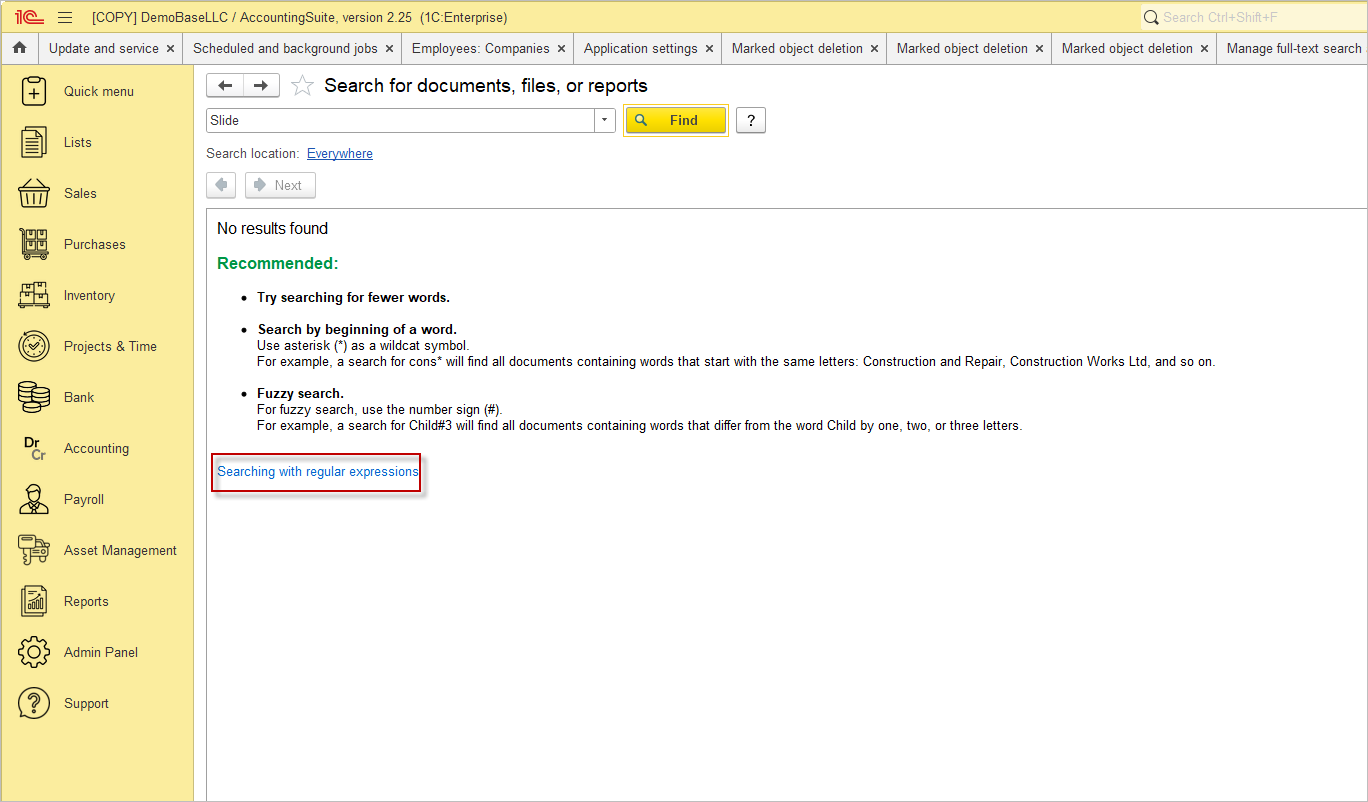
It is possible that the index has not been updated for some time. In such cases, the application will display the following warning: “Search results may be inaccurate. Please repeat the search later.” The administrator should therefore check the status of the index. Once corrected, please repeat the search.
Settings #
The Admin panel – Application settings – Search – Configure link helps you to set up the full-search.
You can limit the maximum size of indexed data by using the checkbox. The default limit is 1 MB. This may be necessary if the computer’s resources are limited.
The relevance of the full-text search index is ensured by the routine tasks Update index (executed once a minute) and Merge index (executed once a day). For more information about working with routine tasks, please refer to the documentation section Scheduled and background jobs.
If there is unindexed data in the application, the status Update required is displayed in the Manage full-text search and text extraction form, and the Update index button becomes available for manual re-indexing.
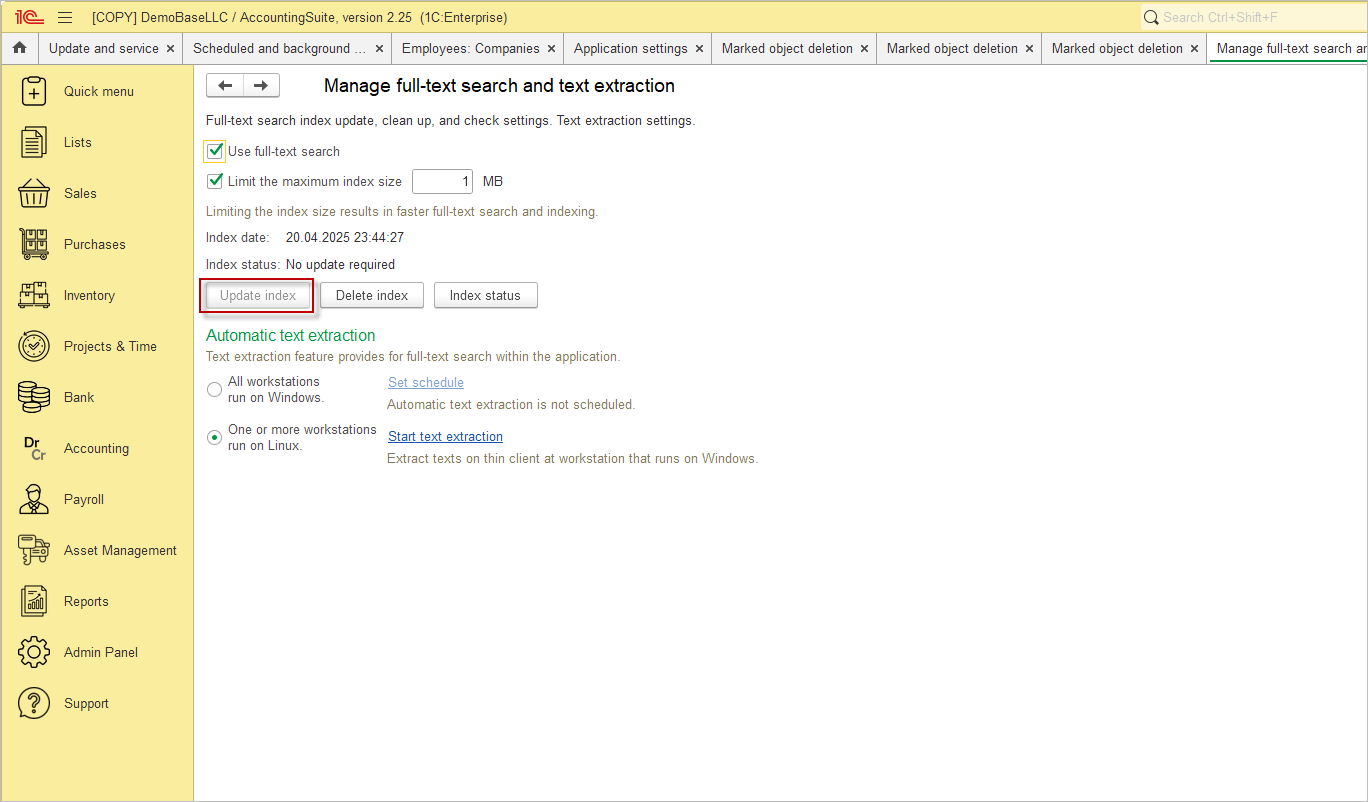
The Index status button allows you to check the index status at any time. Please note that this process may take some time. Upon completion of the process, a notification pop-up is displayed. In the event that the index has already been updated, the date of the last index update will be displayed. In the event of a search being interrupted, the Delete Index can be used to remove the index files. Please note that, after deleting the index, it is necessary to build it again, using the Update index button.

Please note: The size of the database will increase for indexing all texts in database. Please check and have a reserve of disk space and periodically clear the texts index. Use Delete index button for that.
The commands required to set up Automatic text extraction. To configure, please use the switch to select:
- All workstations run on Windows – servers in the 1C:Enterprise cluster are Windows-based, and in this case, the Set schedule link becomes available. The automatic update of the texts index will run on an arbitrary server in the cluster according to a schedule. For more information on scheduling, please refer to the documentation section Scheduled and background jobs.
- One or more workstations run on Linux – It is important to note that the texts index update can only be performed on a Windows computer, as one or more servers are running Linux. In instances where there are servers running other operating systems in the cluster, a dedicated workstation should be provided for text extraction so that full-text search functions correctly.
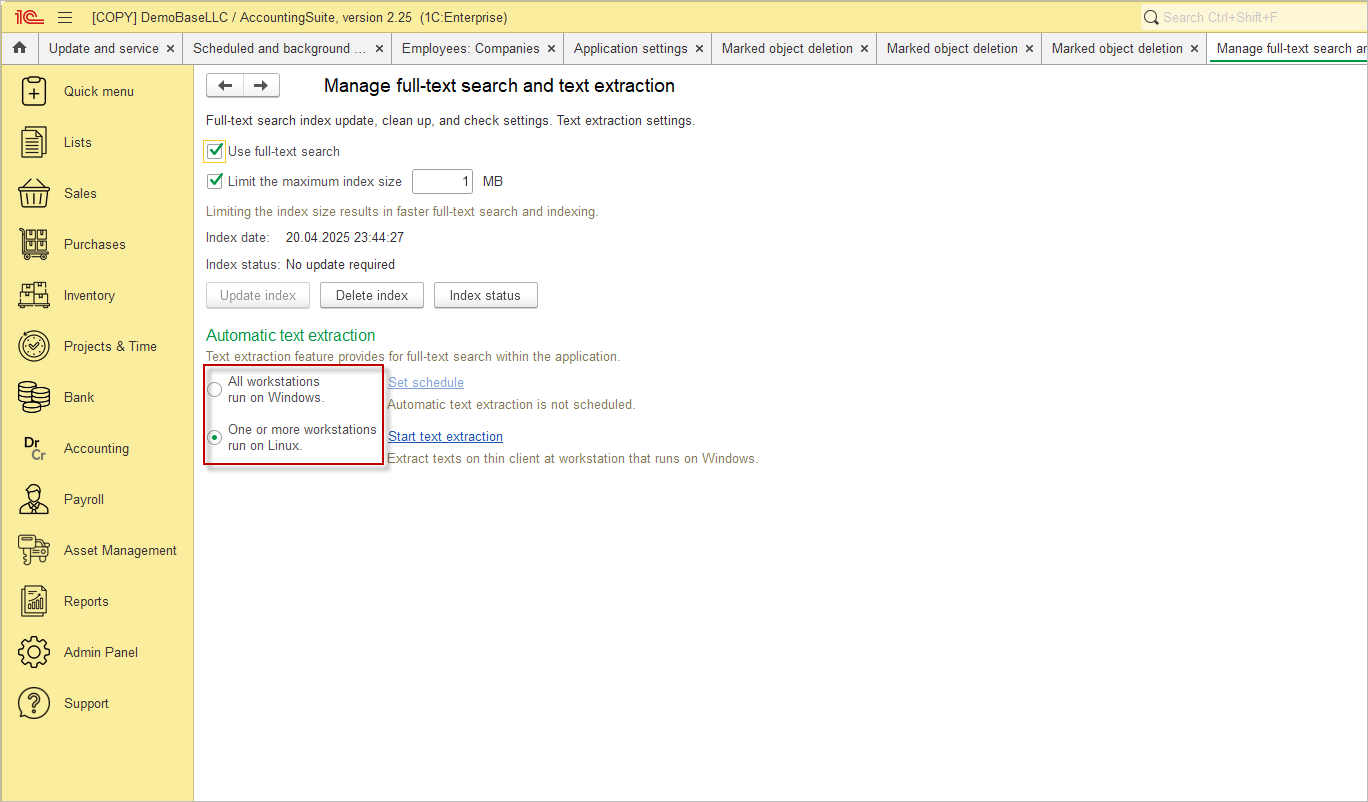
If one or more servers are running Linux, the Start text extraction link can be used to initiate text extraction in the thin client on a Windows workstation.
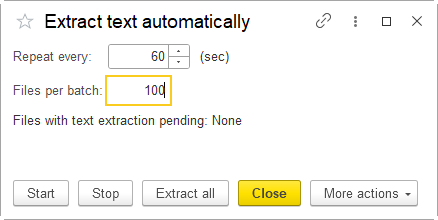
The text extraction process can be controlled using the buttons provided.
- Start
- Stop
- Extract all
At the same time, you can set:
- Repeat every – execution time interval
- Files per batch – number of files in one batch
