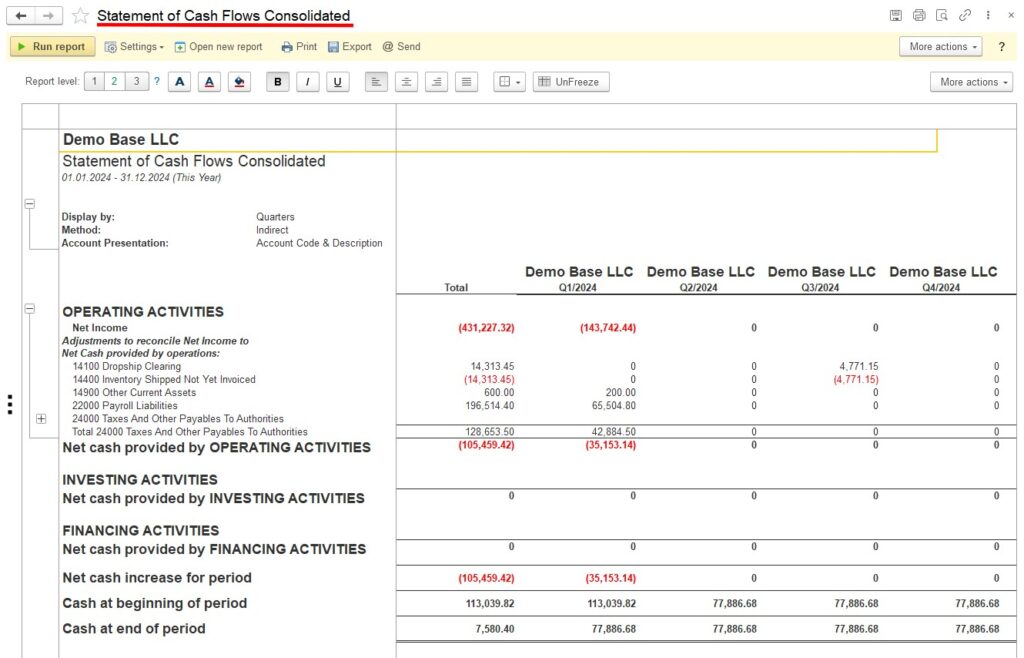This feature is optional, please contact us for this Extension.
Overview #
Companies with a branch structure may be interested in receiving consolidated consolidated statements by headquarters and branches.
If the branch is not separated into a separate legal entity (does not have its own TIN – Taxpayer identification numbers) then accounting of branches is possible in one single database with the allocation of analytics Class for each branch. In this case, financial reports allow you to display data by Class columns.
If branches are maintained as independent legal entities (have a separate TIN), then these are different accounting bases and the task arises of obtaining consolidated financial statements on them.
This task is solved by a special optional extension of AccountingSuite, which is installed in headquarters database and branches databases. Links to branch database addresses are configured in the headquarters database (they must be published on the web server) and then it is possible to receive summary reports:
- Balance Sheet Comparative
- Budget vs Actual
- Income Statement Comparative
- Statement of Cash Flows
This Consolidated Reports Extension can be used for Cloud and On-premise version of AccountingSuite.
Publishing the infobase #
A prerequisite for the extension to work is the publication of default HTTP extensions, specified in the configurator.
More information can be read via the links – web-service-for-iis and web-service-for-apache
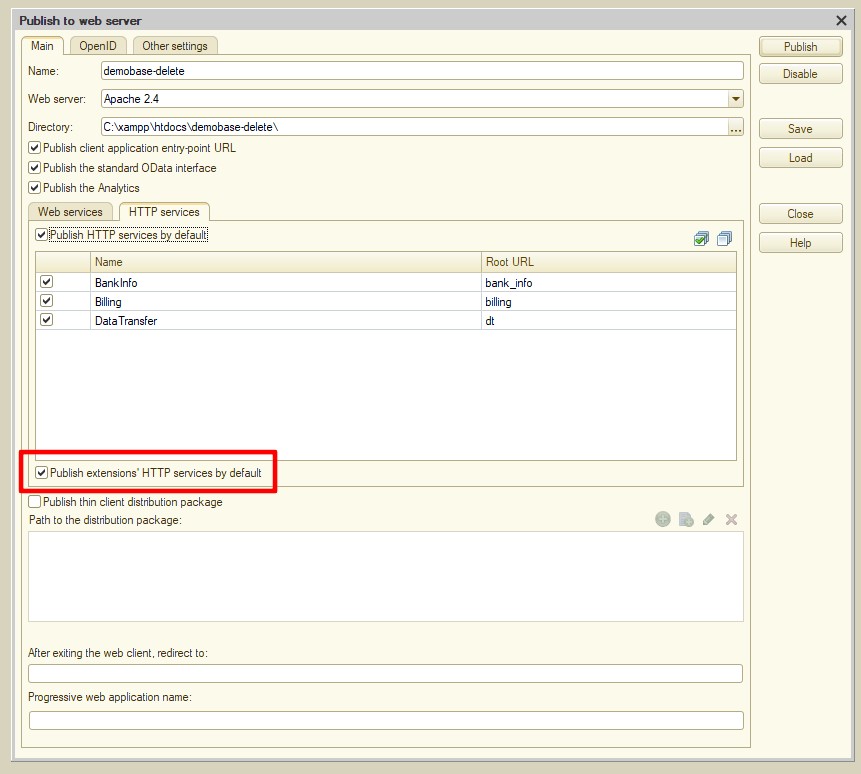
Installing the extension #
To install the extension go to Admin panel → Print forms, reports and data processors.
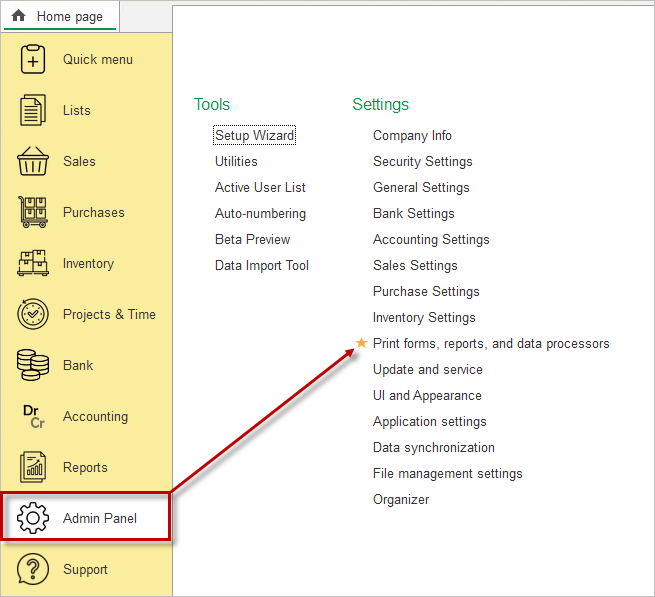
Here, click on the Extensions link.
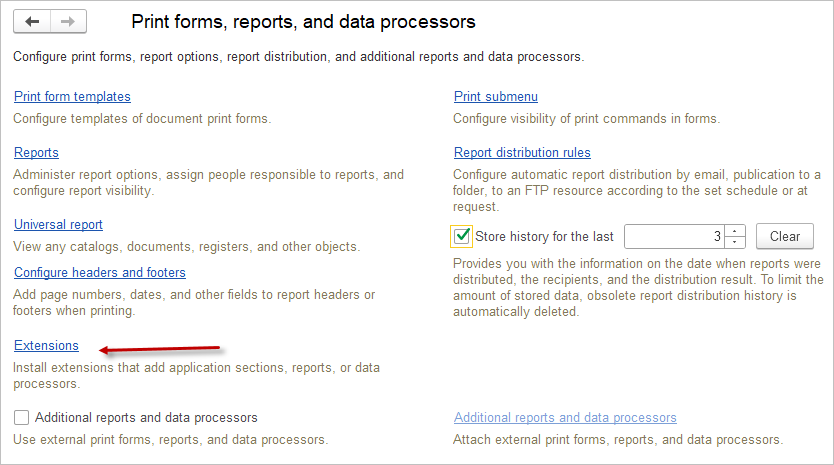
On the opened tab click on Add form file and select the extension file.
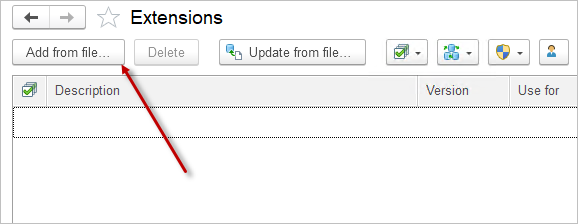
After a short loading time, you’ll see that extension has been added. Unckeck the Safe mode box for better functionality and restart your application.
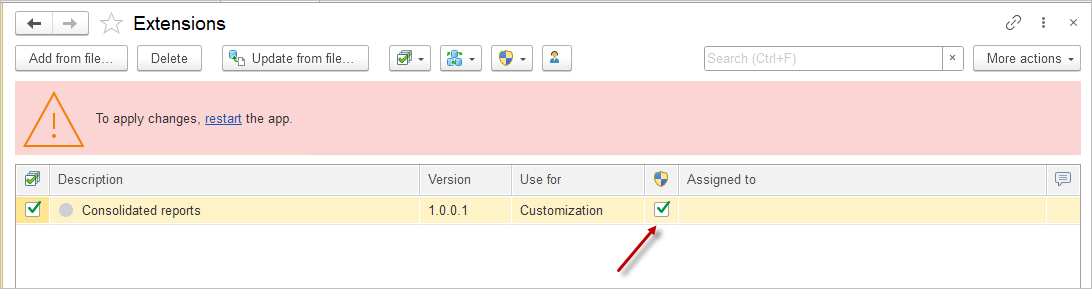
After installing the extension in all AccountingSuite infobases, the system will automatically publish the extension’s HTTP services.
You need to define a main database that will take data from child databases.
Open the Admin Panel menu and select General Settings.
Here at the bottom right there will be a checkbox “Use as Main base“. Turn it on and enter the name of the main database displayed in reports.
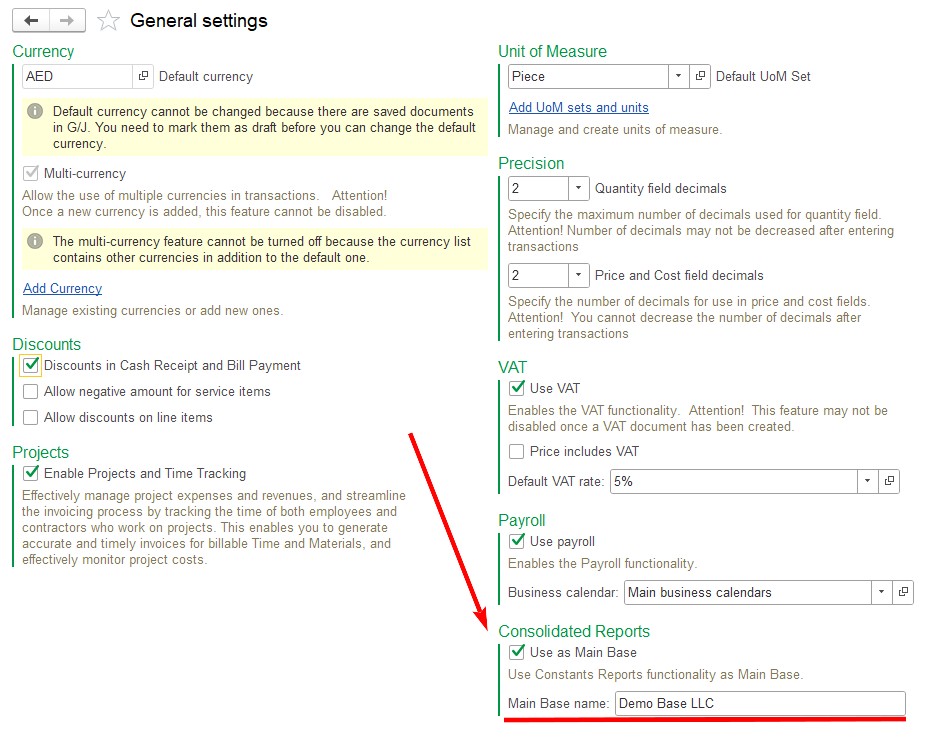
After all these steps, the Reports → Consolidated reports section will be available in the Main database, in which you can configure access to child databases and generate consolidated reports.
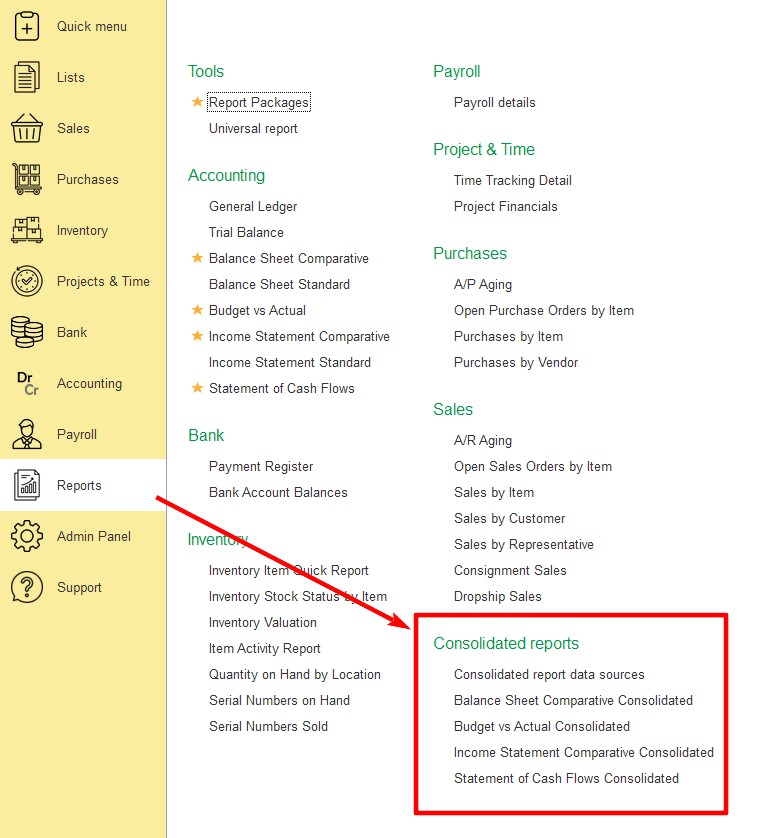
Setting up the extension #
The “Consolidated report data sources” menu allows you to specify a list of child databases.
Each database is given – Description , Address, Login, Password.
Where
Description – Name of the database displayed in reports
Address – HTTP address of the information base publication (without additional links)
Login – User to access the infobase via HTTP service
Password – User password
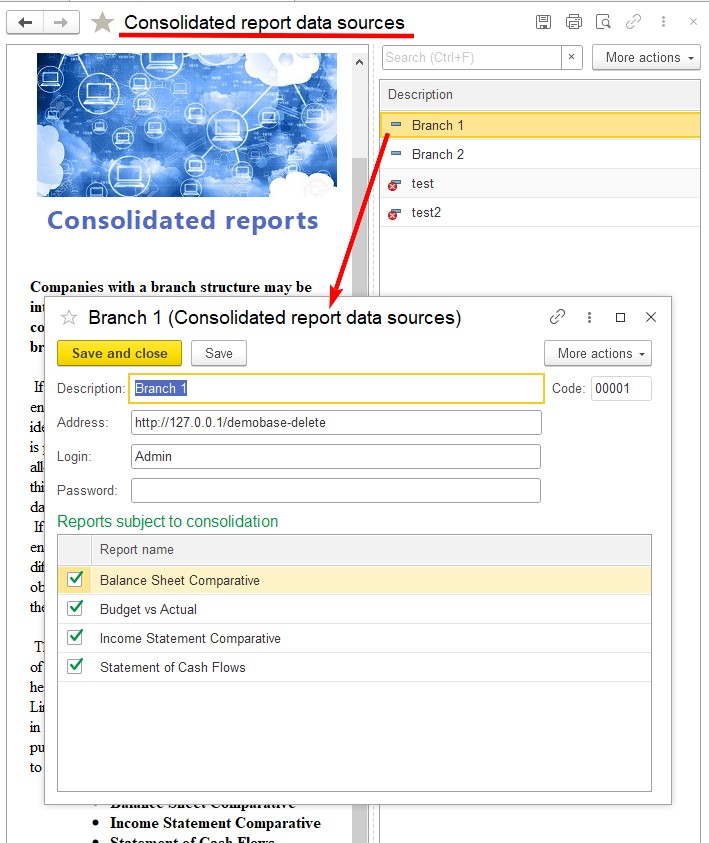
Balance Sheet Comparative #
Example of a “Balance Sheet Comparative” report
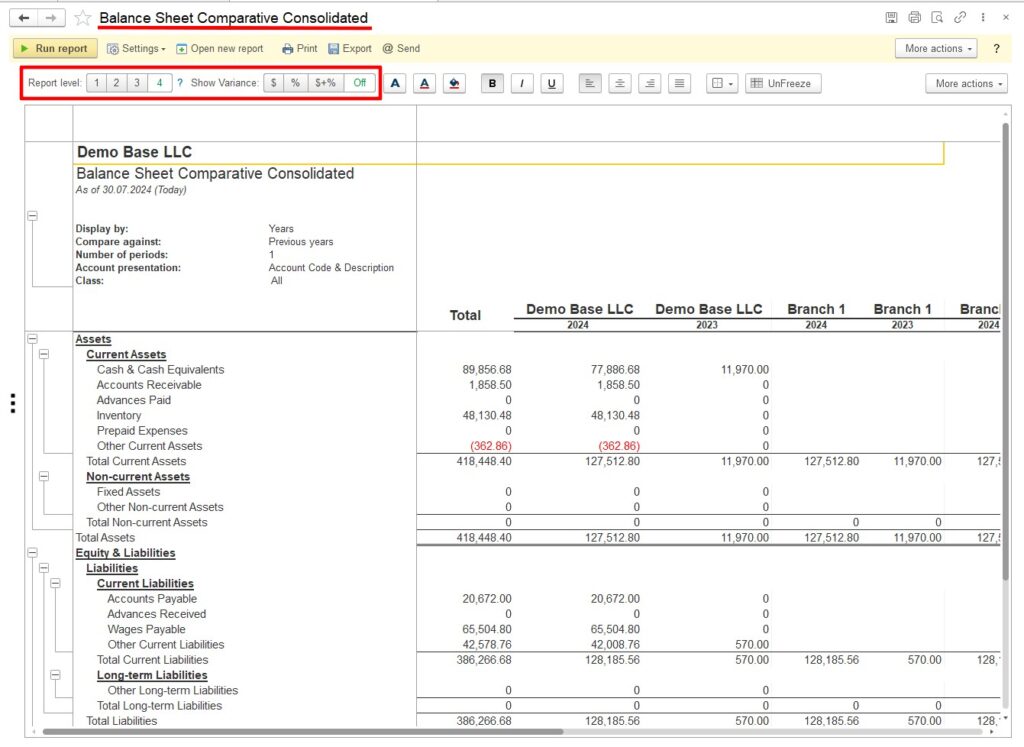
Budget vs Actual #
Example of a “Budget vs Actual” report
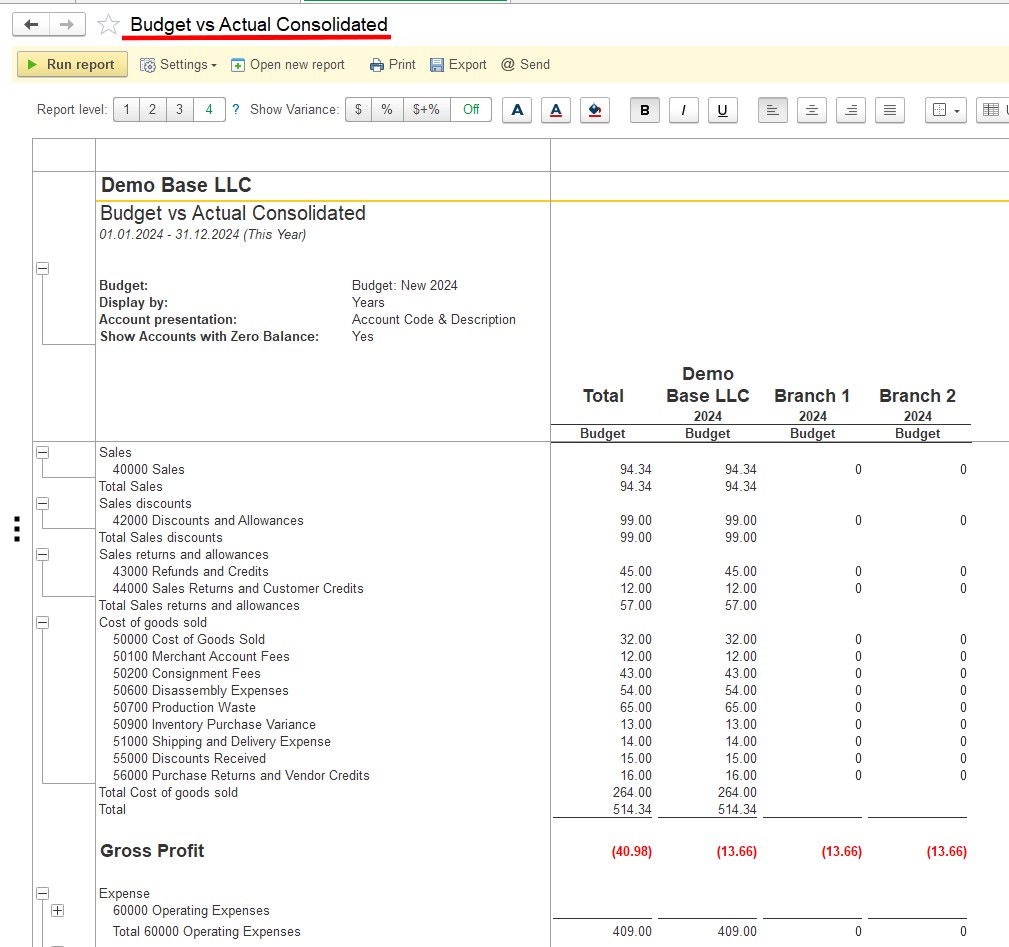
Income Statement Comparative #
Example of a “Income Statement Comparative” report
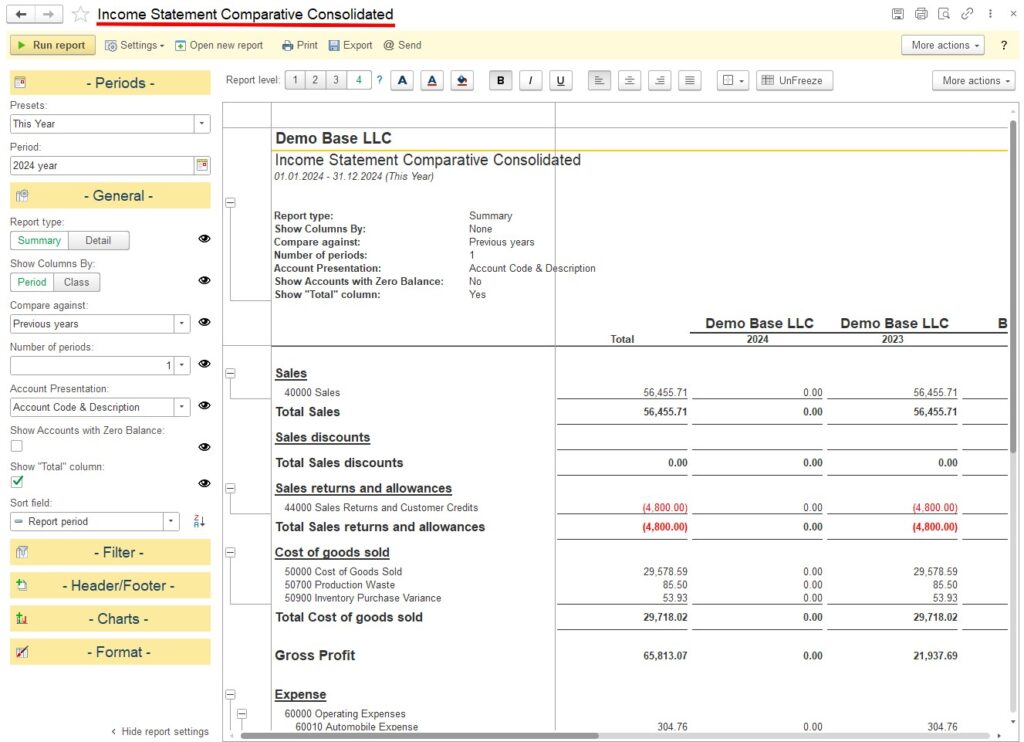
Statement of Cash Flows #
Example of a “Statement of Cash Flows” report