Recurring Templates in AccountingSuite are a feature designed to automate repetitive transactions, such as invoices, bills, journal entries, or sales orders. This saves time and ensures consistency for businesses with subscription-based services, regular billing cycles, or fixed monthly expenses.
It can work as a reminder by the time to do new document manually.
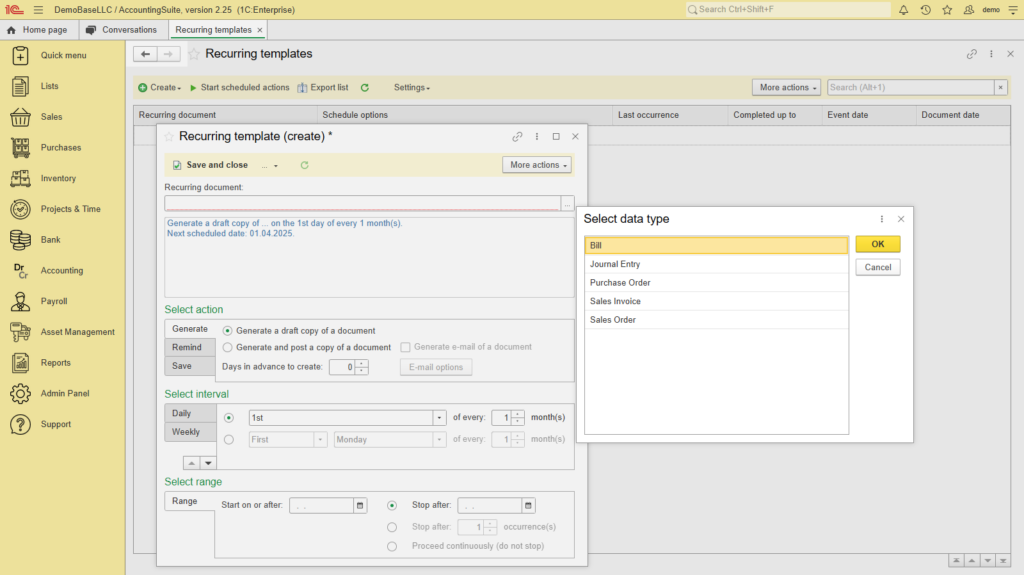
What document types can be Recurring template #
Recurring templates are available in:
- Purchase Order
- Bill
- Sales Order
- Sales Invoice
- Journal Entry
Use Cases #
✅ Subscription Billing (e.g., SaaS, memberships)
✅ Rent/Lease Payments (fixed monthly charges)
✅ Loan Payments (recurring principal + interest)
✅ Journal Entries (for some accruals)
✅ Utility Bills (same amount each month)
Advantages Over Manual Entry #
✔ Eliminates human error (same template used every time).
✔ Saves time (no need to recreate identical transactions).
✔ Improves cash flow tracking (predictable billing cycles).
How to create Recurring templates #
To create a Recurring template, it is necessary to follow the following steps:
- Go to the Lists and select the Recurring Templates
- Click on Create and New
- In the Recurring document field, you need to enter a document designed to automate repetitive transactions.
- Select action – You can choose what action you want the system to take with the Recurring template:
- Generate – The system will automatically create a new document based on the template at the specified interval. You can set to Generate a draft copy, post a copy of the document, and generate and send an e-mail of the document. The number of days in Advance to create the document may also be set.
- Remind – The system will remind you through notifications when it’s time to create a new document based on the template.
- Save – The system will save the document as a template for future use. The template will be available in Recurring templates list.
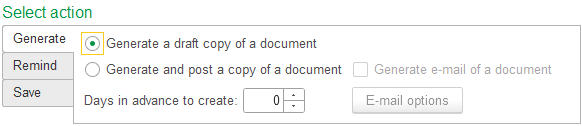
- Select interval – You can specify how often you want the Recurring template to be used. The options are daily, weekly, monthly or yearly.
- Daily – this option allows defining the recurrence frequency of the transaction, with the choice to repeat daily or after a selected number of days.
- Weekly – this option allows defining the recurrence interval of the transaction in weeks, selecting the specific day of the week on which the transaction will repeat.
- Yearly – this option allows setting the recurrence of the transaction on the selected month and then the chosen day.
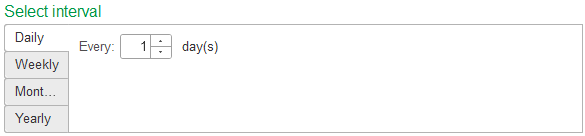
- Select range – Тhis option allows defining the start and end period for the Recurring template.
- You can set a Start on or after date for when you want the recurring template to begin generating documents, and Stop after date for when you want it to stop.
Creating a recurring template from the individual document view #
- Open the document (example, Sales invoce)
- Click the Show drodown button and choose Recurring Templates
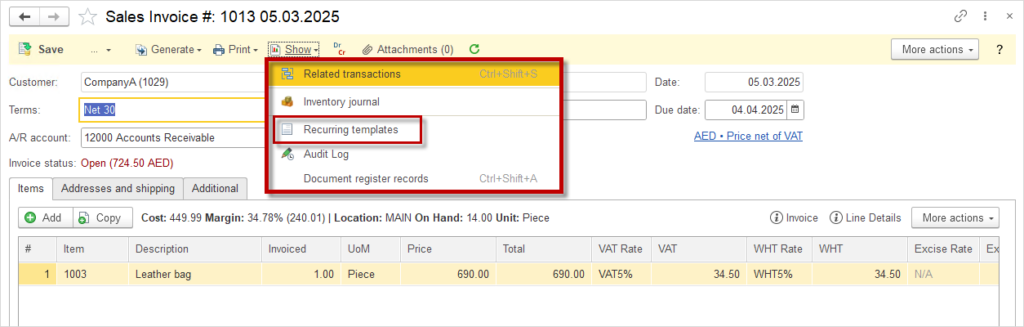
- Click Create and New
- Select action – Choose whether to generate a draft or generate and post, remind, or save the document as a template for future use.
- Select interval – Daily, Weekly, Monthly or Yearly intervals may be chosen. Other options will be present upon choosing the interval tab.
- Select range – Set the start date for the recurrence and a stop date. Optionally choose to stop after a certain number of executions or to not stop.
- Save and Close

Email Settings #
Please open the Email Settings page to access detailed instructions for email configuration in AccountingSuite.
