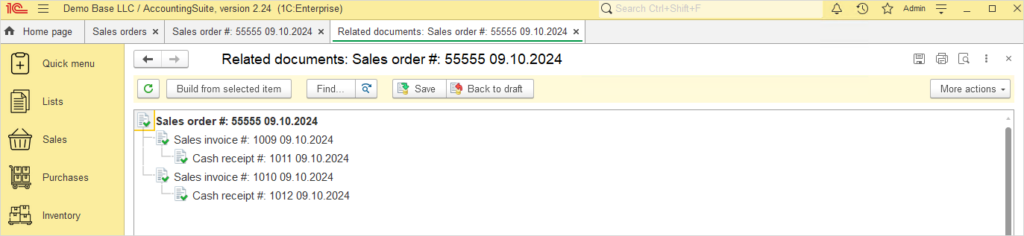In situations where it is necessary to invoice customers for only a part of the Sales order, and not the entire order, the following steps should be applied:
1. It is necessary to create a Sales order that includes all items the customer intends to purchase.
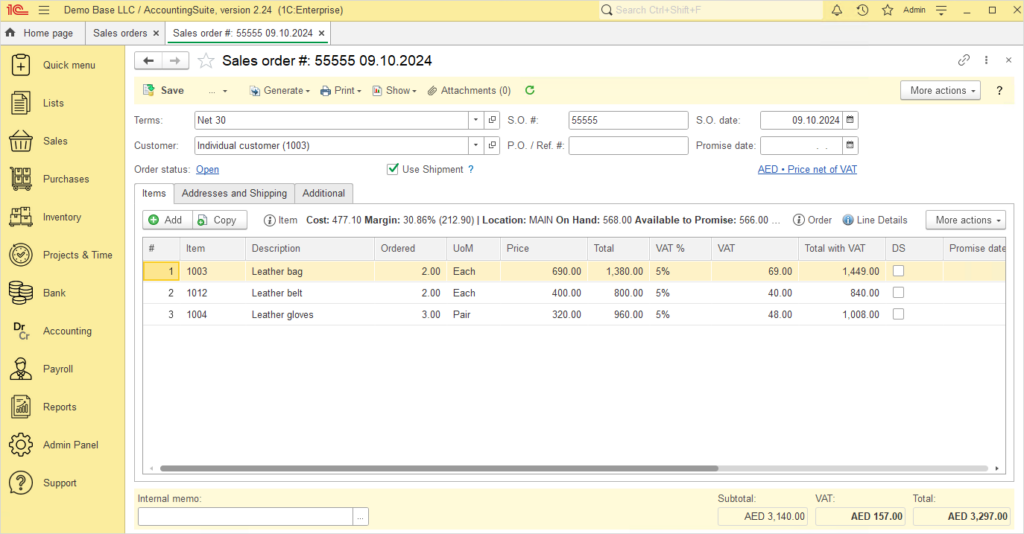
2. Using the Generate button at the top, create an Sales invoice. All items are going to be listed at first, but all you have to do is delete the lines for any items that won’t be included on this invoice. In this scenario, only the Leather bag and Leather belt will be invoiced. Notice that after creating an invoice for some of the items, the Sales order shows a new status of Partially invoiced.
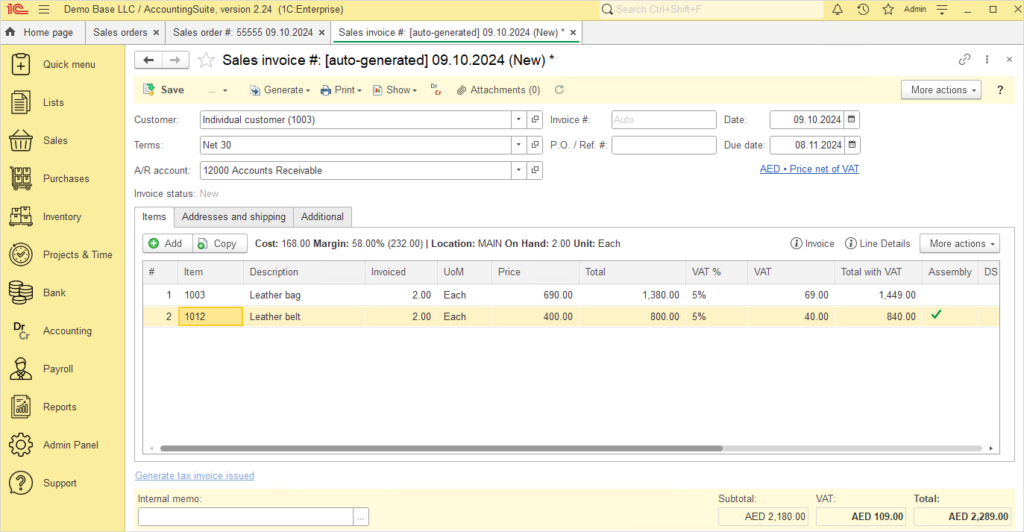
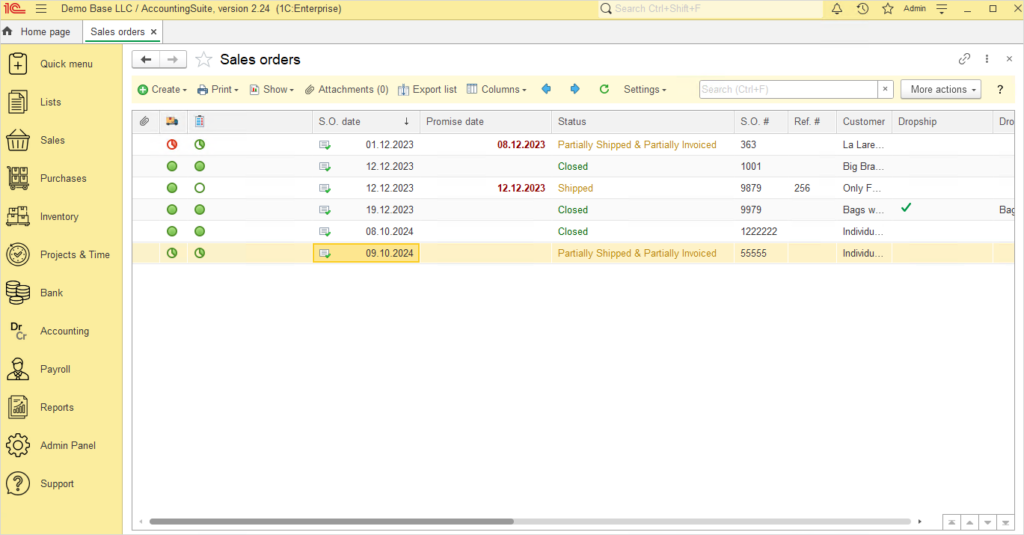
3. Generate another invoice from the Sales order when you are ready to close it. Any items that have not already been invoiced will appear on your new invoice, and items that have already been invoiced will be excluded. After all of the items have been invoiced, your Sales order will have a new status of Closed.
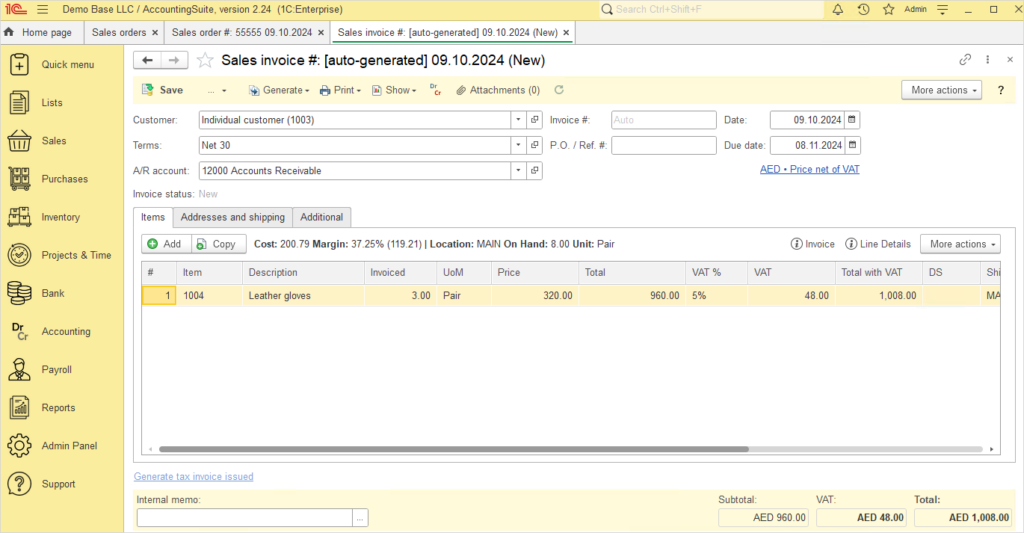
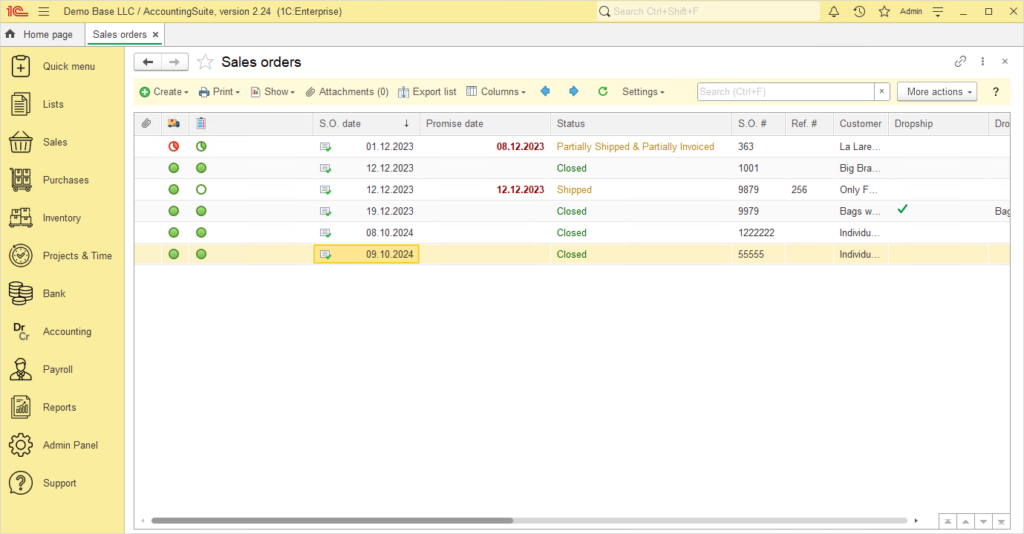
4. When you are ready to receive payment, you can either receive payment for both invoices at once or separately. This is done with the Generate button at the top of the invoice. In this scenario, there is a separate Sales receipt for each invoice. Sales invoices show as Paid when payment has been received for both. All open invoices will show for that customer, but just select the invoice(s) you would like to receive payment on with each payment.
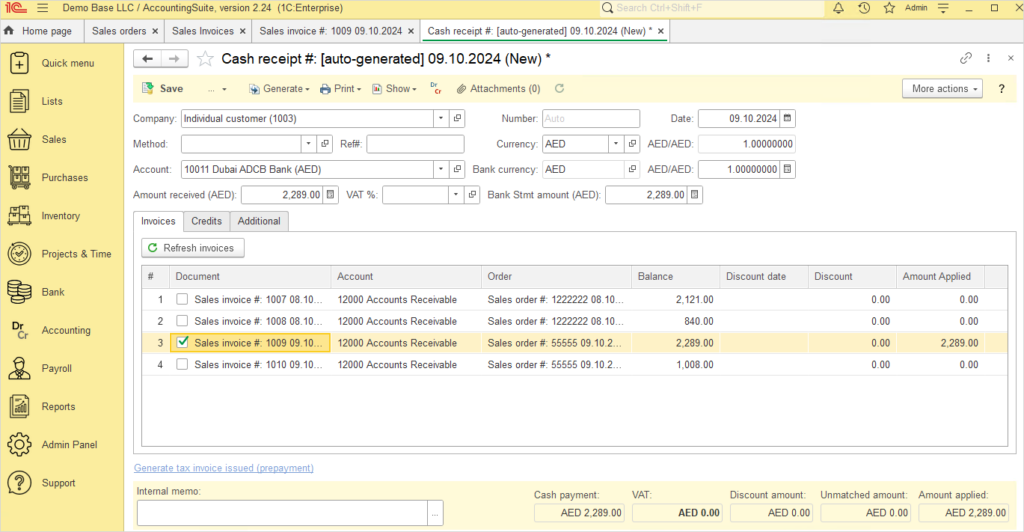
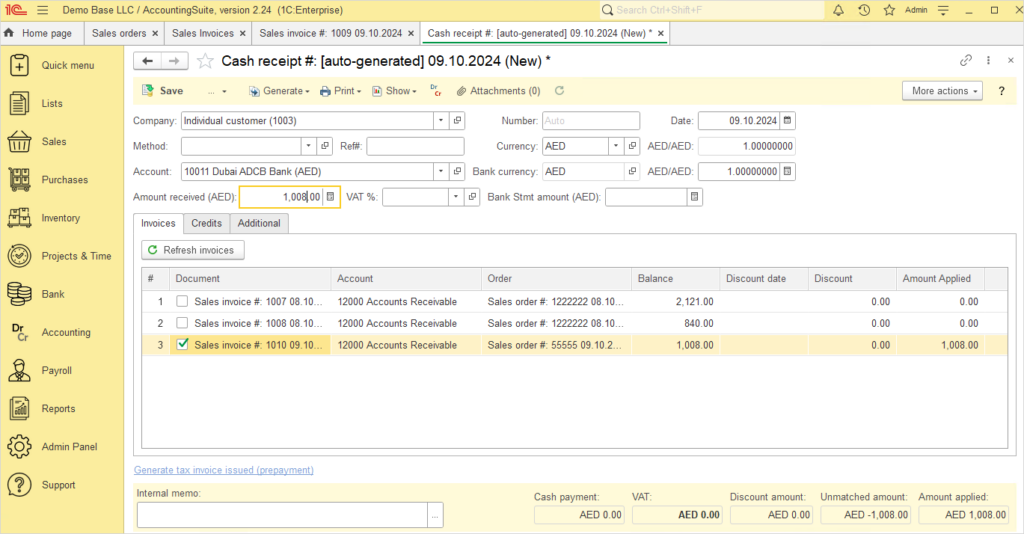
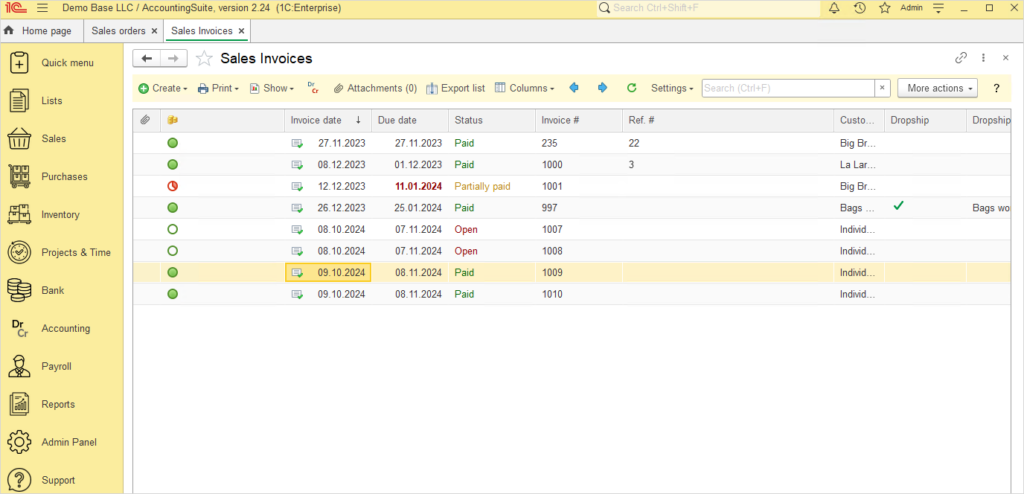
From the created Sales order, you can view the entire transaction flow in one place. At the top, click on Show and then transactions to see all documents associated with your Sales order. This can be done at any point in the transaction—it doesn’t have to be viewed only from the beginning. In this scenario, you can see 1 Sales order, 2 Sales invoices, and 2 Cash receipts. Your transaction sequence may vary depending on the number of invoices and receipts you have generated, but the principle remains the same: create a Sales order with all the items included, and then separate them as needed from there.