An administrator can access the “Bulk attribute edit” link in the Admin panel → Update and service → Data processing.
The administrator has the ability to change attributes for all application lists, including table parts. Use the Select button in the Edit field to choose a list from the application, or you can just start typing in the field and matches will pop up. Highlight the desired list from the provided options and click Select. The selected value is saved.
The administrator can select one of the following options to modify objects in a group by using the buttons
- Manually: you can enter new values for selected details and modify several elements
- Custom algorithm: using the capabilities of the built-in programming language to correct data.
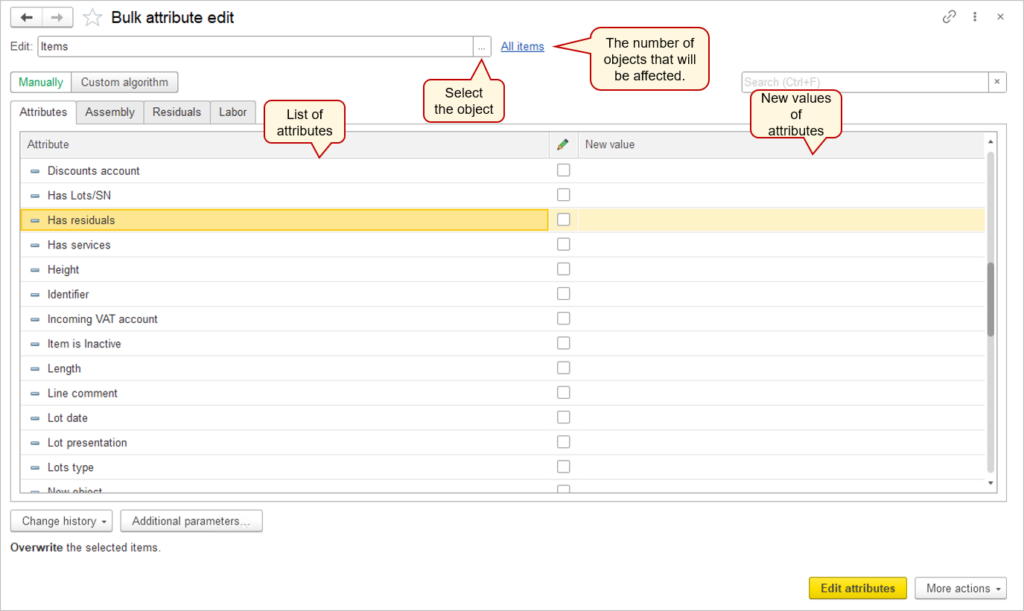
The attribute edit window’s appearance depends on the structure of the chosen list or document. For example, for the “Item” list, the window consists of four tabs: Attributes, Assembly, Residuals, Labor.
Filtering #
By default, all items in the specified list are selected. The link shows the number of selected items. To change (filter the necessary items), click the link.
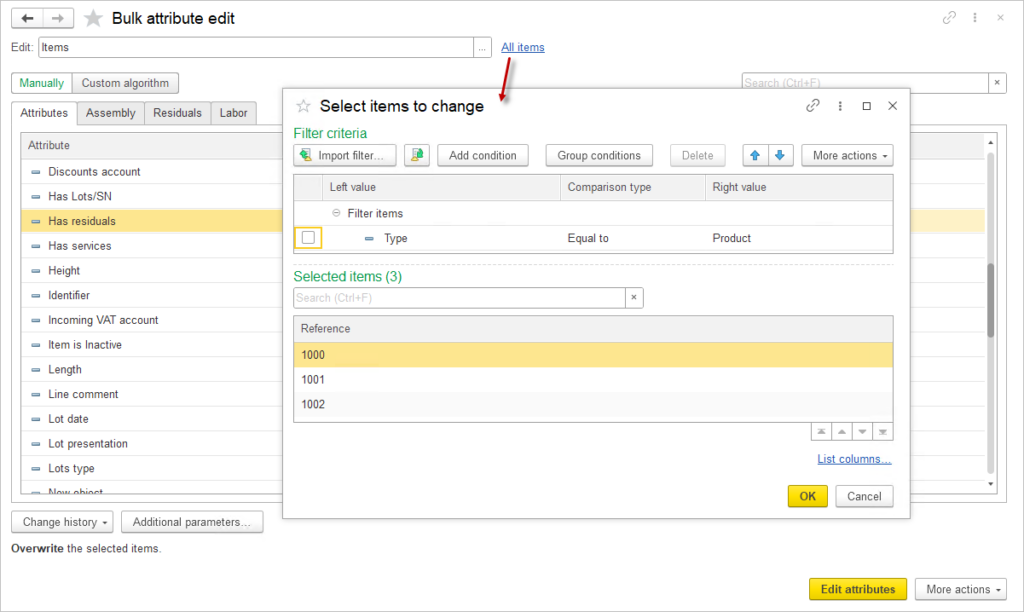
The number of items selected for modification is displayed below the filter table. You can review which objects are selected and navigate to any of them. To create a new filter, click Add condition. Here, you need to select a field to filter by, choose a comparison type, and enter a value for comparison. To enadle (disable) a filter you need to check (uncheck) the box next to the filter.
If there are multiple filter, you can specify the conditions for them using the Group conditions button.
To save your criterias press ![]() Save parameters button. You can import parameters via Import filter button.
Save parameters button. You can import parameters via Import filter button.
Additional parameters #
To display parameters available only to the administrator, click the Additional Parameters button and then the Advanced settings.
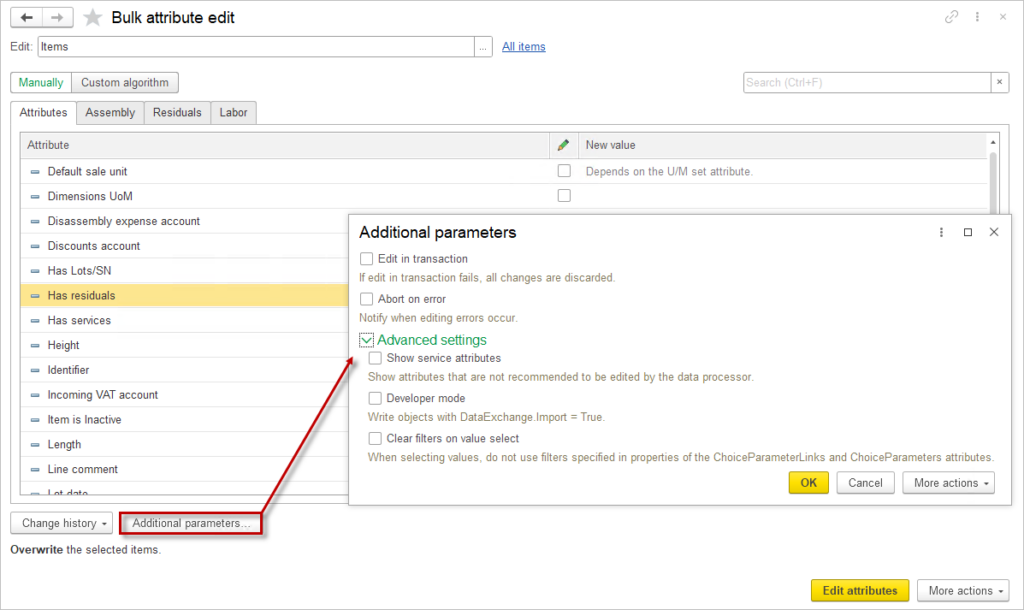
This can be useful in certain situations, such as debugging or when standard methods cannot modify attributes.
Select additional features using checkboxes:
- Show Service Attributes – by default, attributes that are not recommended for modification in the Group Object Change window are excluded from the available attributes list.
- Developer Mode – save objects with DataExchange.Import = True. This mode is needed exclusively for administrative repairs. Without this checkbox, items in lists and documents are saved with the specified business logic. Enabling the checkbox disables the business logic and does not overwrite posted documents. For example, a “Kitchen Table” will be replaced with a “Dining Table,” but registers remain unchanged.
- Clear filters on value select – disables selection parameter links when selecting modifiable values. Do not use filters specified in the attribute properties of Selection Parameter Links and Selection Parameters. In the normal mode, links between items may exist when filling in fields. If the group change processing checkbox is unchecked, these links operate similarly in the attribute selection table. If enabled, all contracts will be displayed in the selection list, regardless of the organization and counterparty chosen in other fields.
Click OK to confirm your selection and return to the attributes editting.
Custom algorithms #
Only an administrator can execute algorithms. In the left part of the window, enter the algorithm code; the right part displays the editable object’s attributes. To speed up code input, drag and drop attributes from the attribute list into the algorithm field.
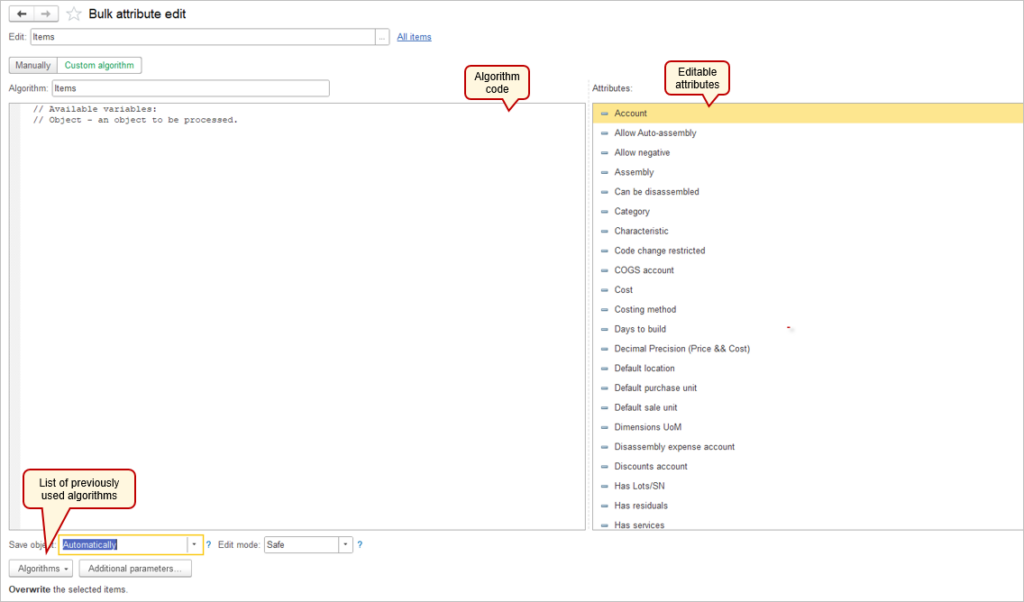
Use the Algorithms button to view and utilize previously used algorithms for this object. The application retains the last 20 algorithms executed for the object.
Use the Save object dropdown menu to choose type of saving:
- Automatically.
- In algorith code – you should include a line responsible for saving the object in the algorithm.
Use the Edit mode dropdown menu to select execution mode:
- Safe.
- Unsafe.
To run the algorithm, click Run. If an error occurs in the algorithm, it will be displayed in the execution report.

Please note: If you are using the bulk attribute to modify the tabular section of documents, please note that the documents will be reposted. Ensure the relevant time period is open for entries in Accounting Settings, as period re-closing may be necessary afterward.
